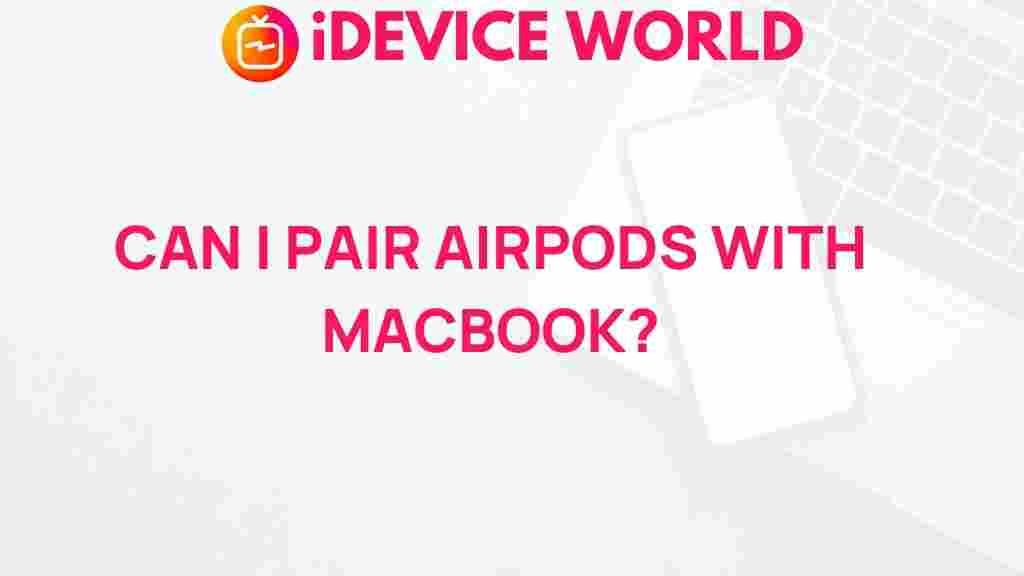AirPods: The Perfect Companion for Your MacBook
In the world of wireless audio technology, AirPods have emerged as a standout choice for users seeking convenience, quality, and style. Apple’s seamless integration of these earbuds with its devices, especially the MacBook, has transformed how we experience sound. This article delves into the effortless pairing process between AirPods and MacBooks, explores the features that enhance user experience, and offers troubleshooting tips to ensure a smooth connection.
The Allure of AirPods
Before diving into the pairing process, it’s essential to understand why AirPods are so popular among MacBook users:
- Convenience: With automatic connection capabilities, AirPods make it easy to switch between devices.
- Sound Quality: They deliver impressive audio quality, ensuring that music, podcasts, and calls sound crisp and clear.
- Battery Life: With their long-lasting battery and quick charging capabilities, AirPods can keep up with your daily demands.
- Siri Integration: Accessing Siri through AirPods enhances functionality, allowing hands-free control over your MacBook.
Pairing Your AirPods with MacBook: A Step-by-Step Guide
Connecting your AirPods to your MacBook is a straightforward process. Follow these steps to ensure a seamless pairing:
Step 1: Prepare Your AirPods
Before initiating the pairing process, ensure your AirPods are charged. To do this:
- Place the AirPods in their charging case.
- Open the lid of the case.
- Check the battery status on your iPhone or iPad, or see the LED indicator on the case.
Step 2: Access Bluetooth Settings on Your MacBook
To begin the pairing process:
- Click on the Apple menu in the top-left corner of your screen.
- Select System Preferences.
- Click on Bluetooth.
Step 3: Put Your AirPods in Pairing Mode
With the lid of the charging case open:
- Press and hold the button on the back of the case until the LED light on the front starts flashing white.
Step 4: Connect Your AirPods
Now, your AirPods should appear in the list of Bluetooth devices on your MacBook:
- Locate your AirPods in the list.
- Click on Connect.
- Once connected, the status will change to Connected.
Step 5: Enjoy Your Audio Experience
With your AirPods now connected, you can enjoy music, videos, or calls directly through your MacBook. The transition between devices is seamless, allowing for an uninterrupted audio experience.
Features Enhancing Your Experience with AirPods
Once paired, you can take advantage of various features that make AirPods an exceptional choice for MacBook users:
- Automatic Device Switching: Move from your iPhone to your MacBook without the need to disconnect and reconnect.
- Spatial Audio: Experience immersive sound when watching movies or listening to music.
- Find My: Locate your lost AirPods with the Find My app, ensuring you never lose track of them.
Troubleshooting Common Pairing Issues
Sometimes, despite following the correct steps, users may encounter issues while pairing their AirPods with a MacBook. Here are some common problems and their solutions:
Problem 1: AirPods Not Showing in Bluetooth List
If your AirPods do not appear in the Bluetooth list, try the following:
- Ensure your AirPods are in pairing mode.
- Toggle Bluetooth off and back on in the Bluetooth settings of your MacBook.
- Restart your MacBook and try the pairing process again.
Problem 2: Connectivity Issues After Pairing
If your AirPods are connected but you experience audio dropouts, consider these steps:
- Move closer to your MacBook to eliminate potential interference.
- Check for software updates for both your MacBook and your AirPods.
- Unpair and re-pair your AirPods to reset the connection.
Problem 3: Audio Quality Problems
If you notice a decline in audio quality, try the following:
- Make sure there are no obstructions between your AirPods and your MacBook.
- Test your AirPods with another device to rule out issues with the AirPods themselves.
- Reset your AirPods by holding the setup button until the LED flashes amber, then white again.
Additional Tips for Using AirPods with MacBook
To maximize your experience with AirPods on your MacBook, consider these additional tips:
- Customize Your Controls: Use the Bluetooth settings to customize double-tap or press-and-hold actions for different functionalities.
- Keep Your Software Updated: Regular updates can enhance performance and fix bugs that might affect your experience.
- Utilize Noise Cancellation: If you have AirPods Pro, take advantage of the active noise cancellation feature for an immersive listening experience.
For further resources on managing your AirPods settings, you can check Apple’s official support page: AirPods Support.
Conclusion
Pairing AirPods with your MacBook offers a convenient and enjoyable audio experience, making it a perfect accessory for both work and play. With simple steps for pairing, a host of features to enhance your usage, and troubleshooting tips for common issues, you can ensure that your AirPods serve you well. Whether you’re listening to music, attending virtual meetings, or enjoying your favorite shows, AirPods provide the perfect blend of quality and convenience.
Ready to take your audio experience to the next level? Explore how AirPods can redefine your MacBook usage today!
This article is in the category Guides & Tutorials and created by iDeciveWorld Team