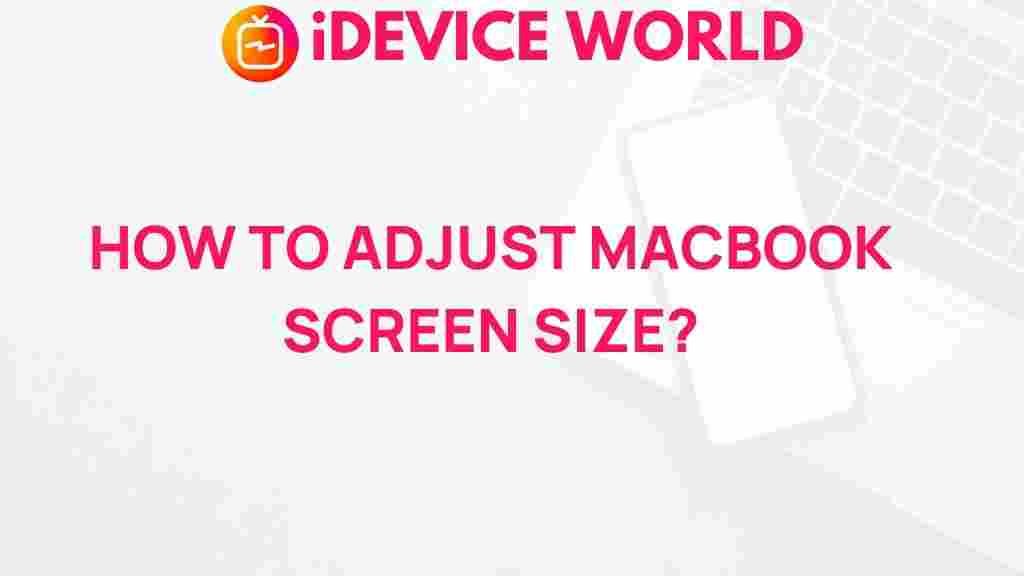MacBook: Unlock the Secrets to Perfecting Your Screen Size
The MacBook is renowned for its sleek design and high performance, making it a favorite among professionals and casual users alike. However, one aspect that often leaves users puzzled is how to perfect the screen size to enhance productivity and user experience. Whether you’re adjusting your display for work, entertainment, or creative projects, understanding the nuances of your MacBook’s screen settings can significantly impact your workflow. In this article, we will explore the secrets to mastering your MacBook screen size.
Understanding Your MacBook Screen Size
The MacBook comes in various models, including the MacBook Air and MacBook Pro, each featuring different screen sizes and resolutions. Understanding these specifications is the first step in perfecting your viewing experience.
- MacBook Air: Typically features a 13.3-inch Retina display with a resolution of 2560 x 1600 pixels.
- MacBook Pro: Available in 13-inch, 14-inch, and 16-inch options, with resolutions ranging from 2560 x 1600 pixels to 3456 x 2234 pixels for the larger models.
These specifications dictate how content is displayed on your screen and affect everything from text clarity to color accuracy. Knowing your MacBook model and its capabilities will help you make informed adjustments.
Adjusting Your MacBook Screen Size
Perfecting your MacBook screen size involves several steps, from changing display settings to managing resolution. Follow this step-by-step guide to customize your screen size effectively:
Step 1: Accessing Display Preferences
To start adjusting your MacBook’s screen size:
- Click on the Apple menu in the top left corner of your screen.
- Select System Preferences.
- Choose Displays.
Step 2: Choosing the Right Resolution
In the Displays menu, you will find several options for resolution:
- Default for display: This setting automatically selects the best resolution based on your MacBook model.
- Scaled: Allows you to choose from several resolutions to increase or decrease the size of text and images on your screen.
Experiment with different resolutions to see which one best suits your needs. For example, choosing a lower resolution will make items on your screen appear larger, while a higher resolution will provide more screen real estate.
Step 3: Adjusting Display Scaling
If you need further customization:
- Check the Display Settings in the same menu.
- Select Scaled and pick the setting that offers the best balance between visibility and screen space.
Remember, while higher resolutions offer more detail, they can also make text smaller and harder to read. Find a setting that maintains clarity while maximizing your workspace.
Step 4: Using External Monitors
If you often find your MacBook screen too small for your tasks, consider using external monitors. Here’s how:
- Connect your external monitor to your MacBook using the appropriate cable.
- Return to System Preferences and select Displays.
- Arrange your displays by dragging them to match your physical setup.
Using multiple screens can greatly enhance productivity by allowing you to multitask more efficiently.
Troubleshooting Common Screen Size Issues
Despite best efforts, you may encounter issues when adjusting your MacBook screen size. Here are some common problems and their solutions:
Problem 1: Resolution Changes Not Taking Effect
If you notice that your resolution changes are not applying:
- Make sure you are not using a third-party display management tool that may override your settings.
- Restart your MacBook after making changes to ensure they take effect.
Problem 2: Text Appearing Blurry or Pixelated
If your text looks blurry or pixelated after changing the resolution:
- Revert to the Default for display option and check if the clarity improves.
- Try a different scaling option to find a sharper text appearance.
Problem 3: External Monitor Not Recognized
If your external monitor is not detected:
- Check your cable connections and ensure they are secure.
- Go to Displays in System Preferences and click Detect Displays.
If these steps do not resolve the issue, consult the Apple Support page for further assistance.
Maximizing Productivity with Your MacBook Screen
Now that you’ve mastered adjusting your MacBook screen size, consider these additional tips to maximize your productivity:
- Organize Your Workspace: Use tools like Mission Control to manage open windows and apps effectively.
- Utilize Split View: This feature allows you to work in two applications side by side without switching back and forth.
- Keyboard Shortcuts: Familiarize yourself with keyboard shortcuts to navigate your MacBook more efficiently.
Conclusion
Perfecting your MacBook screen size is an essential step toward enhancing your overall experience and productivity. By understanding your MacBook’s specifications, adjusting display settings, and troubleshooting common issues, you can unlock the full potential of your device. Remember, the key is to find the right balance between visibility and screen real estate that works for you.
For more tips on optimizing your MacBook experience, explore our other articles and keep your device running smoothly. If you have any questions or need further assistance, feel free to contact us.
This article is in the category Guides & Tutorials and created by iDeciveWorld Team