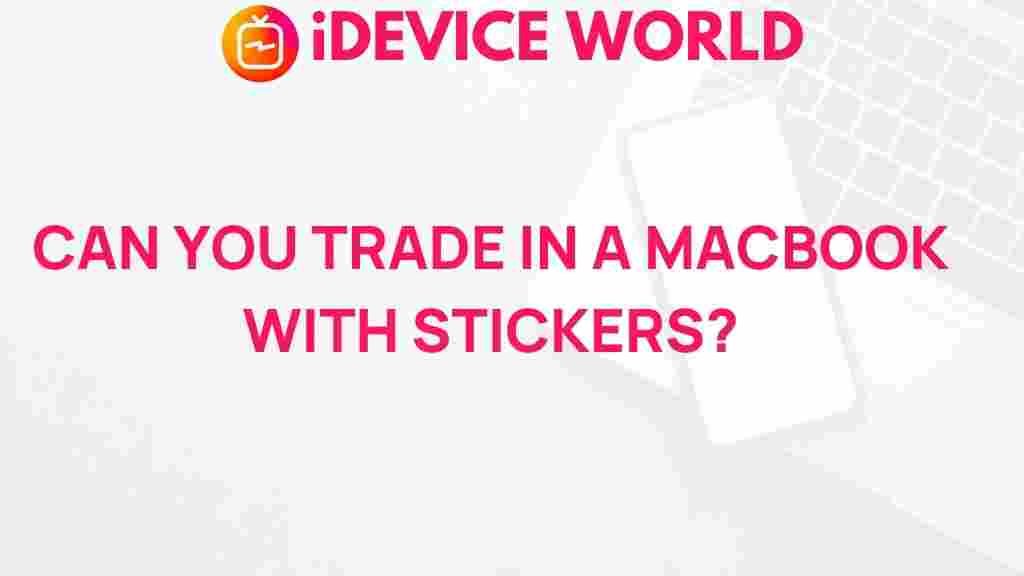Unveiling the Mystery: Can You Trade in a MacBook with Stickers?
If you’re considering trading in your MacBook, you might be wondering about the impact of personal touches like stickers. While many users personalize their devices to express their individuality, it’s essential to know how this affects trade-in value and process. This article will guide you through everything you need to know about trading in a MacBook with stickers, from evaluating your device’s condition to tips for maximizing its value.
Understanding Trade-In Programs for MacBook
Before diving into specifics, it’s vital to understand how trade-in programs work for MacBooks. Major retailers and Apple itself offer trade-in options that allow you to exchange your old device for credit towards a new purchase. Here’s a breakdown of the process:
- Assessment of Condition: The trade-in value depends heavily on the condition of your MacBook, including its physical appearance, functionality, and specifications.
- Online Evaluation: Many programs allow you to get an initial estimate online by providing details about your device.
- Shipping or In-Store Trade-In: You can either ship your device for evaluation or bring it to a store.
Impact of Stickers on MacBook Trade-In Value
Stickers can have a significant impact on your MacBook’s trade-in value. Here’s how:
- Condition Assessment: Trade-in programs typically evaluate the physical condition of your MacBook. Stickers may not only obscure the original finish but can also leave residue when removed, which could lower its value.
- Brand Perception: Customized devices may be perceived as less desirable by potential buyers, especially if the stickers are not appealing or are excessively worn.
- Cleaning and Repair Costs: If stickers have damaged the MacBook’s surface or left marks, the cost of cleaning or repairs will likely be deducted from the trade-in offer.
Preparing Your MacBook for Trade-In
To ensure you get the best possible value when trading in your MacBook, follow these steps:
1. Remove Stickers Carefully
Begin by removing any stickers from your MacBook. Use a hairdryer to gently heat the sticker, making it easier to peel off without damaging the surface. After removing the sticker, clean any residue with rubbing alcohol and a soft cloth.
2. Clean Your MacBook Thoroughly
Once the stickers are removed, clean your MacBook. Dust, fingerprints, and grime can diminish its appearance and value. Use appropriate cleaning products, such as:
- Microfiber cloths: Ideal for wiping down the screen and surfaces without scratching.
- Screen cleaner: Specifically formulated for electronics.
- Compressed air: To remove dust from the keyboard and ports.
3. Check for Functional Issues
Ensure that your MacBook is functioning correctly. Check for:
- Battery health
- Keyboard responsiveness
- Screen clarity
- Ports and connectivity options
Step-by-Step Trade-In Process
Follow these steps to successfully trade in your MacBook:
1. Evaluate Trade-In Options
Research various trade-in programs available. Some popular options include:
- Apple Trade In: Directly trade in your MacBook with Apple.
- Best Buy Trade-In: Offers credit towards new purchases.
- Amazon Trade-In: Get Amazon gift cards for your old devices.
2. Get an Online Estimate
Visit the website of the trade-in program you choose. Provide details about your MacBook, including:
- Model
- Year of manufacture
- Condition, including the presence of stickers
Receive an initial trade-in value estimate based on this information.
3. Prepare for Shipping or Visit Store
If you opt for shipping, securely package your MacBook to prevent damage during transit. If trading in-store, bring all necessary items, including:
- The MacBook
- Charger
- Any original packaging (if available)
4. Complete the Trade-In
Once your device is assessed, you will receive a final trade-in offer. If you accept, the process will continue to provide you with credit or payment.
Troubleshooting Common Trade-In Issues
While trading in your MacBook, you might encounter some common issues. Here’s how to troubleshoot them:
Problem: Low Trade-In Value
Solution: Consider cleaning your MacBook more thoroughly or addressing minor functional issues. Sometimes a simple fix can enhance its value significantly.
Problem: Sticker Residue
Solution: If you find residue left after sticker removal, try using a dedicated adhesive remover. Test it on a small area first to ensure it doesn’t damage the surface.
Problem: Device Not Turning On
Solution: Ensure the battery is charged. If it still doesn’t turn on, consult a professional for diagnostics before the trade-in.
Conclusion
Trading in a MacBook with stickers is possible, but it’s essential to understand the potential impact on its value. By taking the time to remove stickers and prepare your device, you can enhance its appearance and functionality, ultimately maximizing your trade-in offer. Whether you choose to go through Apple or another retailer, following the outlined steps will help ensure a smooth trade-in process.
For more tips on maintaining your MacBook, check out our comprehensive guide on MacBook care. If you’re interested in the latest models, visit Apple’s official site for more information.
This article is in the category Reviews and created by iDeciveWorld Team