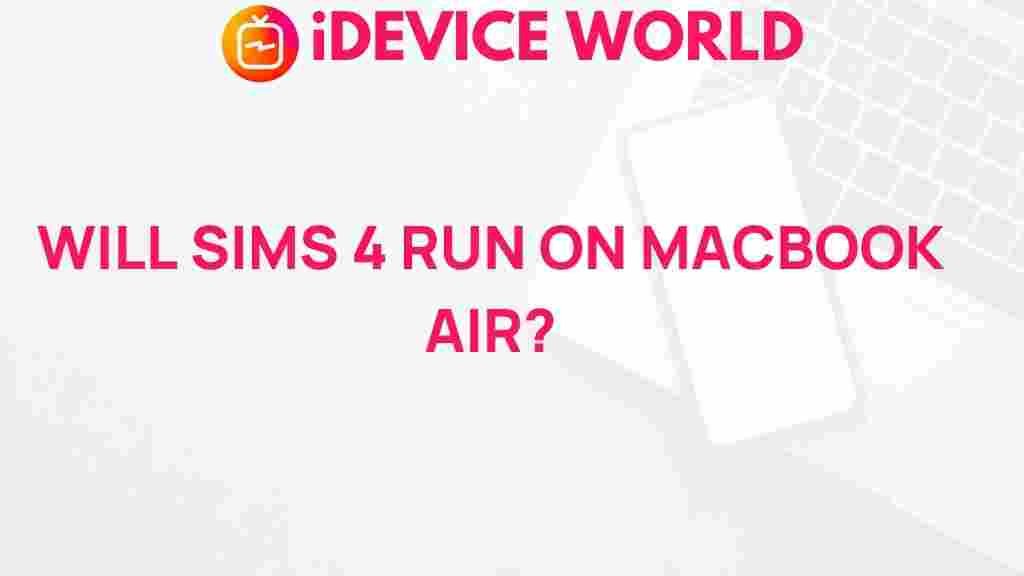Sims 4: Can It Run Smoothly on MacBook Air?
The Sims 4 has captivated millions of players around the world, offering a unique blend of creativity, simulation, and storytelling. However, for those using a MacBook Air, the question arises: can The Sims 4 run smoothly on this device? This article will delve into the performance of The Sims 4 on MacBook Air, offering insights, tips, and troubleshooting advice to enhance your gaming experience.
Introduction
When it comes to gaming, especially for simulation games like The Sims 4, performance is crucial. The MacBook Air, known for its sleek design and portability, is not traditionally viewed as a gaming laptop. Yet, many players still wish to enjoy The Sims 4 on their MacBooks. This article explores whether The Sims 4 can run smoothly on MacBook Air and provides useful tips to optimize performance.
System Requirements for The Sims 4
Before we dive into performance optimization, it’s essential to understand the system requirements for running The Sims 4 on a Mac. The minimum and recommended specifications set by the game developers are as follows:
- Minimum System Requirements:
- OS: macOS X 10.11 (El Capitan) or later
- Processor: Intel Core i5
- RAM: 4 GB
- Graphics: NVIDIA GeForce 6600 or AMD Radeon HD 6570 or Intel HD Graphics 3000
- Hard Drive: At least 15 GB of free space
- Recommended System Requirements:
- OS: macOS X 10.11 (El Capitan) or later
- Processor: Intel Core i5 or better
- RAM: 8 GB
- Graphics: NVIDIA GTX 650 or AMD Radeon HD 7750 or Intel HD Graphics 5000
- Hard Drive: At least 18 GB of free space
It’s crucial to ensure that your MacBook Air meets or exceeds these specifications to enjoy The Sims 4 without issues.
Performance on MacBook Air
The performance of The Sims 4 on a MacBook Air can vary significantly based on the model and specifications of your device. Here are some considerations:
- Older Models: If you own an older MacBook Air with lower RAM and an outdated processor, you may experience lag and slower loading times.
- Newer Models: Recent models with upgraded specifications can handle The Sims 4 more efficiently, though you may still need to adjust settings for optimal performance.
Step-by-Step Process to Optimize The Sims 4 Performance
If you find that The Sims 4 is running slowly on your MacBook Air, don’t worry! Here’s a step-by-step process to enhance performance:
1. Check for Updates
Make sure both your game and macOS are up to date. Developers frequently release patches to improve performance and fix bugs.
2. Adjust In-Game Settings
Lowering the graphics settings can significantly improve performance:
- Go to Game Options in The Sims 4 menu.
- Select Graphics.
- Reduce Resolution and set Graphics Quality to low or medium.
- Disable Smooth Edges and Advanced Graphics options.
3. Close Background Applications
Closing unnecessary applications running in the background can free up valuable resources:
- Open Activity Monitor from Applications > Utilities.
- Identify apps using high CPU and memory, and close them.
4. Manage Your Game Saves
Having too many saved games or lots can slow down your performance. Regularly delete old saves you no longer use.
5. Upgrade RAM (If Possible)
If your MacBook Air allows it, consider upgrading your RAM. Increasing RAM to 8 GB or more can significantly enhance performance.
Troubleshooting Tips for The Sims 4 on MacBook Air
If you encounter issues while playing The Sims 4 on your MacBook Air, try these troubleshooting tips:
1. Clear Cache Files
Corrupted cache files can cause performance issues. To clear them:
- Go to Documents > Electronic Arts > The Sims 4.
- Delete the cache files (e.g., localthumbcache.package).
2. Reinstall The Sims 4
If problems persist, consider uninstalling and reinstalling the game:
- Back up your saved games.
- Uninstall The Sims 4 from Applications.
- Download and install the latest version from EA’s official site.
3. Check for Compatibility Issues
Ensure that all installed mods and custom content are compatible with the latest version of The Sims 4. Incompatible mods can cause crashes and slow performance.
Conclusion
In conclusion, The Sims 4 can run on a MacBook Air, but the experience may vary depending on the model and specifications. By following the optimization tips outlined in this article, players can enhance their gaming experience and enjoy The Sims 4 more smoothly.
If you’re considering diving deeper into the world of simulation gaming, check out our other articles on game optimization and MacBook performance tips! For additional resources and community discussions, you can visit the Sims 4 subreddit.
Whether you’re building a dream home or guiding your Sims through life’s challenges, with the right setup and adjustments, you can enjoy every moment of The Sims 4 on your MacBook Air.
This article is in the category Reviews and created by iDeciveWorld Team