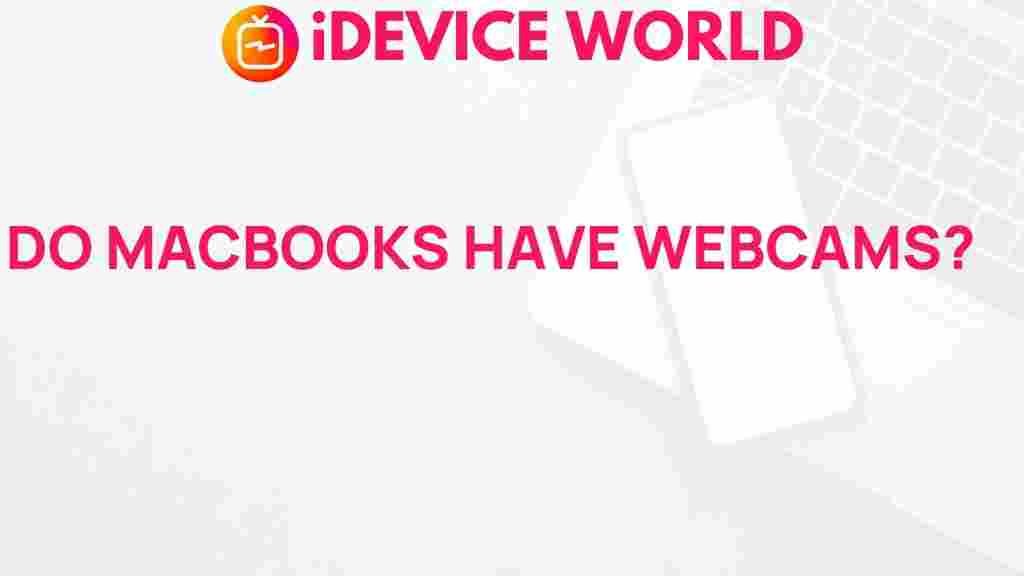Unveiling the Mystery: Do MacBooks Have Built-in Webcams?
In the age of virtual communication, having a reliable webcam is essential for both personal and professional interactions. For MacBook users, the question often arises: do MacBooks have built-in webcams? This article delves into the specifications of MacBooks, how to use their webcams, troubleshooting tips, and much more. Whether you’re a long-time MacBook user or new to the ecosystem, this guide will help you understand the capabilities of your device.
Understanding MacBook Webcams
To answer the question directly, yes, all modern MacBooks come equipped with built-in webcams. These webcams are integrated into the laptop’s design, making it easy to engage in video calls, online meetings, and streaming without needing external hardware. Let’s take a closer look at the features of these webcams and their functionality.
Specifications of MacBook Webcams
The built-in webcams on MacBooks have evolved significantly over the years. Here are some key specifications:
- Resolution: Most MacBooks are equipped with 720p HD cameras, while the latest models boast 1080p Full HD webcams, providing clearer and sharper video quality.
- FaceTime HD: The webcam supports FaceTime HD, which enhances video quality during FaceTime calls.
- Image Signal Processor: With advanced image processing capabilities, MacBooks can adjust exposure, white balance, and other settings automatically, resulting in better video quality even in challenging lighting conditions.
How to Use the Webcam on Your MacBook
Using the built-in webcam on a MacBook is straightforward. Follow these steps:
- Open an Application: Launch a video calling application like FaceTime, Zoom, or Skype.
- Select the Camera: In the app’s settings, ensure that the built-in camera is selected as your video input device.
- Start Your Call: Once everything is set, initiate your video call and enjoy seamless communication.
Common Uses for MacBook Webcams
The built-in webcams on MacBooks serve a variety of purposes:
- Video Conferencing: Perfect for remote work and online meetings.
- Streaming: Ideal for live streaming on platforms like Twitch or YouTube.
- Content Creation: Useful for vloggers and content creators who need high-quality video input.
- Social Interaction: Stay connected with friends and family through video calls.
Troubleshooting Webcam Issues
Even though MacBooks are known for their reliability, users may occasionally face issues with the built-in webcam. Here are some common problems and their solutions:
1. Webcam Not Detected
If your MacBook’s webcam isn’t recognized, try these steps:
- Restart Your MacBook: A simple restart can resolve many technical glitches.
- Check Permissions: Ensure that the application you are using has permission to access the camera. Go to System Preferences > Security & Privacy > Camera.
- Update macOS: Keeping your operating system updated can fix bugs that may affect your webcam.
2. Poor Video Quality
If you notice that the video quality is subpar, consider the following:
- Lighting Conditions: Ensure that you are in a well-lit area. The webcam performs better with adequate lighting.
- Clean the Camera Lens: Dust or smudges on the lens can hinder image quality. Gently clean the lens with a microfiber cloth.
- Check Your Internet Connection: A slow or unstable connection can affect video quality during calls.
3. Webcam Not Functioning in Specific Applications
If the webcam works in some applications but not others:
- Check Application Settings: Make sure the correct camera is selected in the app settings.
- Reinstall the Application: Uninstall and reinstall the application that is having issues.
Ensuring Privacy with MacBook Webcams
As with any technology, privacy is a concern. Here are a few tips to protect your privacy while using the built-in webcam:
- Indicator Light: MacBooks have a built-in indicator light that turns on when the webcam is active. Always ensure that the light is off when you are not using the camera.
- Cover the Webcam: Consider using a webcam cover or a piece of tape to physically block the camera when not in use.
- Regularly Review Permissions: Periodically check which applications have access to your camera and revoke permissions as necessary.
Advanced Features of MacBook Webcams
In addition to basic video capabilities, MacBook webcams come with advanced features that enhance user experience:
- Center Stage: Available in newer models, this feature automatically adjusts the framing during video calls to keep you in focus, even as you move around.
- Studio Quality Microphones: Alongside the webcam, MacBooks are equipped with high-quality microphones that capture clear audio, complementing the video experience.
Conclusion
In conclusion, MacBooks indeed come with built-in webcams that are functional, high-quality, and versatile for a range of applications. Understanding how to use and troubleshoot these webcams can greatly enhance your experience, whether you are working remotely or connecting with friends and family. For more detailed information on managing your MacBook settings, you can visit Apple Support.
By taking advantage of the built-in webcam and its features, you can enjoy seamless video interactions while ensuring your privacy and security are maintained. For any further inquiries about your MacBook’s capabilities, feel free to explore additional resources available online or consult with fellow MacBook users in forums.
Happy video chatting!
This article is in the category Reviews and created by iDeciveWorld Team