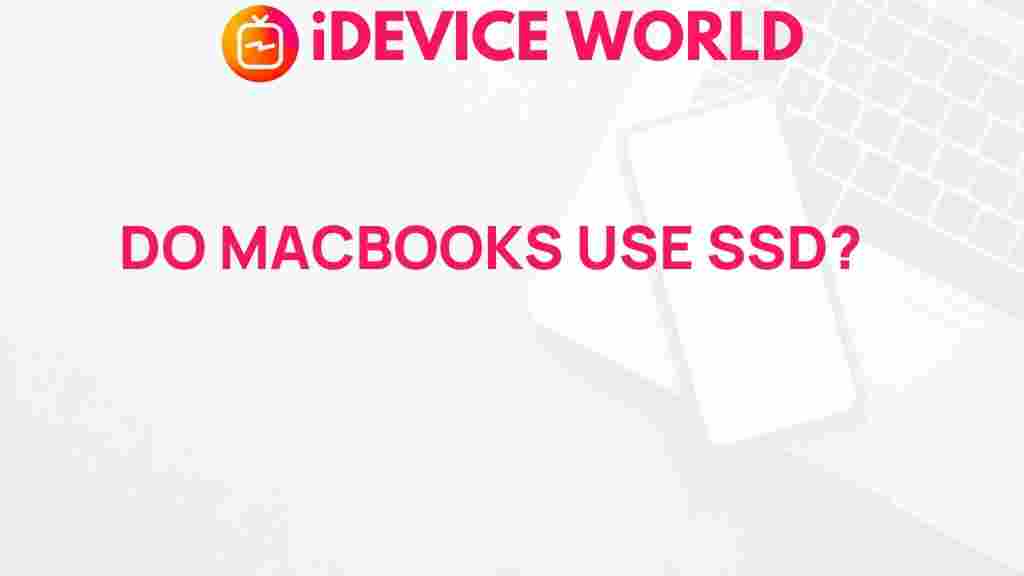Unveiling the Truth: Do MacBooks Really Use SSD?
When it comes to performance, speed, and efficiency, MacBooks have long been regarded as some of the best laptops on the market. One of the key components contributing to this reputation is their use of Solid State Drives (SSDs). But what exactly are SSDs, and do all MacBooks utilize them? In this article, we will explore the truth behind MacBooks and their storage technologies, providing you with a comprehensive understanding of why SSDs are vital for the performance of these devices.
Understanding SSD Technology
To appreciate the significance of SSDs in MacBooks, it’s essential to understand what SSDs are and how they differ from traditional Hard Disk Drives (HDDs). SSDs use flash memory to store data, which allows for faster access and retrieval times compared to HDDs, which rely on spinning disks. This fundamental difference results in several advantages:
- Speed: SSDs offer much faster read and write speeds, which enhances overall system performance.
- Durability: With no moving parts, SSDs are less prone to physical damage and data loss.
- Energy Efficiency: SSDs consume less power, leading to longer battery life for MacBooks.
- Noise Levels: SSDs operate silently, unlike HDDs that can be noisy due to their mechanical components.
Do All MacBooks Use SSDs?
While SSDs have become the standard for most modern computing devices, it’s crucial to clarify that not all MacBooks have always used SSDs. Here’s a breakdown of the models:
- MacBook Air: Starting from the 2010 models, all MacBook Air devices have included SSDs, enhancing their portability and performance.
- MacBook Pro: Since 2012, all MacBook Pro models have transitioned to SSDs, although earlier models offered HDD options.
- MacBook (12-inch): This model, produced from 2015 to 2017, exclusively utilized SSDs for storage.
In summary, if you’re considering purchasing a new or refurbished MacBook, you can rest assured that it will come equipped with an SSD.
The Benefits of SSDs in MacBooks
Here are some key benefits of having an SSD in your MacBook:
- Boot Times: SSDs drastically reduce boot times, allowing your MacBook to start up in a matter of seconds.
- Application Load Times: Applications load faster, improving your workflow and efficiency.
- File Transfer Speed: Transferring large files is quicker with an SSD, saving you valuable time.
- Improved Multitasking: With faster data access, you can run multiple applications simultaneously without lag.
Step-by-Step: How to Upgrade to an SSD in Your MacBook
If you have an older MacBook that originally came with an HDD, upgrading to an SSD can significantly boost its performance. Here’s a step-by-step guide:
Step 1: Check Compatibility
Before purchasing an SSD, ensure that your MacBook model supports SSD upgrades. You can find this information on Apple’s official website or forums.
Step 2: Choose the Right SSD
Select an SSD that matches the specifications of your MacBook. Consider factors such as storage capacity and read/write speeds. Popular brands include:
- Samsung
- Crucial
- Western Digital
Step 3: Create a Backup
Before you proceed with the installation, back up all your important data using Time Machine or another backup solution to prevent any data loss.
Step 4: Gather Tools
You will need the following tools:
- Pentalobe screwdriver
- Torx screwdriver
- Anti-static wrist strap (optional)
Step 5: Install the SSD
Follow these steps to install your new SSD:
- Power off your MacBook and disconnect all cables.
- Open the back panel using the pentalobe screwdriver.
- Remove the old HDD using the Torx screwdriver.
- Insert the new SSD and secure it in place.
- Replace the back panel and screws.
Step 6: Restore Your Data
After installation, power on your MacBook and restore your data from the backup you created earlier. You may need to format the SSD using Disk Utility.
Troubleshooting Tips for SSD Issues in MacBooks
Even with the advantages of SSDs, you may encounter issues. Here are some common problems and solutions:
- Slow Performance: If your SSD is slow, check for software updates or consider reformatting the drive to improve performance.
- SSD Not Recognized: Ensure the SSD is properly connected and check for compatibility issues.
- Frequent Crashes: If your MacBook crashes often, it may indicate a failing SSD. Consider backing up your data and replacing the SSD.
Conclusion
In conclusion, MacBooks do indeed use SSDs, which significantly enhance their performance, durability, and efficiency. Upgrading to an SSD can breathe new life into older models, while newer MacBooks come equipped with this superior technology as a standard feature. With the knowledge of how to upgrade and troubleshoot SSDs, you can make informed decisions about your MacBook experience. For more detailed guides and tech insights, check out this resource that dives deeper into the world of Apple products. Embrace the power of SSDs and enjoy the unparalleled performance they bring to your MacBook.
This article is in the category Reviews and created by iDeciveWorld Team