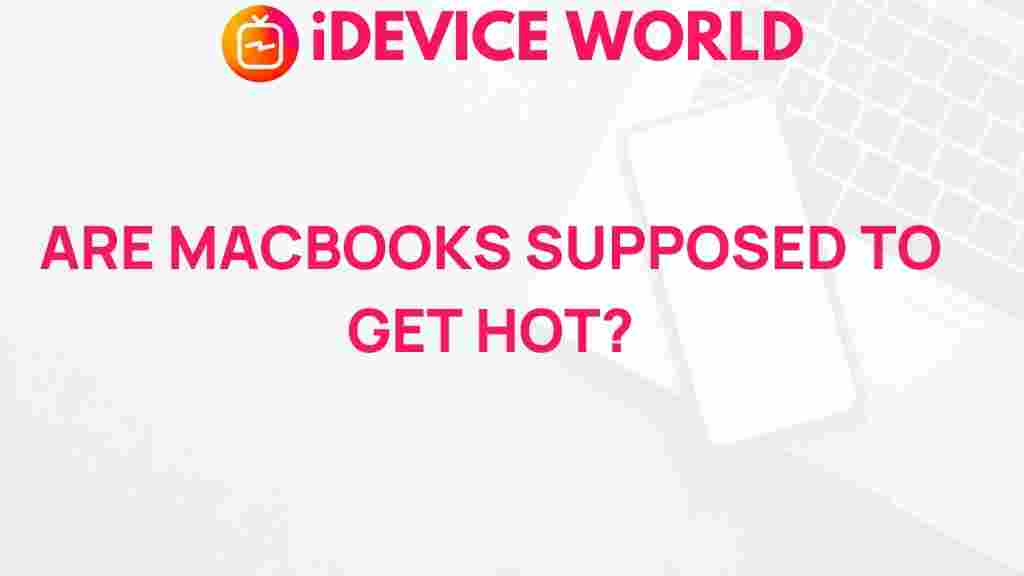Unveiling the Mystery: Why Do MacBooks Overheat?
In the modern tech landscape, MacBooks stand out for their sleek design, powerful performance, and intuitive user experience. However, users often encounter a common issue: overheating. This article aims to delve into the reasons behind this phenomenon and provide actionable solutions to prevent overheating in MacBooks. Understanding why MacBooks overheat is essential for maintaining their performance and prolonging their lifespan.
Understanding MacBook Overheating
Before exploring the solutions, it’s crucial to understand what overheating means for your MacBook. Overheating occurs when the internal temperature of your device rises above normal operating levels, leading to potential hardware damage, reduced performance, and system failures. The ideal temperature range for MacBooks is typically between 50°F (10°C) and 95°F (35°C). If the temperature exceeds these limits, users may experience various issues.
Common Causes of Overheating in MacBooks
Several factors can contribute to overheating in MacBooks. Identifying these causes is the first step in preventing overheating:
- Heavy Resource Usage: Running demanding applications like video editing software or gaming can significantly increase CPU and GPU load, generating excess heat.
- Dust Accumulation: Dust can obstruct air vents and fans, hindering proper airflow and causing the device to overheat.
- Faulty Hardware: Defective components such as the battery or fan can lead to inadequate cooling, resulting in overheating.
- Outdated Software: Running outdated macOS versions or apps can lead to inefficient resource management and overheating.
- Environmental Factors: High ambient temperatures or using the MacBook on soft surfaces (like beds or couches) can block vents and cause overheating.
The Importance of Proper Ventilation
Proper ventilation is crucial for maintaining an optimal temperature in MacBooks. The device is designed with vents to allow cool air in and hot air out. Here are some tips for ensuring good ventilation:
- Avoid Soft Surfaces: Use your MacBook on hard, flat surfaces to allow airflow.
- Keep Vents Clear: Regularly check and clean the vents to prevent dust buildup.
- Use a Cooling Pad: Consider investing in a cooling pad to enhance airflow around your MacBook.
Step-by-Step Process to Diagnose Overheating Issues
If you’re experiencing overheating issues with your MacBook, follow this step-by-step process to diagnose and address the problem:
Step 1: Monitor Temperature and Resource Usage
Utilize Activity Monitor to check CPU usage and temperature:
- Open Activity Monitor from the Applications > Utilities folder.
- Click on the CPU tab to see which applications are consuming the most resources.
Step 2: Check for Software Updates
Keeping your software up to date can resolve performance issues:
- Go to System Preferences and select Software Update.
- Install any available updates for macOS and your applications.
Step 3: Clean Your MacBook
Physical cleaning can prevent overheating:
- Power off your MacBook and use compressed air to blow dust out of the vents.
- Consider professional cleaning if you’re uncomfortable doing it yourself.
Step 4: Reset SMC (System Management Controller)
Resetting the SMC can fix power-related issues:
- Shut down your MacBook.
- Press and hold the Shift, Control, Option keys and the Power button for 10 seconds.
- Release all keys and turn on your MacBook.
Step 5: Seek Professional Help
If overheating persists, it may be time to consult a professional:
- Visit an authorized Apple service provider for diagnosis and repairs.
- Check your warranty or AppleCare coverage to help with repair costs.
Troubleshooting Tips to Prevent Overheating
Preventing overheating in MacBooks involves adopting best practices in device management:
- Limit Background Applications: Close unnecessary applications running in the background to reduce CPU load.
- Adjust Energy Settings: Optimize your energy settings in System Preferences to save battery and reduce heat.
- Regularly Restart Your MacBook: Restarting can clear out temporary files and free up system resources.
- Manage Storage: Keep your hard drive clean and avoid running low on storage space, which can impact performance.
When to Worry About Overheating
While occasional warmth is normal, persistent overheating can lead to significant issues. Here are signs that you should be concerned:
- Frequent system crashes or unexpected shutdowns.
- Physical damage to the device, such as warped casing.
- Unusual noises from the fans or components.
If you notice these symptoms, it is advisable to seek professional help immediately to avoid long-term damage to your MacBook.
Conclusion
Understanding why MacBooks overheat is crucial for maintaining optimal performance and extending the life of your device. By recognizing the common causes of overheating and following troubleshooting steps, you can mitigate risks and ensure a smooth user experience. Regular maintenance, software updates, and proper usage can help keep your MacBook cool and efficient.
For more information about MacBooks and other troubleshooting tips, visit Apple Support. Remember, a proactive approach to device care will enhance your MacBook’s longevity and performance.
If you’re looking for an in-depth guide on optimizing your MacBook’s performance, check out our related articles for expert advice.
This article is in the category Reviews and created by iDeciveWorld Team