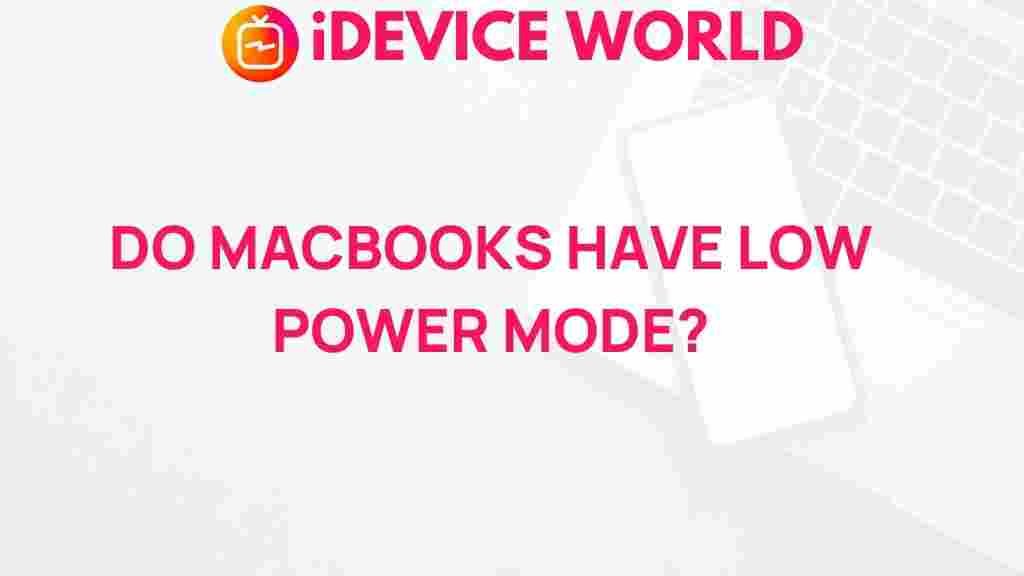Unveiling the Mystery: Do MacBooks Offer a Low Power Mode?
As technology continues to evolve, users are increasingly seeking ways to enhance their devices’ performance and longevity. Among the myriad of features available on modern laptops, power management stands out as a crucial factor for users. This leads us to the intriguing question: do MacBooks offer a low power mode? In this article, we will explore the power management features available on MacBooks, how to utilize them effectively, and provide troubleshooting tips to ensure optimal performance.
Understanding Power Management in MacBooks
Power management refers to the methods and technologies that control the energy consumption of a device. In MacBooks, this includes a variety of settings and features designed to extend battery life and enhance performance. With advancements in Apple’s hardware and software, MacBooks have become more efficient, but understanding their power management features can help users make the most of their devices.
Do MacBooks Have a Low Power Mode?
Yes, MacBooks do have a low power mode, but it’s integrated into a broader system of power management options rather than being a standalone feature. Apple’s approach to power efficiency focuses on optimizing performance and extending battery life without sacrificing user experience.
How to Enable Low Power Mode on Your MacBook
To enable low power mode on your MacBook, follow these simple steps:
- Open System Preferences: Click on the Apple menu in the top-left corner of your screen and select “System Preferences.”
- Access Battery Settings: Click on the “Battery” icon to access battery-related settings.
- Select Battery Preferences: In the sidebar, select “Battery.” Here, you will find various options for managing your MacBook’s power usage.
- Enable Low Power Mode: Check the box next to “Low Power Mode.” This setting reduces the performance of your MacBook to conserve battery life.
By enabling this feature, your MacBook will automatically adjust its performance, including reducing screen brightness and slowing down the CPU to extend battery life.
When to Use Low Power Mode
Low power mode can be beneficial in various scenarios, including:
- When working on the go and a power outlet is not available.
- During long flights or train journeys.
- When performing less intensive tasks, such as browsing the web or writing documents.
- When your battery level drops below 20% and you need to conserve power.
Comparing Low Power Mode to Other Power Management Features
In addition to low power mode, MacBooks offer several other features that help manage power consumption effectively:
- Energy Saver Settings: This feature allows users to customize their energy preferences, such as setting sleep timers for the display and hard drive.
- App Nap: This feature pauses background apps when they are not in use, helping to conserve energy.
- Power Nap: This allows your MacBook to perform certain tasks while in sleep mode, such as checking for email and updates.
By understanding these features, users can select the most appropriate power management settings for their needs.
Troubleshooting Low Power Mode Issues
If you experience any issues while using low power mode on your MacBook, consider the following troubleshooting tips:
- Check for Updates: Ensure your macOS is up to date, as software updates often include enhancements and fixes for power management features.
- Reset NVRAM: Resetting the non-volatile random-access memory (NVRAM) can resolve various issues. To do this, restart your MacBook and hold down Command + Option + P + R until you hear the startup sound twice.
- Monitor Battery Health: Regularly check your battery health by holding the Option key and clicking the Apple menu. Select “System Information,” then “Power” to view battery status and condition.
- Manage Background Processes: Use the Activity Monitor to identify and quit any apps or processes consuming excessive power.
If issues persist, consider visiting an Apple Store or authorized service provider for further assistance.
Internal and External Resources
For more detailed instructions and information about managing your MacBook’s power settings, you can visit the official Apple support page on battery management. Additionally, if you’re interested in exploring how to optimize your MacBook’s performance further, check out our article on maximizing MacBook efficiency.
Conclusion
In summary, while MacBooks do not feature a traditional low power mode, their comprehensive power management settings allow users to effectively manage battery consumption and performance. By understanding and utilizing these features, users can significantly extend their MacBook‘s battery life and enhance their overall experience. Whether you’re on the go, working long hours, or simply looking to conserve power, MacBooks provide the tools necessary to keep your device running efficiently. Embrace these features and make the most out of your MacBook experience!
This article is in the category Reviews and created by iDeciveWorld Team