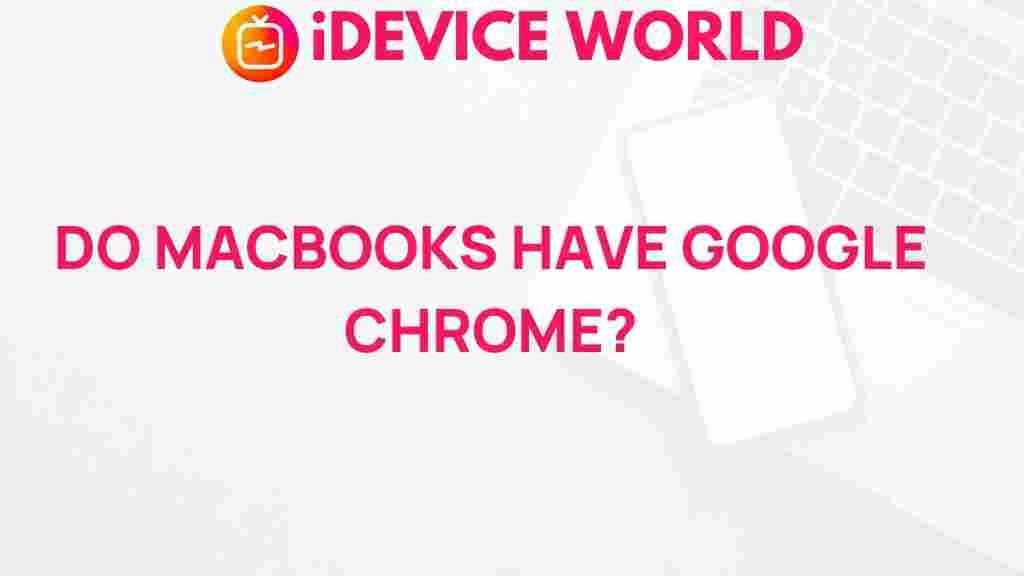Unveiling the Mystery: Can MacBooks Run Google Chrome?
In the ever-evolving world of technology, the compatibility of software across various devices is a significant concern for users. One question that often arises among MacBook owners is, “Can MacBooks run Google Chrome?” In this article, we will explore the relationship between MacBooks and Google Chrome, uncovering the advantages and potential drawbacks of using this popular web browser on Apple’s renowned laptops.
Understanding MacBooks
Before diving into the specifics of Google Chrome, it’s essential to understand what MacBooks are. MacBooks are a line of Macintosh laptop computers designed and marketed by Apple Inc. They are known for their sleek design, powerful performance, and seamless integration with Apple’s ecosystem. MacBooks come with macOS, the operating system that powers these devices, providing users with a unique computing experience.
Why Choose Google Chrome?
Google Chrome is one of the most popular web browsers worldwide, known for its speed, simplicity, and extensive library of extensions. Here are some compelling reasons to consider using Chrome on your MacBook:
- Speed: Chrome is designed for speed, allowing users to browse the internet quickly and efficiently.
- User-Friendly Interface: The browser offers a clean and intuitive interface, making it easy for anyone to navigate.
- Extensions and Customization: With a vast library of extensions, users can customize their browsing experience to suit their needs.
- Cross-Platform Syncing: Chrome allows users to sync bookmarks, history, and settings across devices, providing a seamless experience.
How to Install Google Chrome on MacBooks
Installing Google Chrome on your MacBook is a straightforward process. Follow these steps to get started:
Step 1: Open Safari
MacBooks come with Safari pre-installed, so you can use it to download Google Chrome. Click on the Safari icon in your dock to open the browser.
Step 2: Visit the Google Chrome Website
Type https://www.google.com/chrome in the address bar and press Enter. This will take you to the official Google Chrome download page.
Step 3: Download Chrome
On the Google Chrome website, click the “Download Chrome” button. A pop-up will appear, prompting you to agree to the terms and conditions. Click “Accept and Install” to proceed.
Step 4: Install Chrome
Once the download is complete, locate the Chrome installation file in your Downloads folder (it should be named “googlechrome.dmg”). Double-click the file to open it.
Step 5: Move Chrome to Applications
After opening the installation file, you will see a window with the Chrome icon and a shortcut to the Applications folder. Drag the Chrome icon into the Applications folder to install it on your MacBook.
Step 6: Open Google Chrome
To launch Chrome, go to your Applications folder and double-click the Google Chrome icon. You may want to add it to your dock for easy access.
Using Google Chrome on MacBooks
Now that you have successfully installed Google Chrome on your MacBook, let’s explore some of its features and functionalities.
Customization Options
Google Chrome offers a variety of customization options to enhance your browsing experience:
- Themes: You can change the appearance of Chrome by selecting from a range of themes available in the Chrome Web Store.
- Extensions: Enhance Chrome’s capabilities with extensions that add functionality and features tailored to your needs.
- Bookmarks: Organize your favorite websites by bookmarking them for easy access later.
Managing Tabs
Chrome allows you to manage multiple tabs efficiently. Here are some tips:
- Tab Groups: You can group related tabs together for better organization.
- Pin Tabs: Pinning tabs keeps your frequently visited sites easily accessible.
- Tab Search: Use the tab search feature to quickly locate specific tabs when you have multiple open.
Privacy and Security Features
Chrome offers robust privacy and security features to protect your online activity:
- Incognito Mode: Browse the web without saving your history by using Incognito mode.
- Safe Browsing: Chrome warns you about dangerous websites and downloads, keeping your data safe.
- Regular Updates: Google frequently updates Chrome to address security vulnerabilities and improve performance.
Troubleshooting Common Issues with Chrome on MacBooks
While Google Chrome generally runs smoothly on MacBooks, users may encounter some issues. Here are common problems and their solutions:
1. Chrome Won’t Open
If Chrome fails to open, try the following:
- Restart your MacBook and attempt to open Chrome again.
- Ensure that Chrome is updated to the latest version by downloading it from the official site.
- Check for any conflicting applications that might be preventing Chrome from launching.
2. Chrome Crashes or Freezes
If Chrome crashes or freezes frequently, consider these solutions:
- Clear your cache and cookies to improve performance.
- Disable any unnecessary extensions that may be causing conflicts.
- Reset Chrome settings to their default values.
3. Slow Performance
If Chrome is running slowly on your MacBook, try the following:
- Close unused tabs to free up system resources.
- Check for malware or unwanted software that could be affecting performance.
- Update Chrome regularly to benefit from performance improvements.
Benefits of Using Google Chrome on MacBooks
Using Google Chrome on your MacBook comes with numerous benefits that enhance your browsing experience:
- Seamless Integration: Chrome works well with other Google services, such as Gmail and Google Drive, offering a cohesive user experience.
- Accessibility: Chrome is accessible on multiple platforms, allowing users to switch between devices without losing their settings or data.
- Regular Updates: Frequent updates ensure that users always have the latest features and security enhancements.
Conclusion
In conclusion, MacBooks can run Google Chrome effortlessly, providing users with a fast, reliable, and customizable browsing experience. With its extensive features, security measures, and compatibility with other Google services, Chrome is an excellent choice for MacBook owners. Whether you’re a casual user or a professional, Google Chrome on your MacBook can elevate your online activities.
For more information on optimizing your MacBook experience, consider exploring additional resources here. Embrace the power of Google Chrome and enjoy a seamless browsing experience on your MacBook today!
This article is in the category Reviews and created by iDeciveWorld Team