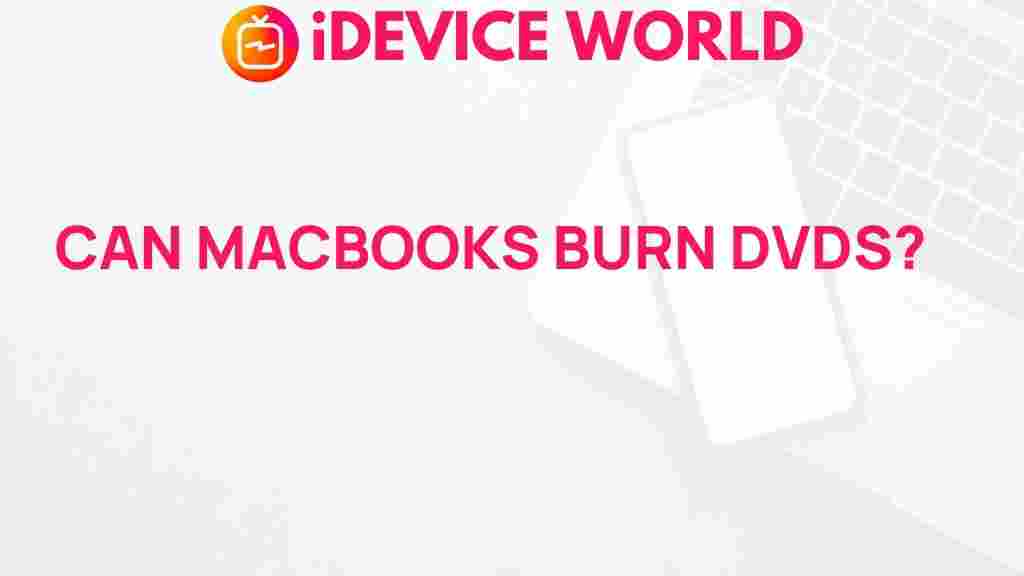Can MacBooks Burn DVDs?
As technology evolves, so does the way we handle and store our media. One common question among users is whether MacBooks can burn DVDs. Given the lack of an optical drive on most modern MacBook models, it’s easy to feel unsure about the possibilities. This article explores everything you need to know about burning DVDs with a MacBook, including what you’ll need, how to do it, and some tips for troubleshooting.
Understanding MacBook Models and DVD Compatibility
Before diving into the process of burning DVDs, it’s important to understand the compatibility of various MacBook models with DVD-burning capabilities. Over the years, Apple has moved towards thinner, lighter laptops, which means that built-in optical drives are no longer standard on MacBooks. Only older models, primarily those released before 2012, came with a built-in SuperDrive, which allows reading and writing of CDs and DVDs.
If you’re using a newer MacBook Air or MacBook Pro model, you’ll need an external optical drive to burn DVDs. Fortunately, Apple offers its own external SuperDrive, but you can also find compatible third-party options on the market.
How to Burn a DVD on a MacBook
Even without an internal drive, you can still burn DVDs on a MacBook. Here’s a step-by-step guide to help you accomplish this:
- Step 1: Gather the Necessary Equipment
To burn DVDs, you’ll need an external optical drive. You can use the Apple USB SuperDrive, which connects via USB and is designed specifically for Macs. Alternatively, many third-party external drives are compatible, usually connecting through USB-A or USB-C ports. Ensure that the drive you choose supports DVD-R and DVD-RW discs. - Step 2: Prepare the DVD Media
Purchase blank DVDs that are compatible with your external drive. Most drives will work with DVD-R, DVD+R, DVD-RW, or DVD+RW, but it’s wise to double-check compatibility. DVD-R is often recommended for video burning, while DVD-RW provides reusability if you’re looking for flexibility. - Step 3: Connect the External Drive
Plug the external drive into your MacBook. If you’re using a newer MacBook model with USB-C ports only, you may need an adapter. Once connected, your MacBook should automatically recognize the drive, although you may need to allow permissions. - Step 4: Select Your Burning Software
macOS includes built-in software for basic DVD burning, but if you need more advanced features, third-party programs are available. For simple burning tasks, you can use Finder or Disk Utility. Popular third-party options include Roxio Toast, which offers enhanced video options, and Burn, an open-source tool for added customization. - Step 5: Burn the DVD
Insert the blank DVD into the external drive, open your chosen software, and select the files you want to burn. If you’re using Finder, right-click the file, select “Burn to Disc,” and follow the prompts. When using Disk Utility, choose “File” > “New Image” > “Blank Disc Image.” Then drag files into the new image and select “Burn.”
This method allows you to create data DVDs, but if you want to create video DVDs that play on standard DVD players, third-party software may be necessary for encoding.
Using Finder to Burn DVDs on MacBooks
Finder is the simplest tool for burning data DVDs on MacBooks. Here’s how:
- Open Finder: Navigate to the files you want to burn.
- Select and Right-Click: Right-click on the files and choose “Burn to Disc” from the dropdown menu.
- Insert the Disc: Insert a blank DVD when prompted, and follow the steps in the dialog box that appears.
- Confirm Burn Speed: Select the desired burn speed. A slower speed may result in fewer errors.
Once the burning process is complete, your DVD will be ejected automatically. If you encounter errors, you can troubleshoot DVD burning on Mac for common solutions.
Burning Video DVDs for Playback on DVD Players
To create DVDs that work in standard DVD players, the process is a bit different. Video files must be converted to a format compatible with DVD players, which is usually MPEG-2. Here’s how:
- Step 1: Download DVD Authoring Software
Third-party software such as Roxio Toast or Wondershare DVD Creator offers user-friendly options for creating video DVDs on MacBooks. Some of these programs provide menu templates, subtitles, and chapter divisions, making the DVD more accessible for playback. - Step 2: Import the Video Files
Open the DVD authoring software, import the video files, and select your preferred menu layout if available. Ensure the program is set to DVD-Video format to guarantee compatibility with standalone players. - Step 3: Burn the DVD
Insert a blank DVD and start the burning process. This may take some time, depending on the length and resolution of the videos.
After burning, test the DVD in a standard DVD player to confirm it works as expected.
Troubleshooting DVD Burning on MacBooks
Encountering issues while burning DVDs on MacBooks can be frustrating, but many problems are easily solved. Here are some common issues and solutions:
- MacBook Does Not Recognize the External Drive: Check your connection and ensure the drive is compatible with your macOS version. If you’re using an adapter, ensure it supports data transfer.
- Errors During Burning Process: Lower the burn speed in your software’s settings. Sometimes burning at a slower speed reduces errors, especially on older MacBooks.
- Disc Ejects Automatically Before Burning Completes: This could be due to a faulty disc or an unsupported format. Try using a different brand or type of DVD to see if that resolves the issue.
- Burned DVD Does Not Play on DVD Players: Make sure you used DVD-Video format when burning. Data DVDs won’t typically work in DVD players.
Benefits and Drawbacks of Burning DVDs on MacBooks
Burning DVDs can be highly useful in certain cases, but there are some pros and cons to consider:
- Benefits
- Allows offline access to important files or media without needing an internet connection.
- Provides a physical backup option, which can be more secure than relying solely on cloud storage.
- Drawbacks
- Limited to external drives on newer MacBooks, which may require additional accessories.
- Discs are more prone to damage and wear over time, potentially losing stored data.
Is Burning DVDs the Best Option for MacBook Users?
While burning DVDs on MacBooks is possible, modern alternatives may offer greater convenience and durability. USB flash drives, external SSDs, and cloud storage services like iCloud, Google Drive, or Dropbox provide faster, more accessible storage solutions with greater capacity and ease of use. These methods allow you to store, share, and access files across multiple devices effortlessly.
That said, DVDs still hold value for those needing physical copies or offline media backups, particularly when securing media in a format compatible with older DVD players.
Conclusion: The DVD-Burning Capabilities of MacBooks
In summary, although most modern MacBooks lack a built-in optical drive, burning DVDs is still possible with the use of an external drive and compatible software. Whether for data storage or creating video DVDs for standard players, MacBooks provide flexible options with the right setup.
If DVD burning is part of your workflow, investing in a reliable external optical drive and user-friendly software is recommended. For MacBook users exploring DVD burning, this guide should serve as a comprehensive resource to get started. However, remember to consider alternatives for faster, more efficient data storage methods, especially as technology shifts towards digital and cloud-based solutions.
This article is in the category Reviews and created by iDeciveWorld Team