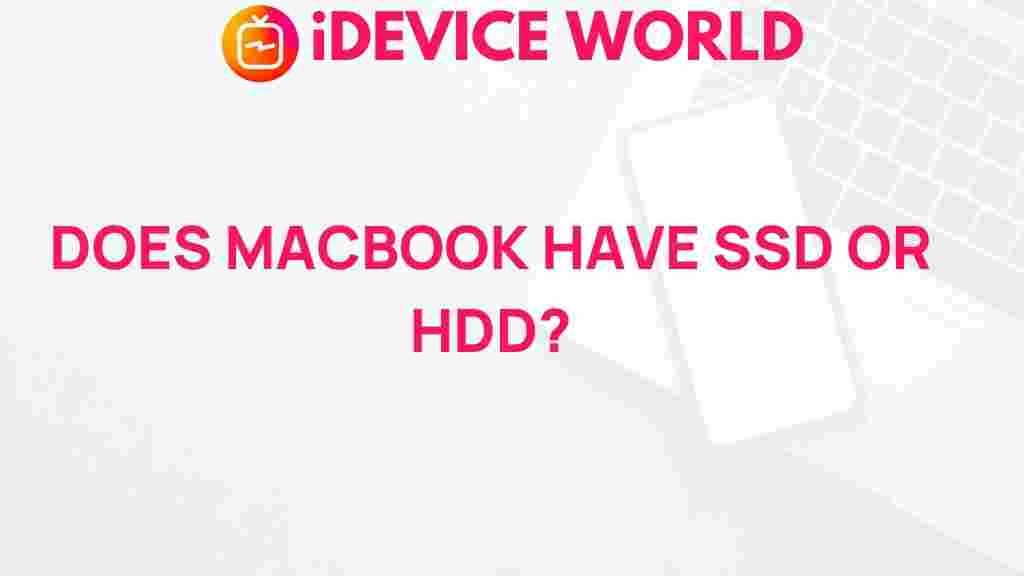Unveiling the Truth: Does MacBook Come with SSD or HDD?
When it comes to choosing a laptop, especially among the renowned MacBook line, many users often find themselves asking a crucial question: Does the MacBook come with an SSD (Solid State Drive) or HDD (Hard Disk Drive)? Understanding the storage options available on MacBooks is essential for making an informed decision, whether you are buying a new device or upgrading your existing one.
In this article, we will explore the storage configurations of different MacBook models, compare SSDs and HDDs, and guide you through the benefits and drawbacks of each. By the end, you will have a clearer understanding of which storage option might be best for you.
1. Understanding MacBook Storage Options
The MacBook series, which includes the MacBook Air, MacBook Pro, and the now-discontinued MacBook, has evolved significantly over the years. One of the most critical aspects of these devices is their storage options. Here’s a brief overview:
- MacBook Air: All models of the MacBook Air come equipped with SSD storage, starting from 128GB up to 2TB, depending on the configuration.
- MacBook Pro: The MacBook Pro models also utilize SSDs, with storage options ranging from 256GB to a whopping 8TB in the latest versions.
- MacBook (discontinued): The original MacBook featured both SSD and HDD options, depending on the specific model and year of manufacture.
In recent years, Apple has shifted focus entirely towards SSDs, phasing out HDDs in their laptops. This transition is primarily due to the numerous advantages SSDs have over traditional HDDs.
2. SSD vs. HDD: What’s the Difference?
To understand why MacBooks predominantly feature SSDs, it’s essential to compare the two storage types:
- Speed: SSDs are significantly faster than HDDs. They provide quicker boot times, faster file transfers, and an overall more responsive user experience.
- Durability: SSDs have no moving parts, making them more resistant to physical shock compared to HDDs, which rely on spinning disks and moving read/write heads.
- Energy Efficiency: SSDs consume less power, leading to better battery life for your MacBook.
- Noise: SSDs operate silently, while HDDs can produce noise due to their mechanical components.
- Price: While SSDs are becoming more affordable, they still typically cost more per gigabyte than HDDs.
3. Why MacBooks Favor SSDs
The preference for SSDs in MacBook models is driven by several factors:
- Performance: The enhanced speed and performance of SSDs allow users to run demanding applications seamlessly.
- Thin and Light Design: SSDs are smaller and lighter than HDDs, contributing to the sleek and portable design of MacBooks.
- Heat Management: SSDs generate less heat, which is crucial for maintaining optimal performance in thin laptops.
With the rise of cloud storage solutions, the need for large local storage is less critical for many users. This trend has further cemented SSDs as the preferred choice in modern laptops.
4. Choosing the Right MacBook for Your Needs
When selecting a MacBook, consider the following factors regarding storage:
- Usage: For casual users who primarily browse the web and use office applications, a lower capacity SSD may suffice. However, creative professionals working with large files should opt for higher capacity options.
- Budget: Higher capacity SSDs can significantly increase the cost. Assess your needs versus your budget to find the right balance.
- Future-Proofing: If you plan to use your MacBook for several years, consider investing in a larger SSD now to accommodate future storage needs.
5. How to Upgrade Storage on a MacBook
For older MacBook models that feature HDDs or for users who want to increase their storage capacity, upgrading to an SSD is a viable option. Here’s a step-by-step guide:
- Backup Your Data: Before making any changes, ensure all your important data is backed up using Time Machine or another backup solution.
- Purchase the Right SSD: Ensure the SSD is compatible with your specific MacBook model. Brands like Samsung and Crucial offer excellent options.
- Gather Tools: You will need a set of precision screwdrivers, an external enclosure (for data transfer), and possibly a cloner software.
- Open Your MacBook: Carefully follow a guide specific to your model for opening your MacBook.
- Remove the Old Drive: Disconnect and remove the HDD or original SSD from its slot.
- Install the New SSD: Insert the new SSD into the slot and secure it in place.
- Close Your MacBook: Reassemble your MacBook carefully.
- Restore Your Data: Use your backup to restore files to the new SSD.
For those not comfortable with DIY upgrades, consider taking your MacBook to an authorized service provider.
6. Troubleshooting Common Storage Issues
Even with the best storage solutions, you might encounter issues. Here are some common problems and their solutions:
- Slow Performance: If your MacBook is running slow, check for storage space. Free up space by deleting unnecessary files or moving them to an external drive.
- Storage Full Error: Regularly monitor your storage using the “About This Mac” feature. Consider offloading large files to cloud storage.
- File Access Issues: If you cannot access files, ensure your SSD is properly connected and recognized by the system.
For persistent issues, consult Apple Support or visit the official Apple Support website for more help.
7. Conclusion
In conclusion, the MacBook line has transitioned predominantly to SSDs, leaving HDDs behind in favor of improved performance, durability, and energy efficiency. Whether you’re considering a new MacBook or upgrading your existing device, understanding the storage options available will empower you to make the best choice for your needs.
For those exploring more about MacBooks, check out our guide on choosing the right MacBook model to ensure you get the most out of your purchase.
Ultimately, while the upfront cost may be higher for SSDs, the benefits they offer in terms of speed, reliability, and overall performance make them the ideal choice for anyone looking to invest in a new MacBook.
This article is in the category Reviews and created by iDeciveWorld Team