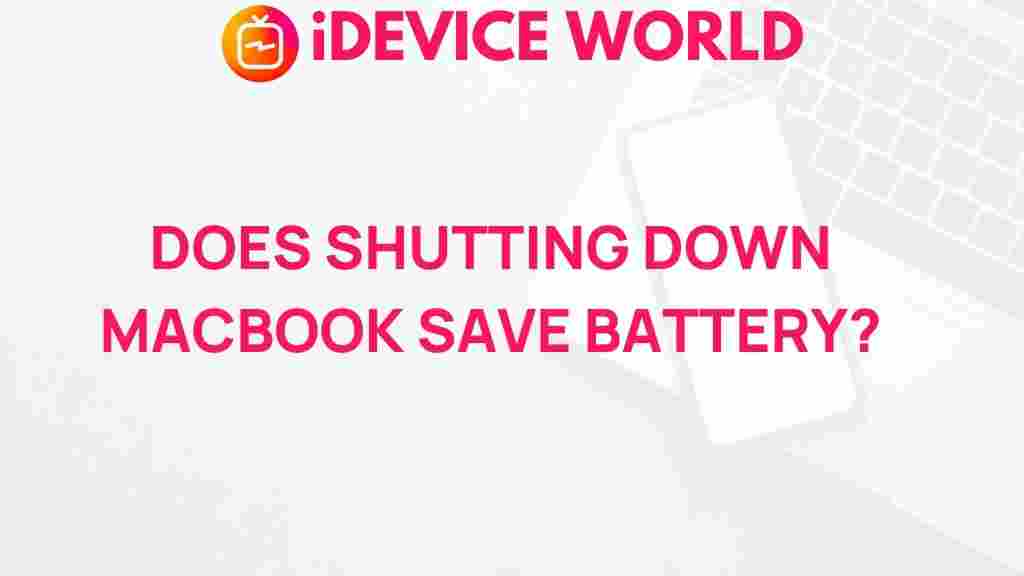Does Shutting Down MacBook Really Save Battery?
The debate over whether shutting down your MacBook truly saves battery life has been ongoing among Mac users. Some argue that a shutdown conserves more power than simply putting the laptop to sleep, while others believe the difference is negligible. In this article, we dive deep into the impact of shutting down a MacBook on battery life, explore alternative methods for conserving battery, and offer tips on how to maximize your device’s performance.
Understanding How MacBook Power Management Works
Apple’s MacBook lineup is designed with an advanced power management system that balances performance and battery efficiency. When a MacBook is put to sleep, it enters a low-power state, reducing energy consumption without completely shutting down. In contrast, shutting down the MacBook stops all processes and powers down the system entirely.
While it may seem intuitive that turning off your MacBook will save battery, the actual benefits depend on usage patterns and specific battery management needs. Understanding the differences between sleep mode and shutdown is essential to make the right decision for your MacBook’s battery life and longevity.
Should You Shut Down Your MacBook or Just Put It to Sleep?
When deciding whether to shut down or put your MacBook to sleep, consider how frequently you use it. For daily users, sleep mode offers the convenience of instant startup, while occasional users may benefit from fully powering off the device to preserve battery life.
- Sleep Mode: In sleep mode, your MacBook maintains minimal activity to support quick wake-up, making it an ideal choice for those who frequently use their laptop throughout the day. However, it still consumes a small amount of power.
- Shutdown: Shutting down a MacBook conserves battery by stopping all power usage. This is ideal if you do not plan to use the device for a more extended period.
Does Shutting Down Extend Battery Health and Lifespan?
Many MacBook users are concerned about battery health over time, and shutting down the laptop may help prolong its lifespan in certain cases. Here’s how shutting down can contribute to battery conservation:
- Reduces Constant Power Draw: When shut down, the MacBook no longer draws energy, unlike sleep mode, which maintains a small power flow.
- Minimizes Background Processes: Shutting down prevents background tasks from running continuously, which can contribute to power savings and reduce wear on the battery.
- Temperature Control: Turning off your MacBook allows it to cool completely, which can help reduce heat-related stress on the battery.
How to Properly Shut Down Your MacBook to Save Battery
If you’ve decided that shutting down your MacBook is the best choice for conserving battery, follow these steps to ensure that you do so effectively:
- Close All Applications: Before shutting down, close all active applications. This helps prevent data loss and ensures that no processes are left running.
- Click on the Apple Menu: In the upper-left corner, click the Apple logo.
- Select “Shut Down”: Choose the “Shut Down” option. A dialog box will appear asking if you want to reopen windows when logging back in; deselect this to minimize startup power draw.
- Allow the MacBook to Fully Power Down: Wait until the screen goes black and all lights turn off before closing the lid.
Shutting down the MacBook properly ensures that no unnecessary processes drain the battery and allows the device to power on smoothly the next time you use it.
Alternative Methods to Save Battery on MacBook
If you want to save battery but find shutting down to be inconvenient, there are several other methods to help prolong battery life:
- Enable Energy Saver Settings: MacBook offers built-in Energy Saver options that reduce power consumption when the battery is running low. Access these settings by going to System Preferences > Battery.
- Reduce Screen Brightness: Bright screens consume significant power. Reducing brightness, especially in low-light settings, can improve battery life.
- Turn Off Wi-Fi and Bluetooth: Wireless connectivity drains battery power, so consider disabling these when they are not in use.
- Close Background Apps: Applications running in the background can drain your battery. Regularly close unused apps to conserve energy.
Troubleshooting: Common Issues with MacBook Battery and Power Management
Even with proper power management, MacBook users can encounter issues that drain battery life or cause performance issues. Here are some common problems and troubleshooting tips:
1. MacBook Battery Drains Quickly
If you notice that your MacBook battery drains quickly even in sleep mode, there may be background processes or hardware settings causing the issue. To troubleshoot:
- Check the Activity Monitor to identify any applications consuming high energy.
- Disable Power Nap in the Energy Saver settings, which allows certain tasks to run even in sleep mode.
2. MacBook Doesn’t Start After Shutdown
If your MacBook fails to turn on after being shut down, this may indicate an issue with the battery or power adapter. Try the following:
- Ensure the charger is correctly connected and functioning.
- Perform a System Management Controller (SMC) reset, which can resolve power-related issues.
3. Battery Health is Deteriorating Quickly
Batteries degrade over time, but excessive battery health decline may indicate an issue. To address this:
- Review your MacBook’s battery health status under System Preferences > Battery > Battery Health.
- Consider enabling optimized battery charging to slow down the rate of battery degradation.
Best Practices to Extend Your MacBook’s Battery Lifespan
Whether you choose to shut down or put your MacBook to sleep, following a few best practices can help extend its battery life and overall performance.
- Charge Responsibly: Avoid letting the battery level drop to 0% too often. Keeping your MacBook charged between 20% and 80% can help extend its lifespan.
- Store in Moderate Temperatures: Avoid exposing your MacBook to extreme temperatures, as this can accelerate battery degradation.
- Regular Software Updates: Apple frequently releases updates to improve battery efficiency and optimize power management. Keeping your MacBook software up to date can contribute to battery health.
When Is It Better to Use Sleep Mode?
For those who use their MacBook multiple times throughout the day, sleep mode offers a convenient balance between battery conservation and readiness. Sleep mode is particularly useful in scenarios such as:
- Frequent Use: When you plan to use the MacBook within a few hours, sleep mode saves the hassle of restarting and loading applications.
- Short Breaks: Putting the MacBook to sleep during breaks between tasks helps maintain productivity while minimizing battery use.
Conclusion: Making the Best Choice for Your MacBook’s Battery
Ultimately, whether shutting down your MacBook saves battery depends on your usage habits and performance needs. Shutting down completely can conserve more battery power for longer intervals, but sleep mode offers a quicker resume time, which many users find convenient.
By balancing these options and following battery-saving practices, you can keep your MacBook running efficiently and extend the life of its battery. For more tips on maintaining your MacBook, check out our comprehensive MacBook guide for optimal performance.
Remember, taking proactive steps today can significantly impact your MacBook’s battery health in the long run. Happy computing!
This article is in the category Reviews and created by iDeciveWorld Team