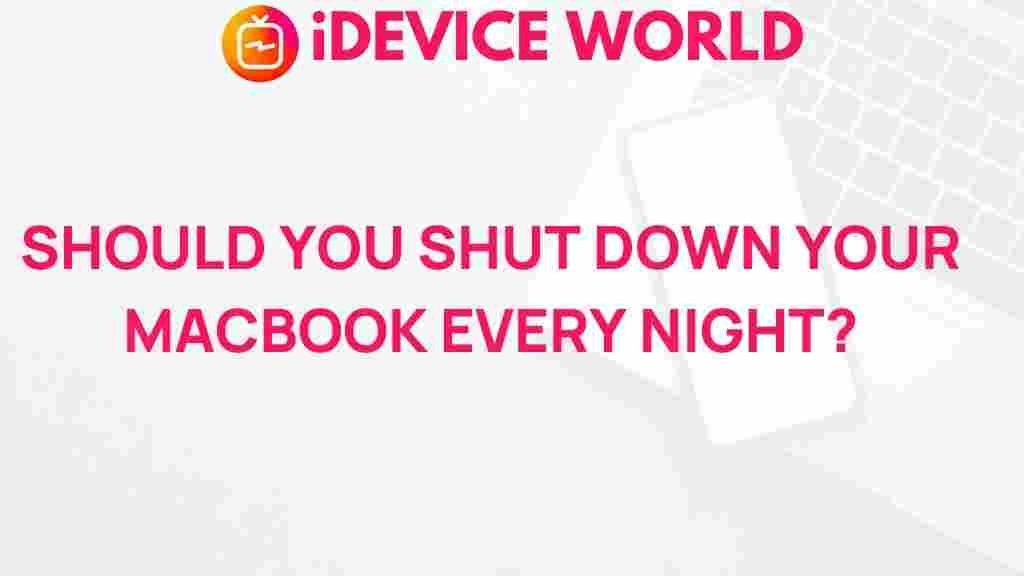The Truth Behind Shutting Down Your MacBook Every Night
When it comes to caring for your MacBook, one of the most debated topics is whether or not to shut it down every night. While some users swear by this practice, others believe that simply closing the lid and putting it to sleep is sufficient. In this article, we’ll explore the various aspects of shutting down your MacBook, including the benefits and drawbacks, and help you make an informed decision on what’s best for your device.
Why Shut Down Your MacBook?
There are several reasons why you might consider shutting down your MacBook regularly:
- Energy Savings: Shutting down your MacBook can save energy, especially if you’re not using it for an extended period.
- Performance Improvements: Restarting your computer can clear temporary files and free up system resources, potentially improving performance.
- Software Updates: Some updates require a restart to take effect, so shutting down regularly ensures your system stays up to date.
- Hardware Longevity: Frequent shutdowns might extend the lifespan of your hardware by reducing wear on components.
Benefits of Shutting Down Your MacBook
Let’s dive deeper into the benefits of shutting down your MacBook.
1. Improved Performance
Over time, your MacBook can accumulate background processes that may slow it down. Shutting down allows for a fresh start, clearing these processes and potentially leading to a noticeable performance boost.
2. Energy Efficiency
By shutting down your MacBook, you can significantly reduce energy consumption, especially during the night when you aren’t using it. This not only benefits the environment but can also lead to lower electricity bills.
3. Enhanced Security
Shutting down your MacBook can provide a layer of security. When your device is off, it is less vulnerable to unauthorized access or malicious attacks that can occur when it is in sleep mode.
Drawbacks of Shutting Down Your MacBook
While there are many advantages to shutting down your MacBook, it’s essential to consider the drawbacks as well.
1. Time-Consuming Start-Up
One significant drawback is the time it takes for your MacBook to start up. If you frequently need to use your laptop throughout the day, shutting it down each time can be inefficient.
2. Interrupted Workflows
If you’re in the middle of projects or processes, shutting down can disrupt your workflow. In many cases, using sleep mode allows you to resume work faster.
3. Wear and Tear on Components
Frequent power cycles can potentially lead to wear and tear on the internal components of your MacBook. Although modern laptops are designed to handle this, it’s something to consider if you shut down multiple times a day.
When Should You Shut Down Your MacBook?
So, when is it appropriate to shut down your MacBook? Here are some scenarios:
- Extended Periods of Inactivity: If you won’t be using your MacBook for several hours or longer, it’s a good idea to shut it down.
- When Installing Updates: If you are prompted to install system updates that require a restart, shutting down is necessary.
- For Travel: If you’re traveling and want to save battery life and ensure security, shutting down your MacBook is advisable.
Step-by-Step Process to Shut Down Your MacBook
Here’s a quick guide on how to shut down your MacBook properly:
- Click on the Apple menu in the top left corner of your screen.
- Select Shut Down from the dropdown menu.
- A prompt will appear asking if you’re sure you want to shut down. Click Shut Down to confirm.
- Wait for your MacBook to power off completely before closing the lid.
Troubleshooting Tips for Shutting Down Your MacBook
Sometimes, your MacBook may not shut down as expected. Here are some troubleshooting tips:
1. Force Quit Applications
If your MacBook is unresponsive, try to force quit any open applications:
- Press Command + Option + Esc to open the Force Quit Applications window.
- Select the application that is not responding and click Force Quit.
2. Reset NVRAM/PRAM
If your MacBook continues to have shutdown issues, you may need to reset the NVRAM/PRAM:
- Shut down your MacBook.
- Turn it on and immediately press and hold Command + Option + P + R for about 20 seconds.
3. Safe Mode
Booting your MacBook in Safe Mode can help resolve issues:
- Shut down your MacBook.
- Turn it on and immediately hold down the Shift key.
- Release the key when you see the login window.
If you continue to experience issues, consider checking for software updates or visiting the official Apple support page for further assistance. You can find more information about troubleshooting your MacBook here.
Alternatives to Shutting Down
If shutting down doesn’t seem ideal for your usage, consider these alternatives:
- Sleep Mode: This puts your MacBook into a low-power state, allowing for quick access while saving energy.
- Restarting: Regularly restarting your MacBook can help maintain performance without a full shutdown.
- Energy Saver Settings: Adjust your energy settings to optimize battery usage while keeping your device ready to use.
Conclusion
In conclusion, whether to shut down your MacBook every night depends on your individual needs and usage patterns. While there are clear benefits such as improved performance and energy savings, the convenience of sleep mode may suit many users better. Ultimately, understanding your MacBook usage will help you make the best choice for maintaining your device’s health and performance. Consider the factors discussed, and decide what works best for you and your MacBook.
For more insights on MacBook care and maintenance, feel free to check out our related articles here.
This article is in the category Reviews and created by iDeciveWorld Team