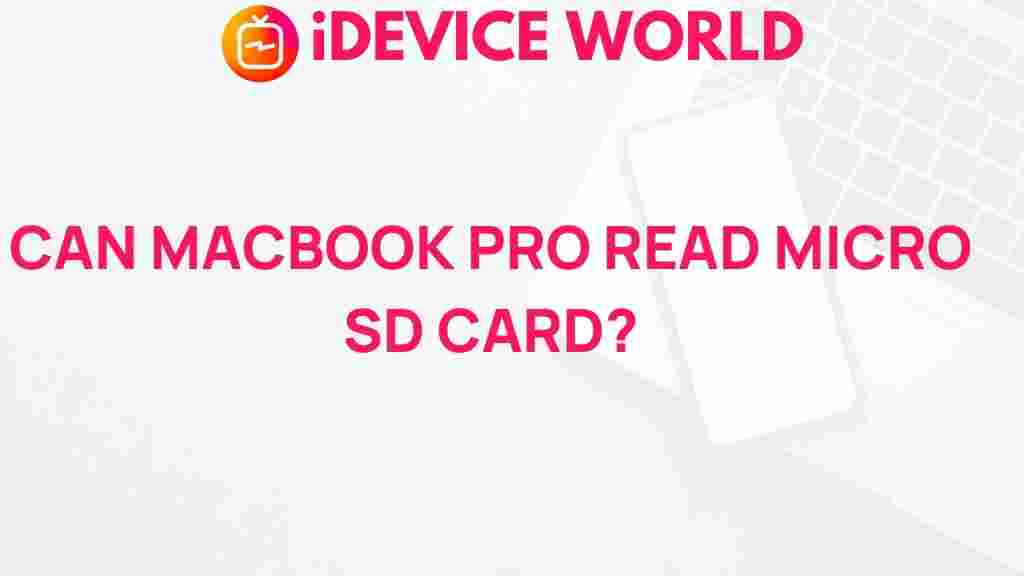Unveiling the Mystery: Can MacBook Pro Recognize Micro SD Cards?
As technology continues to evolve, the MacBook Pro remains a preferred choice for professionals and creatives alike. One common question among users is whether the MacBook Pro can recognize micro SD cards. This article aims to provide a comprehensive understanding of how to use micro SD cards with your MacBook Pro, troubleshooting tips, and insights into the benefits of these storage solutions.
Understanding Micro SD Cards
Micro SD cards are small, portable storage devices widely used in smartphones, cameras, and tablets. They offer a convenient way to expand storage capacity without needing bulky external drives. However, many users are uncertain about the compatibility of micro SD cards with their MacBook Pro. Let’s explore this in detail.
Can a MacBook Pro Read Micro SD Cards?
The ability of a MacBook Pro to recognize micro SD cards largely depends on the model and the available ports. Here are some key points to consider:
- Card Slot Availability: Older models of the MacBook Pro, specifically those released before 2016, may include a built-in SD card slot. In contrast, newer models may require an adapter to read micro SD cards.
- Adapters and Compatibility: Micro SD cards can be used in conjunction with a standard SD card adapter. This allows users to insert the micro SD card into the adapter, making it compatible with the MacBook Pro’s SD card slot.
- File Format Support: Ensure the micro SD card is formatted in a compatible file system (like FAT32 or exFAT) for the MacBook Pro to recognize it effectively.
How to Use a Micro SD Card with MacBook Pro
Using a micro SD card with your MacBook Pro is a straightforward process. Follow these steps:
Step 1: Choose the Right Adapter
Purchase a reliable micro SD to SD card adapter. These are widely available online or at electronics stores. Make sure the adapter is compatible with your MacBook Pro model.
Step 2: Insert the Micro SD Card
Carefully insert your micro SD card into the adapter. Ensure it is seated properly to avoid damage to the card or the adapter.
Step 3: Insert the Adapter into Your MacBook Pro
Locate the SD card slot on your MacBook Pro. Insert the adapter containing the micro SD card into the slot until it clicks into place.
Step 4: Access the Card on Your MacBook Pro
Once the micro SD card is inserted, it should automatically appear on your desktop or in the Finder under “Devices.” If it does not appear, try the following troubleshooting tips.
Troubleshooting Micro SD Card Recognition Issues
If your MacBook Pro fails to recognize the micro SD card, consider these troubleshooting steps:
- Check the Adapter: Ensure that the adapter is functioning correctly. Test it with another device to confirm.
- Inspect the Card: Examine the micro SD card for physical damage or dirt on the connectors.
- Try Different Ports: If your MacBook Pro has multiple USB-C ports (for newer models), try connecting the adapter to a different port.
- Format the Card: If the card is not recognized, it might be necessary to reformat it. Connect it to another device to format it as FAT32 or exFAT.
- Update macOS: Ensure that your macOS is up to date. Sometimes, software updates improve compatibility with external devices.
Benefits of Using Micro SD Cards with MacBook Pro
Integrating a micro SD card into your MacBook Pro setup has several advantages:
- Expanded Storage: Micro SD cards can significantly increase the available storage space, allowing users to store large files, photos, and videos.
- Portability: These cards are small and lightweight, making them easy to carry and use on the go.
- Cost-Effective: Compared to traditional external hard drives, micro SD cards offer a more affordable storage solution.
- Versatility: They can be used across multiple devices, including cameras and smartphones, providing flexibility in data transfer.
Frequently Asked Questions
1. Can I use a micro SD card directly without an adapter on my MacBook Pro?
No, unless your MacBook Pro has a specific slot for micro SD cards, you will need an adapter to use it.
2. What is the maximum storage capacity I can use with a micro SD card on my MacBook Pro?
Most MacBook Pro models can handle micro SD cards up to 1TB or more, depending on the card’s format and speed.
3. Are there specific brands of micro SD cards that work better with MacBook Pro?
While many brands are compatible, it’s advisable to choose high-quality brands like SanDisk, Samsung, or Kingston for reliability and speed.
Conclusion
In conclusion, the MacBook Pro can recognize micro SD cards, provided you use a compatible adapter and ensure the card is properly formatted. This combination opens up a world of expanded storage opportunities, making it easier for users to manage their files and media. Whether you’re a photographer, videographer, or simply need extra storage for documents, incorporating micro SD cards into your MacBook Pro workflow can enhance your productivity.
For more information about utilizing storage solutions effectively, check out this helpful guide. Additionally, if you’re interested in learning about the latest MacBook Pro models and their features, visit Apple’s official website.
This article is in the category Reviews and created by iDeciveWorld Team