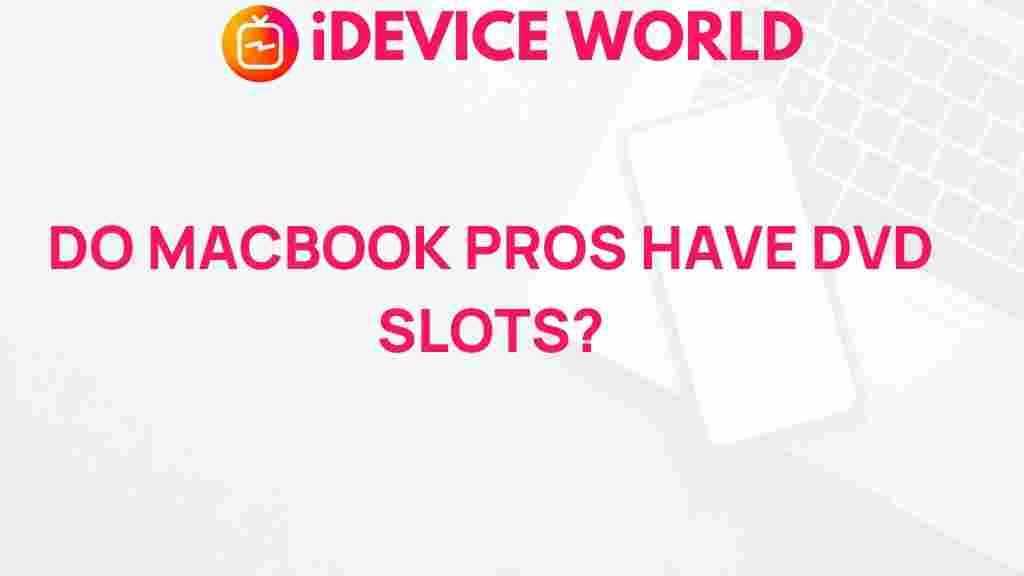Unveiling the Mystery: Do MacBook Pros Still Have DVD Slots?
In the age of digital media, the relevance of physical media, such as DVDs, has significantly decreased. However, for many users, the question remains: do MacBook Pros still have DVD slots? This article explores this topic in-depth, covering the evolution of MacBook Pros, the current status of DVD drives, and alternatives for users who need to work with DVDs.
The Evolution of MacBook Pros
The MacBook Pro line has undergone significant changes since its inception in 2006. Initially, these laptops came equipped with built-in DVD drives, allowing users to easily access physical media for installation, entertainment, and data transfer. As technology advanced and consumer preferences shifted, Apple made strategic decisions about the inclusion of DVD drives in their laptops.
MacBook Pro Models and DVD Drive Availability
To understand whether MacBook Pros still feature DVD slots, it’s essential to look at various models:
- Early Models (2006-2012)
- These models typically included SuperDrive (DVD drive), allowing users to read and write DVDs.
- Retina Models (2012-2016)
- The introduction of Retina displays marked a shift in design, and Apple eliminated the DVD drive to create thinner laptops.
- Current Models (2016-Present)
- The latest MacBook Pro models do not feature built-in DVD drives, aligning with the trend towards digital consumption.
Why Did Apple Remove DVD Drives?
The decision to remove DVD drives from the MacBook Pro lineup can be attributed to several factors:
- Digital Media Growth: The rise of streaming services, digital downloads, and cloud storage has reduced the need for physical media.
- Design Considerations: Removing the DVD drive allowed for thinner and lighter laptops, enhancing portability.
- Consumer Preferences: Most users now prefer USB and external drives, making built-in DVD drives largely unnecessary.
Alternatives to DVD Drives for MacBook Pro Users
For those who still need to access DVDs, there are several alternatives available:
- External DVD Drives: Users can purchase USB external DVD drives that connect easily to their MacBook Pro via USB ports. These drives allow users to read and write DVDs without needing a built-in slot.
- Digital Copies: Many DVDs come with digital copy options, allowing users to access content without needing the physical disc.
- Streaming Services: Many movies and shows are available for streaming, negating the need for DVDs entirely.
How to Use an External DVD Drive with Your MacBook Pro
If you choose to use an external DVD drive with your MacBook Pro, follow these steps:
- Purchase a Compatible External DVD Drive: Look for a USB external DVD drive that is compatible with macOS.
- Connect the Drive: Plug the USB cable of the external DVD drive into a USB port on your MacBook Pro.
- Power On the Drive: Some external drives may require external power; ensure it is plugged in and powered on.
- Insert Your DVD: Place the DVD in the external drive. Your MacBook Pro should recognize it automatically.
- Access Your Media: Open Finder to locate the DVD and access its contents.
Troubleshooting Tips for External DVD Drives
If you encounter issues with your external DVD drive, consider the following troubleshooting tips:
- Check Connections: Ensure the USB cable is securely connected to both the drive and your MacBook Pro.
- Restart Your Mac: Sometimes, simply restarting your MacBook Pro can resolve recognition issues.
- Update macOS: Ensure your operating system is up to date, as updates can include compatibility improvements.
- Try a Different USB Port: Sometimes, a specific USB port may not function correctly; try using a different port.
- Test the Drive on Another Computer: This can help determine if the issue lies with the drive or the MacBook Pro.
Conclusion
In conclusion, MacBook Pros no longer come with built-in DVD slots, reflecting the shift towards digital media consumption. However, users can still access DVDs using external drives or by utilizing digital copies and streaming services. As technology continues to evolve, it’s crucial for users to adapt and explore new ways to enjoy their media. For further reading on the latest MacBook models and features, check out this helpful guide. Embrace the digital age, and make the most of your MacBook Pro experience!
For more tips and troubleshooting advice, visit our support page.
This article is in the category Reviews and created by iDeciveWorld Team