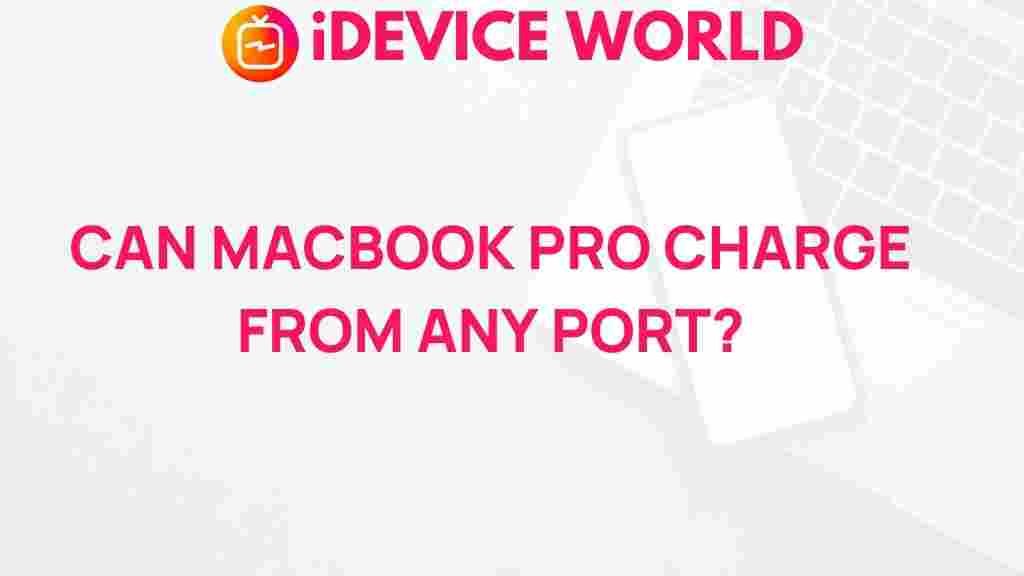Unveiling the Mystery: Can a MacBook Pro Charge from Any Port?
In today’s fast-paced digital world, the MacBook Pro stands out as a powerhouse for professionals and creatives alike. Its sleek design, impressive performance, and robust features make it a favorite among users. However, one question that often arises is whether a MacBook Pro can charge from any port. This article will delve into this intriguing topic, providing clarity and insight for all MacBook Pro users.
Understanding the Charging Mechanism of the MacBook Pro
The charging mechanism of the MacBook Pro is designed with efficiency and versatility in mind. Let’s break down how it works:
- USB-C Ports: Most modern MacBook Pro models come equipped with USB-C ports that support charging. These ports allow for power delivery, enabling the device to charge quickly and efficiently.
- Power Adapter: The MacBook Pro typically comes with a specific power adapter that delivers optimal power output. Using this adapter ensures your device charges correctly.
- Third-Party Accessories: Many third-party accessories claim to be compatible with the MacBook Pro. While some may work, others can cause issues, so it’s essential to choose wisely.
Charging from Various Ports: What You Need to Know
Charging a MacBook Pro isn’t as straightforward as plugging it into any port. Here’s a detailed guide on which ports are suitable for charging:
1. USB-C Ports
All recent MacBook Pro models utilize USB-C ports for charging. Here’s what you should know:
- These ports can be used interchangeably, meaning you can charge your MacBook Pro from any USB-C port on the device.
- Ensure your USB-C cable supports power delivery for optimal charging speeds.
2. Thunderbolt 3 Ports
Thunderbolt 3 ports, which use the USB-C connector, are also present on the MacBook Pro. These ports can handle data transfer, video output, and charging. Key points include:
- They provide faster data transfer rates compared to standard USB-C ports.
- Using a Thunderbolt 3 port for charging will not affect performance.
3. HDMI and Other Ports
Ports like HDMI, USB-A, and headphone jacks are not designed for charging a MacBook Pro. It’s crucial to understand the limitations of these ports:
- They are primarily for data transfer and connectivity, not for power delivery.
- Attempting to charge via these ports may damage your device.
Step-by-Step Process: How to Charge Your MacBook Pro
Charging your MacBook Pro correctly can enhance its lifespan and performance. Follow these simple steps:
- Locate a USB-C or Thunderbolt 3 Port: Find any of the compatible ports on your MacBook Pro.
- Use the Right Cable: Ensure you’re using a USB-C cable that supports power delivery.
- Connect to a Power Source: Plug the other end of the cable into your power adapter or a compatible USB-C charger.
- Check Charging Status: Look for the charging icon on your MacBook Pro’s display to confirm it’s charging.
Troubleshooting Charging Issues
Sometimes, you might encounter issues while trying to charge your MacBook Pro. Here are some troubleshooting tips:
- Check Your Cable: Ensure your USB-C cable is not damaged. A frayed or broken cable can hinder charging.
- Inspect the Power Adapter: Make sure the power adapter is functioning correctly. Try a different adapter if necessary.
- Try Different Ports: If one port isn’t working, try another USB-C or Thunderbolt 3 port on your device.
- Restart Your MacBook Pro: Sometimes, a simple restart can resolve minor software issues that affect charging.
When to Seek Professional Help
If you’ve tried the troubleshooting steps above and your MacBook Pro still won’t charge, it may be time to seek professional assistance. Signs that you should contact Apple Support or visit an Apple Store include:
- Physical damage to the device.
- Repeated charging issues across multiple power sources and cables.
- Overheating while charging.
Conclusion
In conclusion, the MacBook Pro can charge from any of its USB-C or Thunderbolt 3 ports, making it versatile and user-friendly. However, it cannot charge from traditional ports like HDMI or USB-A. Understanding how to charge your MacBook Pro correctly ensures optimal performance and longevity of the device.
For further reading on maximizing the use of your MacBook Pro, check out this article on enhancing battery life. If you have any specific questions about your MacBook Pro, don’t hesitate to reach out to the community or consult Apple’s official support resources.
This article is in the category Reviews and created by iDeciveWorld Team