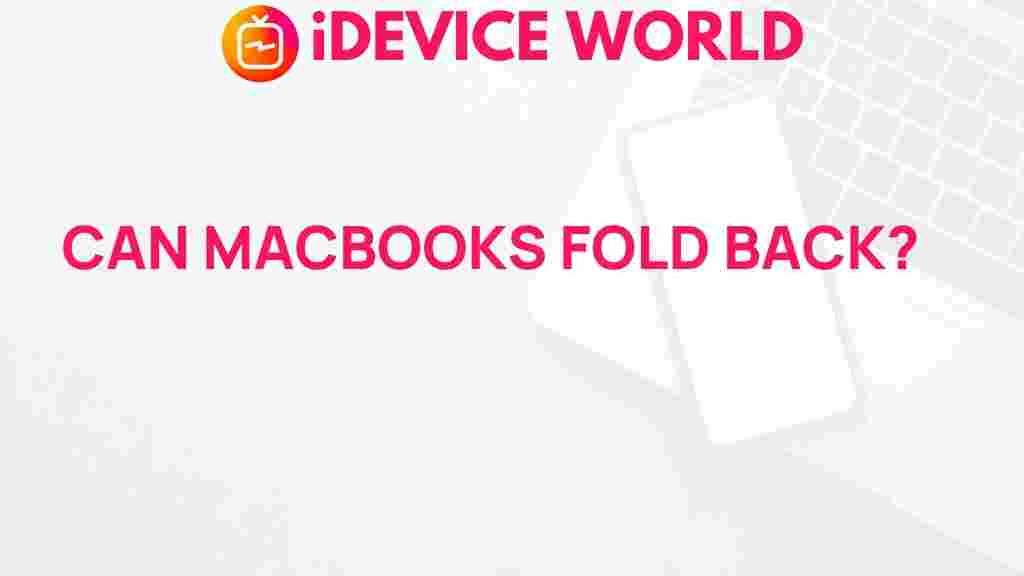The Secret Feature of MacBook Laptops Revealed
Apple’s MacBook laptops are renowned for their sleek design, exceptional performance, and seamless integration with the Apple ecosystem. However, even the most dedicated users may not realize that their MacBook contains a secret feature—one that can significantly enhance productivity, improve user experience, and introduce a level of customization rarely discussed in user manuals. In this article, we dive deep into this hidden gem, explaining what it is, how to use it, and why it might just be the most valuable MacBook feature yet.
Introduction to the MacBook’s Secret Feature
With every new iteration, Apple brings fresh innovations to the MacBook lineup, making each model faster, lighter, and more powerful. Yet, there’s a lesser-known feature within these laptops that can make your MacBook experience even better. This secret feature is accessible to all users and can be harnessed by following a few simple steps, potentially transforming how you interact with your laptop daily.
Throughout this article, we’ll reveal what this feature is, guide you through setting it up, and discuss some troubleshooting tips if you encounter issues. Let’s get started!
What Is This Secret MacBook Feature?
So, what exactly is this hidden feature? This secret MacBook capability is Universal Control, a powerful tool that allows you to use a single keyboard and mouse across multiple Apple devices, seamlessly transitioning from MacBook to iPad or another Mac. Imagine moving your cursor from your MacBook’s screen to an iPad placed right beside it. You can type, drag files, and even drop images or documents directly from one device to another.
Why Universal Control Is So Powerful
Universal Control is particularly useful for users who frequently multitask across multiple Apple devices. Whether you’re a designer, writer, or developer, this feature offers a smoother workflow and increased efficiency by allowing direct interaction across screens. With just a few configurations, your MacBook can become part of an integrated system that feels more like an extension of a single workspace than separate devices.
How to Enable Universal Control on Your MacBook
Setting up Universal Control on your MacBook is straightforward, but it does require both devices to meet specific requirements. Follow these steps to enable Universal Control and start experiencing its magic:
Step 1: Verify Compatibility
Before diving in, ensure that both your MacBook and any additional Apple device, such as an iPad or another Mac, are compatible with Universal Control. This feature requires macOS Monterey 12.3 or later and iPadOS 15.4 or later.
- MacBook models from 2016 onward are compatible.
- Compatible iPads include iPad Pro, iPad Air (3rd generation and newer), iPad (6th generation and newer), and iPad mini (5th generation and newer).
Step 2: Connect Devices to the Same Apple ID
Make sure all devices are signed into the same Apple ID. Universal Control functions by linking devices through your iCloud account, allowing them to communicate and interact seamlessly.
Step 3: Activate Bluetooth, Wi-Fi, and Handoff
For Universal Control to work effectively, Bluetooth, Wi-Fi, and Handoff need to be enabled on each device. You can access these options in your MacBook’s System Preferences and your iPad’s Settings under General > AirPlay & Handoff.
Step 4: Configure Universal Control Settings
To enable Universal Control on your MacBook, go to System Preferences > Displays, then select Universal Control. Check the boxes for each of the following options:
- Allow your cursor and keyboard to move between any nearby Mac or iPad
- Push through the edge of a display to connect to a nearby Mac or iPad
- Automatically reconnect to any nearby Mac or iPad
After selecting these options, your devices should be ready to use Universal Control!
Using Universal Control on Your MacBook
Once set up, Universal Control allows you to navigate seamlessly across your devices. Here are some helpful tips to get the most out of this MacBook feature:
Moving Your Cursor Across Screens
Simply push your cursor toward the edge of your MacBook’s display in the direction of your iPad or other Mac. You’ll notice the cursor will “jump” onto the adjacent screen, letting you control that device as if it were part of the same system. This cross-device control feature is intuitive and works in real-time.
Dragging and Dropping Files
One of the standout functionalities of Universal Control is the ability to drag and drop files between devices. For instance, you can move an image from your iPad’s Photo Gallery to your MacBook’s desktop by simply dragging it across screens. This feature alone can streamline creative workflows, allowing for easier file transfers without relying on AirDrop or cloud storage.
Troubleshooting Universal Control on Your MacBook
If you encounter issues while using Universal Control, don’t worry. Here are a few troubleshooting tips to help resolve common problems:
Ensure Devices Are Updated
Always make sure both your MacBook and additional devices are running the latest software. Regular updates from Apple include enhancements and bug fixes that could resolve any glitches.
Check Bluetooth and Wi-Fi Connections
If Universal Control isn’t working as expected, try turning Bluetooth and Wi-Fi off, then back on. Sometimes, refreshing the connection can solve connectivity issues between devices.
Re-sign into Your Apple ID
If the above steps don’t work, try signing out of iCloud on each device and then signing back in. This can help re-establish a secure connection between devices, which is necessary for Universal Control.
Restart Devices
If all else fails, restart each device. A simple restart can resolve most connectivity issues and is often an effective troubleshooting step.
Additional Tips for Getting the Most Out of Your MacBook
Universal Control isn’t the only lesser-known feature of the MacBook. Apple continues to introduce innovative functionalities that can improve your experience. Here are some other tips to make the most of your device:
- Use Mission Control: Enhance productivity by quickly navigating between open apps.
- Customize Touch Bar: For MacBooks with a Touch Bar, customize it to include shortcuts to apps or functions you frequently use.
- Enable Hot Corners: Configure each corner of your screen to trigger specific actions, such as launching Mission Control or displaying the desktop.
If you’re looking for more advanced ways to personalize your MacBook settings or dive into productivity tips, check out Apple’s official support page for a wealth of resources.
Conclusion: Unlock the Full Potential of Your MacBook
By enabling and using Universal Control, you can transform your MacBook into a central hub for all your Apple devices, maximizing productivity and creating a unified workflow. This secret feature, often overlooked by many users, showcases Apple’s dedication to seamless integration and user convenience. With the steps provided above, you can unlock this feature and make your workday or creative sessions smoother and more efficient.
In today’s fast-paced digital world, leveraging every tool available to improve workflow is essential. So, the next time you sit down with your MacBook and iPad, remember that Universal Control is there to streamline your tasks, enhance multitasking, and make your Apple ecosystem work in perfect harmony.
Experiment with Universal Control and other MacBook features to discover even more ways to boost your productivity. The future of work and creativity is here, and it’s waiting for you on your MacBook.
This article is in the category Reviews and created by iDeciveWorld Team