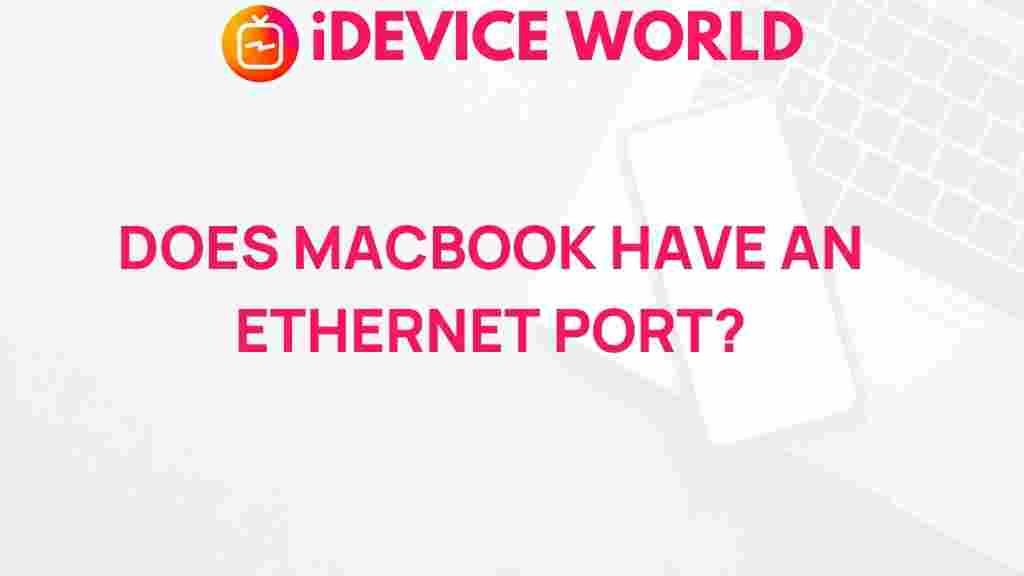Uncovering the Mystery: Does the MacBook Still Have an Ethernet Port?
The MacBook has been a flagship product for Apple, known for its sleek design, impressive performance, and user-friendly interface. As technology evolves, users often wonder about the latest features and specifications, especially concerning connectivity options like the Ethernet port. In this article, we will explore whether the MacBook still includes an Ethernet port, delve into its implications, and provide tips for users navigating this aspect of their devices.
Understanding the Evolution of the MacBook
Since its initial launch in 2006, the MacBook has undergone significant transformations. Apple has continually refined its design and functionality, reflecting changing user needs and technological advancements. One notable change has been the transition from traditional ports to more streamlined connectivity options. This evolution raises an important question: does the latest MacBook models still support Ethernet connections?
The Current State of Ethernet Connectivity in MacBooks
As of the latest models, Apple has indeed moved away from including a dedicated Ethernet port in their MacBook lineup. Instead, the company has opted for a more minimalist design, relying on USB-C and Thunderbolt ports for connectivity. This change aligns with broader trends in the tech industry, where manufacturers are increasingly favoring wireless connections over wired ones.
- MacBook Air (M1 and M2 Models): No built-in Ethernet port; however, users can connect via USB-C to Ethernet adapters.
- MacBook Pro (M1, M1 Pro, and M2 Models): Similar to the Air, lacks a dedicated Ethernet port, but supports adapters for Ethernet connectivity.
Given this shift, many users are left questioning how they can still connect to wired networks without a direct Ethernet port.
Why the Change?
Apple’s decision to exclude the Ethernet port from the MacBook models is driven by several factors:
- Design Aesthetics: Removing the Ethernet port allows for a slimmer, more elegant design that is characteristic of Apple products.
- Wireless Technology: The growing prevalence of Wi-Fi and advancements in wireless technology mean many users rely on wireless connections, reducing the need for Ethernet.
- Market Demand: Apple has responded to market trends where portable and lightweight devices are preferred over those with multiple built-in ports.
Connecting to Ethernet: A Step-by-Step Guide
If you find yourself in need of a wired connection, don’t worry! Here’s how to connect your MacBook to an Ethernet network using an adapter:
- Purchase a USB-C to Ethernet Adapter: Look for a reputable brand to ensure compatibility and reliability.
- Connect the Adapter: Plug the USB-C end of the adapter into your MacBook’s USB-C port.
- Connect the Ethernet Cable: Insert one end of your Ethernet cable into the adapter and the other end into the wall jack or router.
- Configure Network Settings: Go to System Preferences > Network. Select the Ethernet option, and ensure it’s set to connect automatically.
- Test the Connection: Open your web browser to confirm that you have internet access.
Troubleshooting Ethernet Connections
Sometimes, users might experience difficulties when trying to connect via Ethernet. Here are some common troubleshooting tips:
- Check the Adapter: Ensure the adapter is securely connected to both the MacBook and the Ethernet cable.
- Inspect the Ethernet Cable: Verify that the cable is not damaged and is properly connected to the network source.
- Restart Your MacBook: A simple restart can resolve many connectivity issues.
- Update macOS: Keeping your operating system up-to-date ensures compatibility with network devices.
- Network Preferences: In System Preferences, remove and re-add the Ethernet connection to reset its settings.
Alternatives to Ethernet Connections
If you find wired connections inconvenient or if you’re looking for alternative options, consider the following:
- Wi-Fi 6: The latest Wi-Fi standard offers faster speeds and improved performance, making it a suitable alternative for most users.
- Thunderbolt 3 Docking Stations: These docks often include multiple ports, including Ethernet, allowing for a more versatile connectivity solution.
- USB Wi-Fi Adapters: If you prefer a backup option, these can provide additional wireless connectivity without relying on the built-in Wi-Fi.
For more tips on improving your MacBook’s connectivity, check out this helpful resource.
The Future of MacBook Connectivity
As we look ahead, it’s essential to consider what the future holds for connectivity in MacBooks. With advancements in wireless technology, it’s likely that Apple will continue to prioritize sleek designs and minimal ports. However, user feedback could influence future iterations of the MacBook, especially concerning connectivity needs.
Conclusion
In conclusion, the MacBook no longer includes a dedicated Ethernet port in its latest models. While this change may concern some users, it aligns with Apple’s commitment to a streamlined design and the growing reliance on wireless technology. By utilizing USB-C to Ethernet adapters or exploring wireless alternatives, users can maintain robust internet connections tailored to their needs. Understanding these changes empowers users to make informed decisions about their MacBook usage and connectivity options.
As technology continues to evolve, staying informed about your device’s capabilities will ensure you get the most out of your MacBook experience.
For further insights on MacBook features, check out our other articles here.
This article is in the category Reviews and created by iDeciveWorld Team