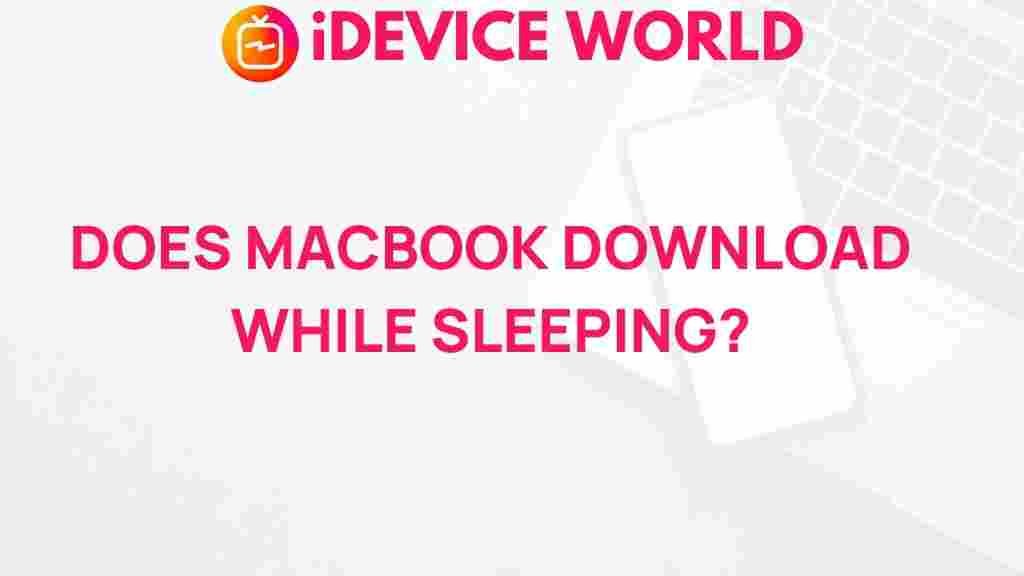Unveiling the Mystery of MacBook Downloads During Sleep
In today’s fast-paced digital world, efficiency is key, especially when it comes to managing our devices. For MacBook users, the ability to continue downloads during sleep mode is a topic of interest and sometimes confusion. Many users wonder if their MacBook can handle downloads while they are not actively using it, and how to optimize this feature. In this article, we will explore how downloads work on your MacBook during sleep, provide a step-by-step process to ensure your downloads proceed smoothly, and offer troubleshooting tips to resolve any issues you might encounter.
Understanding MacBook Sleep Mode
Before delving into downloads during sleep mode, it’s essential to understand what sleep mode is and how it affects your MacBook’s functionality.
- What is Sleep Mode? Sleep mode is a low-power state that allows your MacBook to save energy while preserving the current session. In this state, the display turns off, and processes continue running in the background.
- How Does Sleep Mode Affect Downloads? During sleep, most network activity is paused to save energy. However, certain configurations can allow downloads to continue, depending on your settings and applications.
Can My MacBook Download While in Sleep Mode?
Yes, your MacBook can download files while in sleep mode, but specific settings must be enabled. By default, sleep mode will pause most network activity, but there are ways to adjust your settings.
Step-by-Step Process to Enable Downloads During Sleep
Follow these steps to configure your MacBook to allow downloads during sleep:
1. Adjust Energy Saver Settings
To allow your MacBook to download files while in sleep mode, you need to modify your Energy Saver settings:
- Go to the Apple menu in the top left corner of your screen.
- Select System Preferences.
- Click on Energy Saver.
- Check the option for Prevent your Mac from sleeping automatically when the display is off.
2. Enable Wake for Network Access
This feature allows your MacBook to wake up when it receives network requests, which is essential for downloading:
- In the same Energy Saver preferences, look for the option labeled Wake for network access.
- Ensure this box is checked to enable downloads during sleep.
3. Utilize the Correct Applications
Not all applications support downloading while in sleep mode. Use applications that are designed to continue downloading files in the background. For instance:
- Download Managers: Consider using dedicated download manager applications that are designed to resume downloads.
- Web Browsers: Browsers like Safari, Chrome, or Firefox can manage downloads, but ensure they are configured properly.
Checking Your MacBook’s Download Status
After adjusting your settings, it’s crucial to monitor your download status:
- Open the Downloads folder from the Dock or Finder.
- Check the progress of your downloads; they should continue where they left off.
Troubleshooting Common Issues
Even with the right settings, you may encounter issues with downloads during sleep mode. Here are some common problems and solutions:
1. Downloads Not Resuming
If your downloads aren’t resuming after waking your MacBook, try the following:
- Check your internet connection to ensure it’s stable.
- Restart your browser or download manager to refresh the application.
- Revisit your Energy Saver settings to confirm that they are correctly configured.
2. MacBook Sleeps Too Quickly
Sometimes, your MacBook might enter sleep mode sooner than expected:
- In the Energy Saver settings, adjust the Turn display off after slider to a longer duration.
- Consider using Caffeine or similar apps to prevent sleep temporarily during downloads.
3. Applications Not Downloading
If specific applications are not downloading while your MacBook is in sleep mode:
- Check for application updates that may fix bugs affecting downloads.
- Consider alternatives or plugins that might enhance download functionality.
Conclusion
In conclusion, understanding how your MacBook handles downloads during sleep mode can significantly enhance your user experience. By adjusting your Energy Saver settings and using the right applications, you can ensure that your MacBook continues to download files even when you’re not actively using it. If you encounter issues, the troubleshooting tips provided can help you resolve them effectively. Embrace the convenience of your MacBook and make the most out of its capabilities!
For more information on optimizing your MacBook, visit this guide. If you need assistance with a specific issue, check out Apple Support for expert advice.
This article is in the category Reviews and created by iDeciveWorld Team