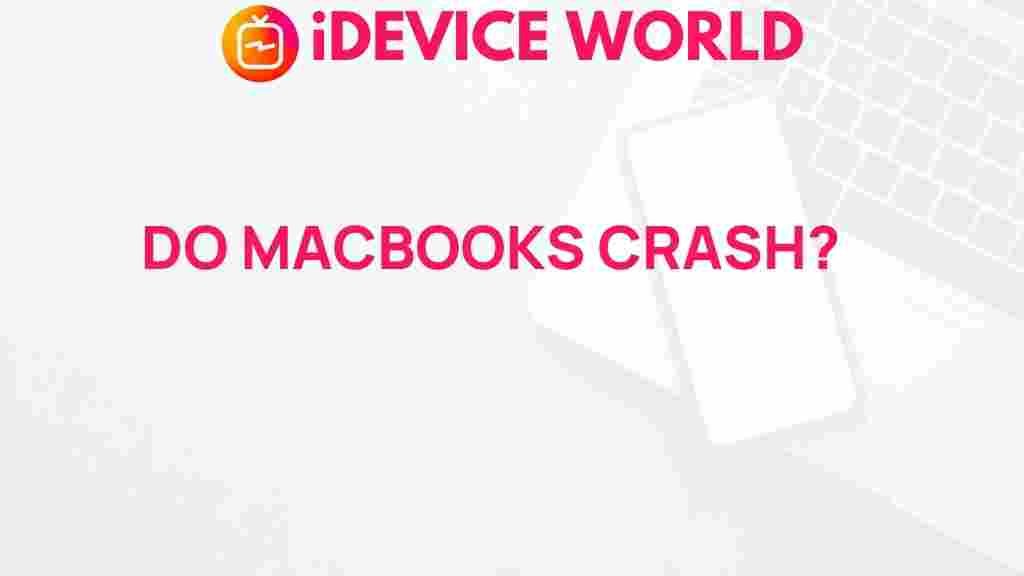The Truth Behind MacBook Crashes Revealed
MacBooks have become synonymous with reliability and high performance, but like any technology, they are not immune to crashes. Understanding the reasons behind these crashes can help users troubleshoot effectively and maintain optimal performance. In this article, we will explore the common causes of MacBook crashes, provide troubleshooting steps, and offer tips for prevention.
Understanding Why MacBooks Crash
Before we delve into the troubleshooting methods, it’s essential to understand why MacBooks crash. Various factors contribute to this issue, including:
- Software Issues: Outdated or incompatible software can lead to system instability.
- Hardware Failures: Faulty components such as RAM or hard drives can cause crashes.
- Overheating: Excessive heat can lead to performance degradation and crashes.
- Corrupted Files: Corrupted system files can disrupt normal operations.
- Malware: Although less common on Macs, malware can also cause significant issues.
Step-by-Step Process to Diagnose MacBook Crashes
To effectively address MacBook crashes, follow this step-by-step process:
Step 1: Check for Software Updates
Ensure your MacBook is running the latest version of macOS and all applications:
- Click on the Apple logo in the top left corner.
- Select About This Mac.
- Click on Software Update to check for available updates.
Step 2: Run Disk Utility
Disk Utility can help repair your disk and resolve crashes caused by corrupted files:
- Open Finder and navigate to Applications.
- Go to Utilities and open Disk Utility.
- Select your disk and click First Aid to scan for issues.
Step 3: Check for Hardware Issues
If software updates and Disk Utility do not resolve the problem, consider checking for hardware issues:
- Run Apple Diagnostics by restarting your MacBook and holding down the D key.
- Follow the on-screen instructions to diagnose hardware problems.
Step 4: Reset the NVRAM/PRAM
Resetting the NVRAM/PRAM can help resolve various MacBook issues:
- Shut down your MacBook.
- Turn it on and immediately hold down the Option, Command, P, and R keys.
- Release the keys after about 20 seconds, and allow your MacBook to continue booting.
Step 5: Boot in Safe Mode
Booting in Safe Mode can help you identify if the issue is caused by third-party software:
- Shut down your MacBook.
- Turn it on and immediately hold down the Shift key.
- Release the key when you see the login window.
- If your MacBook runs smoothly in Safe Mode, the issue may be with login items or extensions.
Troubleshooting Tips for MacBook Users
If crashes persist, consider these additional troubleshooting tips:
- Uninstall Recent Applications: If crashes started after installing a new app, uninstall it.
- Check Activity Monitor: Use Activity Monitor to identify resource-hungry applications.
- Reset the SMC: Resetting the System Management Controller (SMC) can resolve power-related issues.
- Backup Your Data: Always keep backups to prevent data loss during crashes.
Preventive Measures to Avoid MacBook Crashes
Taking preventive measures can help you avoid future crashes:
- Regularly Update Software: Keep your macOS and applications up to date.
- Maintain Proper Ventilation: Ensure your MacBook has adequate airflow to prevent overheating.
- Run Antivirus Software: Although rare, consider using antivirus software to protect against malware.
- Clean Up Your Hard Drive: Regularly delete unnecessary files to ensure smooth performance.
- Consider an SSD Upgrade: Upgrading to a solid-state drive (SSD) can significantly enhance performance.
Conclusion
Understanding the reasons behind MacBook crashes and how to address them can greatly enhance your experience as a user. By following the steps outlined in this article, you can diagnose issues effectively and implement preventive measures to keep your MacBook running smoothly. For more detailed troubleshooting, feel free to check out additional resources available on Apple’s official support page here.
Remember, maintaining your MacBook is key to its longevity. Regular updates, proper usage, and prompt troubleshooting can help you avoid the frustration of crashes. If issues persist, consider consulting a professional technician for further assistance.
For more tips and guides on MacBook maintenance, visit our blog here.
This article is in the category Reviews and created by iDeciveWorld Team