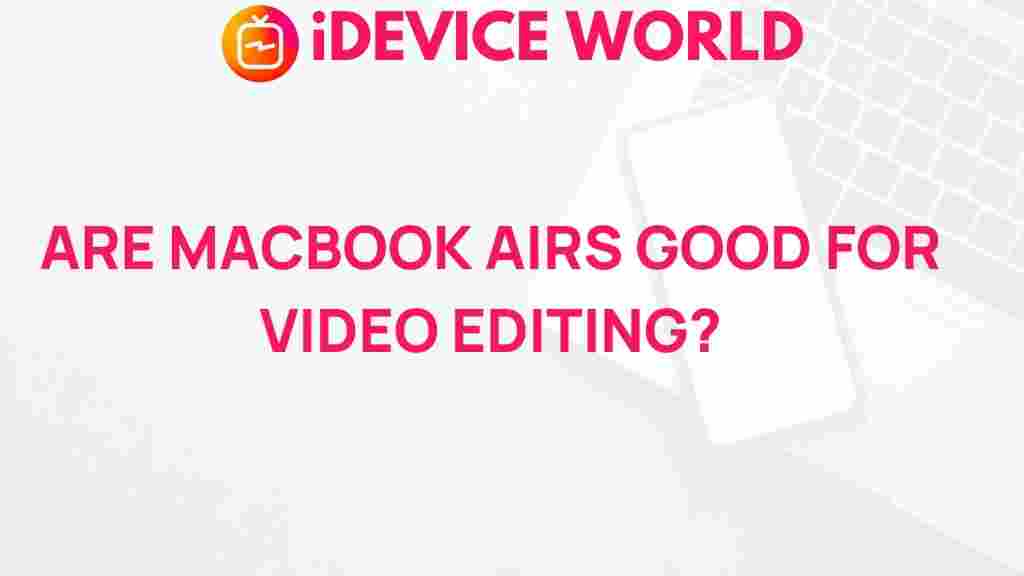Unleashing the Power of MacBook Air for Video Editing
The MacBook Air is renowned for its sleek design, portability, and impressive performance. As more creators turn to video editing, understanding how to maximize the capabilities of the MacBook Air is essential. This article will guide you through the best practices, software options, and tips for making the most of your MacBook Air in video editing, ensuring that your projects come to life with stunning visuals and seamless execution.
Understanding the MacBook Air’s Specifications
Before diving into video editing techniques, it’s vital to understand the specifications of your MacBook Air. Apple has equipped the latest models with powerful hardware that can handle video editing tasks efficiently. Here are some key specifications to consider:
- Processor: The latest MacBook Air models come with Apple’s M1 or M2 chip, providing substantial performance boosts.
- RAM: A minimum of 8GB of unified memory is recommended for smooth video editing, with options to upgrade to 16GB.
- Storage: SSD storage options range from 256GB to 2TB, allowing you to choose the capacity that suits your editing needs.
- Display: The Retina display offers sharp visuals and vibrant colors, which are crucial for editing.
Choosing the Right Software for Video Editing
To unleash the full potential of your MacBook Air, selecting the right video editing software is crucial. Here are some popular options that work seamlessly with the MacBook Air:
- iMovie: A user-friendly option for beginners, iMovie offers essential editing tools and is pre-installed on your MacBook Air.
- Final Cut Pro: For professionals, Final Cut Pro provides advanced features and optimizations for Apple hardware, ensuring smooth performance.
- Adobe Premiere Pro: A powerful editing suite favored by many professionals, it’s perfect for users looking for extensive editing capabilities.
- DaVinci Resolve: Known for its color grading features, this software is excellent for those focusing on post-production.
Step-by-Step Process for Video Editing on MacBook Air
Now that you have the right software, let’s go through a step-by-step process for editing your videos on the MacBook Air.
1. Import Your Footage
Start by importing your video files into your chosen software. Most programs allow you to drag and drop files directly into the timeline.
2. Organize Your Media
Keep your workspace tidy by organizing your clips into folders or bins. This will save you time during the editing process.
3. Create a Rough Cut
Begin by laying out your clips in the timeline to create a rough cut. Focus on the overall flow of your video rather than fine-tuning every detail.
4. Refine Your Edit
Once your rough cut is complete, start refining your edits. Trim excess footage, adjust timing, and ensure smooth transitions between clips.
5. Add Effects and Transitions
Enhance your video with effects and transitions. Be mindful not to overdo it; subtlety is key to maintaining a professional look.
6. Incorporate Audio
Good audio quality is crucial. Add background music, sound effects, and voiceovers as needed. Most software offers audio mixing tools to help balance your sound levels.
7. Color Correction and Grading
Use color correction tools to adjust the brightness, contrast, and saturation of your clips. For a polished look, consider applying a color grade that matches the mood of your video.
8. Export Your Video
Once you’re satisfied with your edits, it’s time to export your video. Choose the appropriate file format and resolution for your intended platform.
Troubleshooting Common Issues
While editing on the MacBook Air, you may encounter some common issues. Here are a few troubleshooting tips:
- Performance Lag: If your MacBook Air is running slowly during editing, consider closing other applications to free up resources.
- Software Crashes: Ensure your video editing software is updated to the latest version. If crashes persist, check for system updates on your MacBook Air.
- Storage Issues: If you’re running out of storage, consider using an external SSD or cloud storage solutions to offload your files.
- Audio Sync Problems: If your audio and video are out of sync, try detaching the audio from the video track and realigning it manually.
Enhancing Your Video Editing Experience
To truly enhance your video editing experience on the MacBook Air, consider the following tips:
- Utilize Keyboard Shortcuts: Familiarize yourself with keyboard shortcuts for your editing software. This will speed up your workflow significantly.
- Invest in Quality Headphones: Good audio is as important as visuals. Invest in a quality pair of headphones to monitor your sound effectively.
- Consider External Displays: If you frequently edit videos, consider connecting your MacBook Air to an external monitor for a larger workspace.
- Back Up Your Projects: Always back up your editing projects to avoid losing your hard work. Use Time Machine or a reliable cloud service.
Conclusion
The MacBook Air is a powerful tool for video editing, capable of delivering professional results when used correctly. By selecting the right software, following a structured editing process, and implementing troubleshooting tips, you can maximize your video editing capabilities.
Remember, practice makes perfect. The more you edit, the more proficient you’ll become. For more tips on using your MacBook Air, check out this comprehensive guide on maximizing productivity with Apple devices.
Whether you’re a beginner or a seasoned pro, the MacBook Air can help you unleash your creativity in video editing
This article is in the category Reviews and created by iDeciveWorld Team