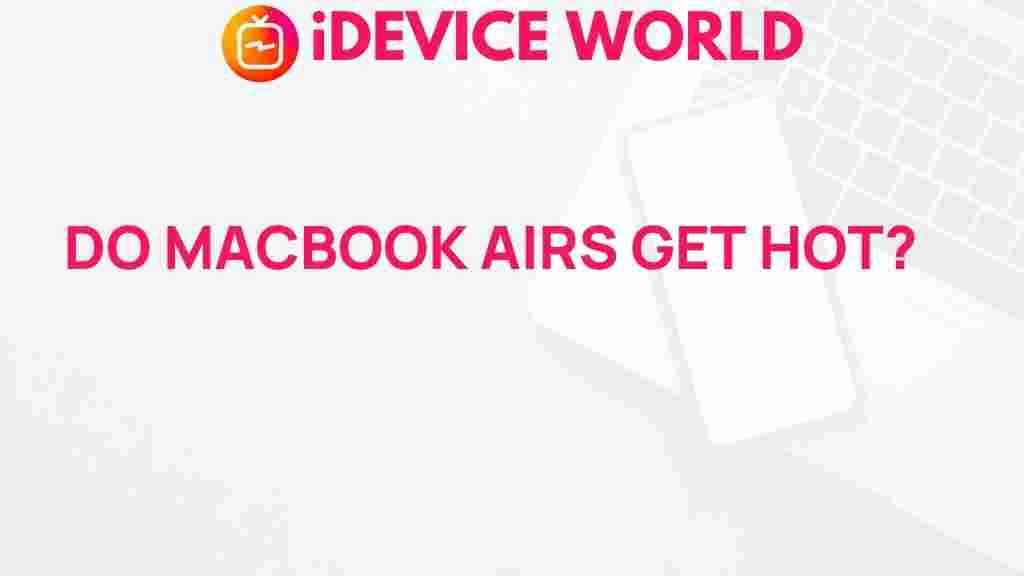Unveiling the Truth: Do MacBook Airs Overheat?
The MacBook Air has long been celebrated for its sleek design, portability, and impressive performance. However, one question that often arises among users is whether MacBook Airs overheat during use. In this article, we will delve into the factors that contribute to overheating, how to identify if your MacBook Air is overheating, and practical solutions to keep it cool. By the end of this read, you’ll have a comprehensive understanding of the MacBook Air’s performance and how to maintain it effectively.
Understanding the MacBook Air’s Design and Performance
Before addressing the overheating issue, it’s essential to understand what makes the MacBook Air a popular choice among users. The MacBook Air features a thin, lightweight design and is powered by Apple’s M1 or M2 chip, which offers significant improvements in speed and efficiency compared to previous Intel models. This design, while beneficial for portability, can sometimes lead to concerns about heat management.
The Components That Generate Heat
Several components within the MacBook Air can generate heat, including:
- Processor: The CPU, particularly during heavy tasks such as gaming, video editing, or software development, can generate significant heat.
- Graphics Card: The integrated graphics in the M1 or M2 chips can also contribute to increased temperatures.
- Storage Drives: SSDs can heat up, especially when accessing large files or during prolonged use.
Is Your MacBook Air Overheating?
It’s crucial to recognize the signs of an overheating MacBook Air. Here are some common indicators:
- Excessive fan noise: If the fan runs loudly and continuously, it could be a sign that the laptop is trying to cool itself down.
- Performance slowdowns: An overheating MacBook Air may throttle performance to reduce heat, causing applications to lag.
- Physical heat: If the bottom of the laptop feels excessively hot to the touch, it is likely overheating.
Common Causes of Overheating in MacBook Air
Understanding the reasons behind overheating can help users take preventive measures. Here are some common causes:
- Resource-Intensive Applications: Running demanding applications, such as video editing software or high-end games, can push the CPU and GPU to their limits, causing overheating.
- Poor Ventilation: Using your MacBook Air on soft surfaces, like a bed or couch, can obstruct airflow, leading to overheating.
- Dust Accumulation: Dust buildup inside the laptop can hinder the cooling system, leading to heat retention.
- Environmental Factors: High ambient temperatures can affect your laptop’s ability to dissipate heat effectively.
Step-by-Step Process to Prevent Overheating
Here are some effective steps to ensure your MacBook Air remains cool during use:
1. Maintain Good Ventilation
Always use your MacBook Air on hard, flat surfaces to allow for proper airflow. Avoid using it on soft materials that can block ventilation.
2. Monitor Resource Usage
Utilize the Activity Monitor to check which applications are consuming the most resources. To access it:
- Open Finder.
- Navigate to Applications > Utilities.
- Open Activity Monitor.
Look for applications that are using a lot of CPU and consider closing or managing them.
3. Keep Software Updated
Apple frequently releases updates that can improve system performance and efficiency. Keep your MacBook Air up to date:
- Go to System Preferences.
- Select Software Update.
- Install any available updates.
4. Regularly Clean Your MacBook Air
Cleaning the laptop’s vents and ports can help maintain optimal airflow. Use compressed air to remove dust and debris, ensuring the cooling system operates efficiently.
5. Consider an External Cooling Pad
If you frequently run resource-intensive applications, consider investing in a cooling pad. These devices can provide additional airflow and help keep your MacBook Air cool during demanding tasks.
Troubleshooting Overheating Issues
If you suspect that your MacBook Air is overheating, here are some troubleshooting tips to help diagnose the problem:
1. Reset the SMC
The System Management Controller (SMC) is responsible for thermal management among other functions. Resetting it can often resolve overheating issues:
- Shut down your MacBook Air.
- Press and hold the Shift + Control + Option keys on the left side of the built-in keyboard, then press the power button.
- Hold these keys and the power button for 10 seconds.
- Release all keys and turn on your MacBook Air.
2. Check for Malware
Malware can cause excessive CPU usage, leading to overheating. Consider running a malware scan using reputable software to ensure your system is clean.
3. Run Apple Diagnostics
Apple Diagnostics can help identify hardware issues that may cause overheating:
- Shut down your MacBook Air.
- Turn it on and immediately press and hold the D key.
- Follow the on-screen instructions to run the diagnostics.
4. Seek Professional Help
If the problem persists despite following these troubleshooting steps, it may be time to consult a professional technician or visit an Apple Authorized Service Provider for further diagnosis.
Conclusion
In conclusion, while overheating can be a concern for MacBook Air users, understanding the causes and implementing preventive measures can significantly mitigate this issue. By maintaining proper ventilation, monitoring resource usage, and regularly cleaning your device, you can enjoy the performance of your MacBook Air without the worry of overheating. Remember, if problems persist, don’t hesitate to seek professional help. Your MacBook Air deserves the best care to continue performing at its peak.
For more tips on maintaining your MacBook Air, feel free to explore our other articles on related topics. Keeping your device in top shape will ensure longevity and optimal performance.
This article is in the category Reviews and created by iDeciveWorld Team