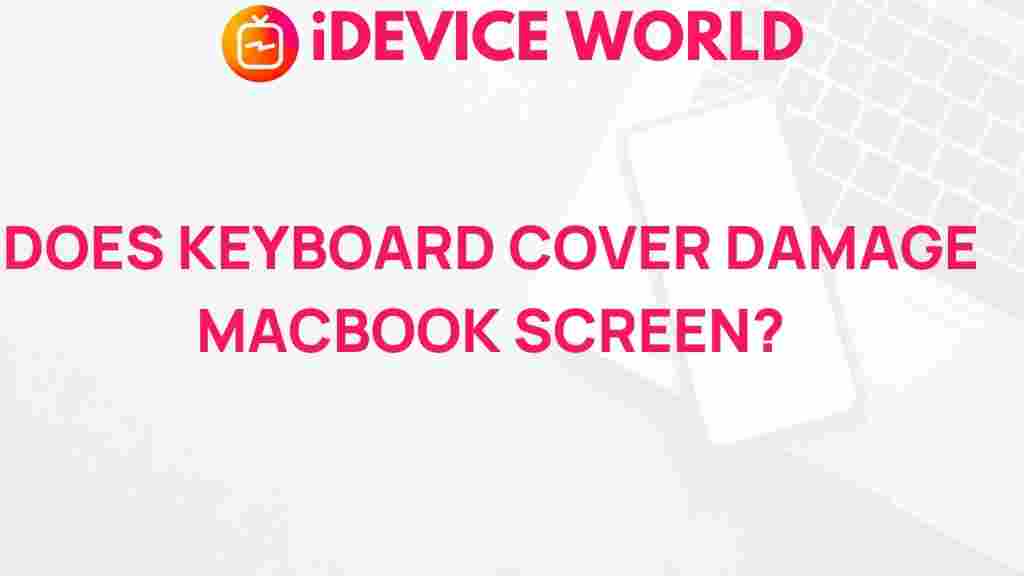Keyboard Covers: The Truth About Their Impact on Your MacBook Screen
When it comes to protecting your MacBook, keyboard covers have become a popular accessory for many users. While these covers promise to keep your keyboard clean and free from debris, there’s a growing concern about whether they might harm your MacBook screen. In this article, we will delve deep into the potential risks and benefits of using keyboard covers, providing you with a comprehensive understanding of how they may affect your device.
Introduction
The sleek design of MacBooks makes them a favorite among professionals and casual users alike. However, this aesthetic appeal comes with its own set of vulnerabilities, particularly regarding the screen and keyboard. Keyboard covers, often made of silicone or rubber, are designed to shield your keyboard from dust, spills, and wear. Yet, many users wonder: do these covers come with their own set of risks? In this article, we will explore the various facets of using keyboard covers on your MacBook, including their effects on your screen, and provide you with tips to ensure the longevity of your device.
Understanding Keyboard Covers
Before we dive into the potential issues, it’s important to understand what keyboard covers are and how they function:
- Material: Most keyboard covers are made from flexible silicone or rubber materials that fit snugly over the keyboard.
- Purpose: They are designed to prevent dirt, dust, and spills from damaging the keyboard.
- Variety: Keyboard covers come in various colors and designs, allowing users to personalize their devices.
Potential Risks of Keyboard Covers
While keyboard covers offer several advantages, they are not without their potential downsides. Here are some of the risks associated with using keyboard covers on your MacBook:
1. Screen Pressure and Imprints
One of the primary concerns about keyboard covers is the possibility of screen damage due to pressure. When the MacBook is closed, the keyboard presses against the screen. If the keyboard cover is too thick or rigid, it can create pressure points that may lead to:
- **Screen imprints:** Over time, this pressure can leave marks or imprints on your display.
- **Screen scratches:** A rough or textured cover can rub against the screen and cause scratches.
2. Heat Retention
Another consideration is heat retention. MacBooks are designed to dissipate heat efficiently, but adding a keyboard cover can hinder this process. Here’s how:
- Blocked vents: A poorly designed keyboard cover may obstruct the vents, leading to overheating.
- Increased temperatures: Prolonged use can increase internal temperatures, potentially damaging components.
3. Moisture Trapping
Keyboard covers can also trap moisture underneath, which can lead to:
- Mold growth: Persistent moisture can promote mold growth, affecting your health and the MacBook’s internals.
- Corrosion: Over time, trapped moisture can corrode internal components.
Benefits of Using Keyboard Covers
Despite the potential drawbacks, many users find keyboard covers beneficial. Here are some advantages:
1. Protection Against Spills
Keyboard covers provide a barrier against accidental spills, which can be devastating to your MacBook’s internals.
2. Dust and Debris Prevention
These covers can effectively prevent dust and debris from accumulating on your keyboard, making cleaning easier.
3. Improved Typing Experience
Some users report that keyboard covers can provide a softer typing experience, reducing noise and improving comfort.
Step-by-Step Process: How to Use a Keyboard Cover Safely
If you choose to use a keyboard cover, it’s essential to follow these steps to minimize potential risks:
Step 1: Choose the Right Material
Opt for a high-quality silicone or rubber cover that is specifically designed for your MacBook model. This ensures a snug fit without excessive thickness.
Step 2: Clean Your MacBook Regularly
Before applying the keyboard cover, clean your keyboard and screen thoroughly. Use a microfiber cloth and gentle cleaning solution to avoid scratches.
Step 3: Monitor Heat Levels
Keep an eye on your MacBook’s temperature during use. If it feels excessively hot, consider removing the cover during intensive tasks.
Step 4: Allow for Airflow
Remove the keyboard cover occasionally to allow your MacBook to ventilate properly. This helps in preventing moisture buildup.
Troubleshooting Tips for Common Issues
If you encounter any issues while using a keyboard cover, consider the following troubleshooting tips:
1. Screen Imprints
If you notice imprints on your screen, remove the cover immediately and clean the screen with a microfiber cloth. Consider switching to a thinner cover.
2. Overheating
If your MacBook is overheating, remove the keyboard cover during high-performance tasks or when gaming to improve airflow.
3. Moisture Under the Cover
If you find moisture trapped under the cover, take it off and dry the area thoroughly. Avoid using the cover in humid environments.
Conclusion
In conclusion, while keyboard covers can offer valuable protection for your MacBook, they also pose certain risks that users should be aware of. By understanding the potential impacts on your screen and following best practices for use, you can enj
This article is in the category Reviews and created by iDeciveWorld Team