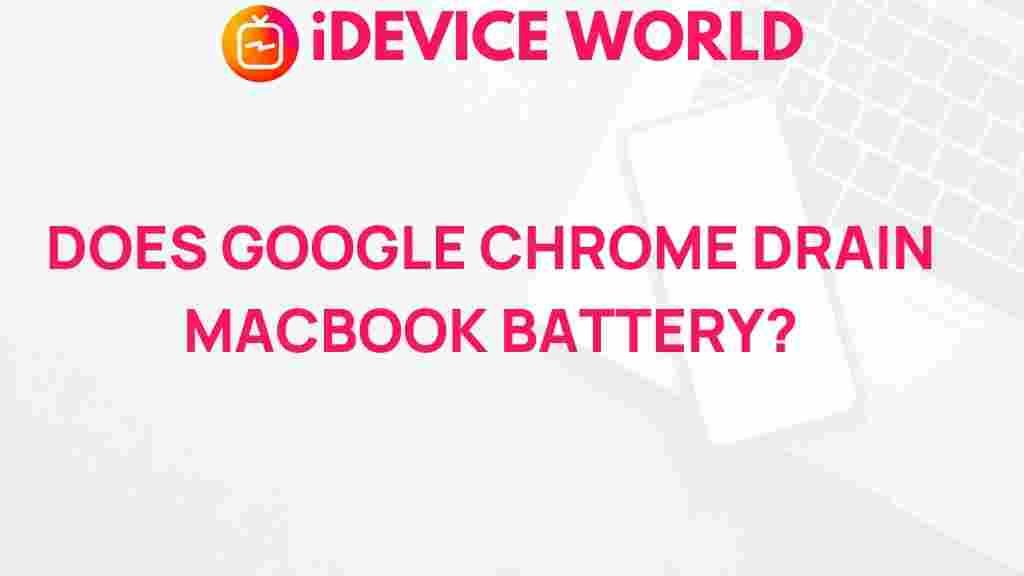Google Chrome: Does It Really Drain Your MacBook Battery?
In the realm of web browsers, Google Chrome stands out as a popular choice among MacBook users. Its extensive features, user-friendly interface, and robust performance make it a go-to for many. However, a recurring concern among users is whether Google Chrome drains their MacBook battery faster than other browsers. This article aims to unveil the truth behind this issue, exploring how Google Chrome affects battery life and providing insights into optimizing performance.
Understanding Battery Drain
Before diving into the specifics of Google Chrome, it’s essential to understand what battery drain means and how it can affect your MacBook’s performance.
- Battery drain refers to the depletion of your MacBook’s battery charge over time.
- Various factors can influence battery life, including the applications you use, the brightness of your display, and your MacBook’s hardware specifications.
- Google Chrome, known for its resource-intensive nature, often comes under scrutiny regarding its impact on battery performance.
Why Is Google Chrome Resource-Intensive?
Google Chrome is designed for speed and efficiency, but this comes at a cost. Here are some reasons why it can be resource-intensive:
- Multiple Processes: Each tab and extension runs in a separate process, which enhances security and stability but also consumes more resources.
- Background Activity: Chrome often runs background processes to ensure quick access to your favorite sites, which can lead to increased battery usage.
- Extensions: While extensions add functionality, they can also drain battery life if not managed properly.
How to Measure Chrome’s Impact on Your Battery
To determine how much Google Chrome is affecting your MacBook’s battery life, follow these steps:
Step 1: Monitor Your Activity
Use the built-in Activity Monitor to check how much battery Google Chrome is consuming:
- Open Activity Monitor from the Applications > Utilities folder.
- Click on the Energy tab to see which applications are using the most energy.
- Look for Google Chrome in the list and note its energy impact.
Step 2: Check Battery Health
Your MacBook’s battery health can also affect performance. To check battery health:
- Hold the Option key and click the Apple menu.
- Select System Information.
- Under the Power section, review the battery condition.
Optimizing Google Chrome for Better Battery Performance
If you find that Google Chrome significantly impacts your battery life, consider implementing these optimization tips:
Tip 1: Limit Extensions
Extensions can enhance functionality but often lead to increased battery drain. To manage them:
- Click on the three dots in the upper right corner of Google Chrome.
- Select More tools > Extensions.
- Disable or remove extensions that you don’t use frequently.
Tip 2: Close Unused Tabs
Keeping multiple tabs open can strain your MacBook’s resources:
- Try to limit the number of open tabs.
- Use extensions like Tabs Outliner to manage tabs efficiently.
Tip 3: Use Energy Saver Settings
MacBooks come with energy saver settings that can help improve battery life:
- Go to System Preferences > Battery.
- Adjust settings to optimize battery usage.
Tip 4: Update Google Chrome Regularly
Updates often include performance enhancements and bug fixes:
- Ensure you’re using the latest version of Google Chrome.
- Click on the three dots > Help > About Google Chrome to check for updates.
Tip 5: Enable Hardware Acceleration
Hardware acceleration can offload tasks to your MacBook’s GPU, improving performance:
- Go to Settings in Google Chrome.
- Select Advanced > System.
- Enable Use hardware acceleration when available.
Troubleshooting Common Issues with Google Chrome Battery Drain
If you continue to experience battery issues with Google Chrome, here are some troubleshooting tips:
Check for Malware or Unwanted Software
Malicious software can cause excessive battery drain:
- Use a trusted antivirus program to scan for malware.
- Consider using Chrome Cleanup Tool to remove unwanted software.
Reset Google Chrome Settings
Resetting Chrome can resolve performance issues:
- Go to Settings > Advanced > Reset and clean up.
- Select Restore settings to their original defaults.
Consider Switching Browsers
If Google Chrome continues to drain your battery despite optimizations, consider using alternative browsers:
- Safari: The native Mac browser, optimized for battery performance.
- Firefox: Known for being resource-efficient with good privacy features.
Conclusion
While Google Chrome is a powerful and versatile web browser, it can impact your MacBook’s battery life if not managed properly. By understanding how Google Chrome operates, monitoring its resource usage, and implementing optimization tips, you can significantly improve your battery performance. If all else fails, exploring alternative browsers might be the solution you need for a better balance between functionality and battery life.
This article is in the category Reviews and created by iDeciveWorld Team