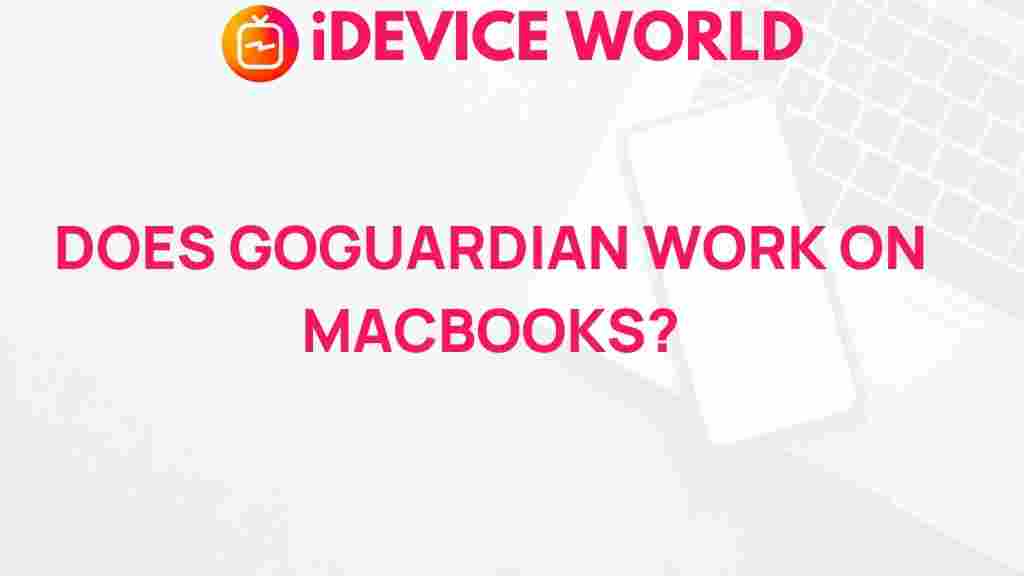Uncovering the Mystery: Does GoGuardian Work on MacBooks?
In today’s digital age, educational technology tools play a crucial role in enhancing student learning and ensuring safe online experiences. One such tool that has gained prominence in schools is GoGuardian. This article aims to explore whether GoGuardian is effective on MacBooks, examining its functionalities, compatibility, and how it can help educators and students alike.
What is GoGuardian?
GoGuardian is a comprehensive educational software designed to assist teachers in monitoring student activity online, managing classroom devices, and providing insights into student engagement. It offers various features, including:
- Web Filtering: Blocks inappropriate content to maintain a safe online environment.
- Classroom Management: Allows teachers to control student devices during lessons.
- Insights and Analytics: Provides data on student usage patterns and engagement levels.
GoGuardian Compatibility with MacBooks
As educators increasingly utilize MacBooks for their teaching and classroom management, understanding the compatibility of GoGuardian with these devices is vital. Fortunately, GoGuardian is designed to work on various operating systems, including macOS. This compatibility ensures that teachers can effectively monitor and manage student devices, whether they are using Chromebooks, Windows PCs, or MacBooks.
How Does GoGuardian Work on MacBooks?
Using GoGuardian on MacBooks is a straightforward process. Here’s a step-by-step guide on how to set it up and use it effectively:
Step 1: Installation of GoGuardian
To begin using GoGuardian on MacBooks, follow these steps:
- Access the GoGuardian website: Navigate to the official GoGuardian website to create an account or log in.
- Download the application: If necessary, download the GoGuardian extension or app for macOS.
- Follow installation prompts: Complete the installation by following the on-screen instructions.
Step 2: Configure Settings
Once installed, it’s essential to configure the settings to optimize its functionality:
- Login to your GoGuardian account: Use your credentials to access the dashboard.
- Set up user accounts: Add students and assign devices to monitor their online activity.
- Customize filtering options: Tailor web filtering settings based on your classroom needs.
Step 3: Monitor and Manage Student Activity
After configuration, you can start using GoGuardian to monitor student activity:
- Access the dashboard: View real-time data on student engagement and activity.
- Use classroom management tools: Lock screens, close tabs, or send messages to students as needed.
- Review analytics: Analyze usage data to identify trends and areas for improvement.
Troubleshooting GoGuardian on MacBooks
While GoGuardian is designed to be user-friendly, you may encounter issues during setup or usage. Here are some common troubleshooting tips:
Issue 1: Installation Problems
If you face challenges installing GoGuardian, consider the following:
- Check Compatibility: Ensure your MacBook meets the necessary system requirements.
- Update macOS: Make sure your operating system is up to date to avoid compatibility issues.
- Restart Your Device: Sometimes a simple restart can resolve installation hiccups.
Issue 2: Login Issues
If you cannot log in to your GoGuardian account, try these steps:
- Verify Credentials: Ensure you are entering the correct username and password.
- Password Reset: Use the password recovery option if you’ve forgotten your password.
- Browser Compatibility: Test logging in using a different web browser.
Issue 3: Monitoring Features Not Functioning
If you experience issues with monitoring student activity, consider:
- Permissions: Ensure that the necessary permissions are granted to GoGuardian on the MacBook.
- Check Internet Connection: A stable internet connection is crucial for GoGuardian to function properly.
- Clear Cache: Clearing your browser cache can sometimes resolve performance issues.
Benefits of Using GoGuardian on MacBooks
Implementing GoGuardian on MacBooks offers several advantages for educators and students:
- Enhanced Learning Environment: By monitoring online activity, teachers can create a safer and more focused learning atmosphere.
- Real-time Engagement Tracking: Educators can identify which students are actively participating and which may need additional support.
- Customizable Features: GoGuardian allows teachers to tailor settings to fit the unique needs of their classrooms.
Conclusion
In conclusion, GoGuardian is a powerful tool that works effectively on MacBooks, providing educators with the means to monitor student activity, manage classroom devices, and enhance the overall learning experience. By following the setup guide and troubleshooting tips outlined in this article, teachers can harness the full potential of GoGuardian to foster a safe and engaging educational environment.
For more information on classroom technology and management tools, check out this Edutopia article.
This article is in the category Reviews and created by iDeciveWorld Team