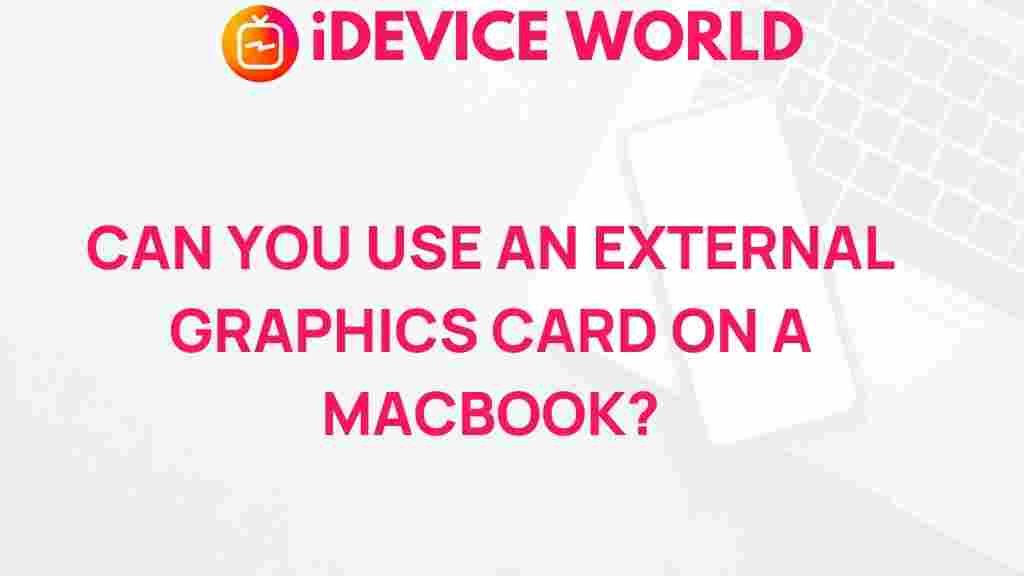Unleashing the Power of External Graphics Cards on MacBooks
As technology continues to advance, the demand for high-performance computing is ever-increasing. For MacBook users, the integration of an external graphics card (eGPU) can significantly enhance graphics performance, particularly for tasks like gaming, video editing, and graphic design. In this article, we will explore how external graphics cards can transform your MacBook experience, the setup process, and troubleshooting tips to get the most out of your eGPU.
Why Use an External Graphics Card?
External graphics cards offer a range of benefits for MacBook users. Here are some key reasons to consider integrating an eGPU:
- Enhanced Performance: eGPUs can dramatically improve rendering speeds and frame rates in graphics-intensive applications.
- Increased Flexibility: Users can upgrade or change their eGPU without needing to replace their entire MacBook.
- Better Gaming Experience: Gamers can enjoy higher resolutions and smoother gameplay.
- Future-Proofing: With the rapid advancement of graphics technology, eGPUs allow for upgrades to keep up with new software and games.
Choosing the Right External Graphics Card
Before diving into the setup process, it’s crucial to choose the right external graphics card. Here are some factors to consider:
- Compatibility: Ensure the eGPU is compatible with your MacBook model and macOS version.
- Performance Needs: Assess your performance needs based on the tasks you intend to perform.
- Brand and Reviews: Research brands and read user reviews to determine reliability and performance.
- Budget: Determine your budget, as eGPUs can range from affordable to high-end options.
Recommended External Graphics Cards
Here are a few popular external graphics cards that work well with MacBooks:
- Razer Core X – Known for its wide compatibility and excellent performance.
- Akitio Node – A budget-friendly option with decent performance.
- Gigabyte AORUS Gaming Box – Compact design with powerful GPU options.
Setting Up Your External Graphics Card
Now that you’ve chosen the right eGPU, let’s go through the step-by-step setup process:
Step 1: Gather Your Equipment
Before starting the installation, ensure you have the following:
- Your MacBook
- The external graphics card
- A Thunderbolt 3 cable (if not included with the eGPU)
- A power source for the eGPU
Step 2: Connect the External Graphics Card
1. Turn off your MacBook.
2. Connect the external graphics card to your MacBook using the Thunderbolt 3 cable.
3. Plug in the power supply for the eGPU.
4. Turn on the eGPU and then your MacBook.
Step 3: Install Necessary Drivers
Once your MacBook is powered on, you may need to install drivers to ensure the eGPU functions correctly:
- Visit the manufacturer’s website to download the latest drivers for your eGPU.
- Follow the installation instructions provided on the site.
Step 4: Configure macOS Settings
After installing the drivers, you may need to configure your MacBook settings:
- Go to System Preferences.
- Select Displays to ensure your Mac recognizes the external monitor (if using one).
- Navigate to Graphics/Displays to check the eGPU is active.
Optimizing Performance with Your External Graphics Card
To get the best performance out of your external graphics card, consider the following optimization tips:
- Manage Applications: Use applications that are optimized for eGPU use, such as video editing and 3D rendering software.
- Keep Software Updated: Regularly check for updates for both macOS and your eGPU drivers to maintain compatibility and performance.
- Monitor Performance: Use monitoring tools to track the performance of your eGPU and adjust settings as needed.
Troubleshooting Common Issues
Even with the best equipment, you may encounter issues while using an external graphics card. Here are some common problems and how to resolve them:
Problem 1: MacBook Does Not Recognize the eGPU
Solution:
- Ensure all connections are secure.
- Restart your MacBook after connecting the eGPU.
- Check if the eGPU is powered on.
Problem 2: Poor Performance in Applications
Solution:
- Check if the application supports eGPU acceleration.
- Update the application and drivers to the latest versions.
- Try closing other applications that may be using resources.
Problem 3: Screen Flickering or Artifacts
Solution:
- Make sure your Thunderbolt cable is in good condition and securely connected.
- Check the monitor’s settings for refresh rates and resolutions.
- Reset the SMC (System Management Controller) on your MacBook.
Conclusion
Integrating an external graphics card into your MacBook can unlock a new level of performance, allowing you to tackle demanding tasks with ease. Whether you’re a gamer, a creative professional, or simply seeking better graphics for everyday use, an eGPU offers versatility and power. By following the setup guide and troubleshooting tips provided in this article, you can maximize your MacBook’s capabilities and enjoy a smoother, more efficient computing experience. For further details on the latest eGPU models, check out this comprehensive review.
This article is in the category Reviews and created by iDeciveWorld Team