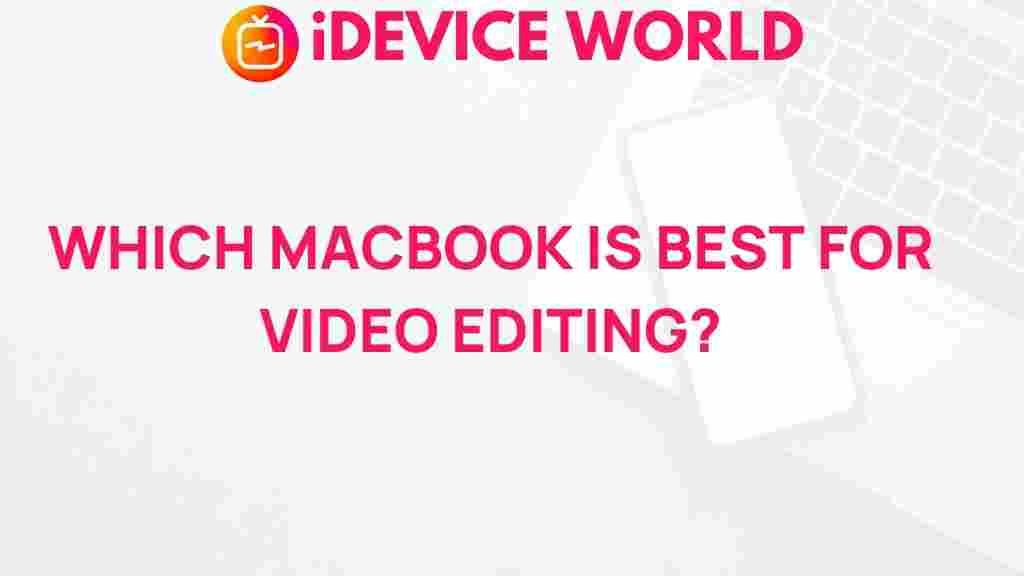Unleashing Your Creativity: Choosing the Best MacBook for Video Editing
Video editing is an art form that requires not only creativity but also powerful hardware to bring your vision to life. Whether you’re a professional filmmaker, a content creator, or an enthusiastic hobbyist, choosing the right MacBook can significantly impact your editing experience. In this article, we will explore the best MacBook models for video editing, helping you make an informed decision tailored to your needs.
Why Choose a MacBook for Video Editing?
When it comes to video editing, MacBooks stand out for several reasons:
- Optimized Performance: macOS is specifically designed to work seamlessly with video editing software, maximizing performance and efficiency.
- Retina Display: The high-resolution Retina display offers exceptional color accuracy, essential for video editing.
- Portability: MacBooks are lightweight and easy to carry, making them ideal for on-the-go editing.
- Longevity: With regular updates and strong build quality, MacBooks tend to have a longer lifespan compared to many PCs.
Key Features to Consider When Choosing a MacBook
To select the best MacBook for video editing, consider the following features:
- Processor: A powerful processor (preferably Intel i7 or Apple M1/M2) is crucial for rendering and multitasking.
- RAM: For video editing, 16GB is the minimum recommended, but 32GB or more is ideal for heavier projects.
- Storage: SSD storage is faster than HDD. Aim for at least 512GB, but consider 1TB or more if you work with large files.
- Graphics: A dedicated graphics card enhances rendering speeds and performance in graphics-intensive software.
- Battery Life: Look for a MacBook that can last through long editing sessions without needing a recharge.
Best MacBook Models for Video Editing
Here’s a breakdown of the best MacBook options available for video editing:
1. MacBook Air (M1, M2)
The MacBook Air is an excellent entry-level option for video editing. With the M1 or M2 chip, it provides impressive performance while remaining lightweight and portable.
- Processor: Apple M1 or M2 chip
- RAM: Up to 24GB
- Storage: Up to 2TB SSD
- Battery Life: Up to 18 hours
This model is best suited for beginners and those who edit videos casually.
2. MacBook Pro 14-inch (M1 Pro, M2 Pro)
The 14-inch MacBook Pro is a mid-range powerhouse designed for professionals. It strikes a perfect balance between performance and portability.
- Processor: Apple M1 Pro or M2 Pro chip
- RAM: Up to 32GB
- Storage: Up to 8TB SSD
- Battery Life: Up to 17 hours
This model is ideal for professional video editors and those working on complex projects.
3. MacBook Pro 16-inch (M1 Max, M2 Max)
The 16-inch MacBook Pro is the ultimate machine for serious video editors. With its powerful components and large screen, it provides an unparalleled editing experience.
- Processor: Apple M1 Max or M2 Max chip
- RAM: Up to 64GB
- Storage: Up to 8TB SSD
- Battery Life: Up to 14 hours
This model is recommended for heavy-duty editing tasks, such as feature films and high-resolution video projects.
Step-by-Step Process: Setting Up Your MacBook for Video Editing
Once you’ve chosen your MacBook, it’s time to set it up for video editing. Follow these steps:
- Install Video Editing Software: Popular options include Final Cut Pro, Adobe Premiere Pro, and DaVinci Resolve.
- Organize Your Files: Create a dedicated folder structure for your projects to keep everything organized.
- Optimize Settings: Adjust the software settings for best performance. This may include setting up proxy files for smoother playback.
- Familiarize Yourself: Spend time learning the software’s features through tutorials and guides.
Troubleshooting Common Video Editing Issues on MacBooks
Even the best setups can encounter problems. Here are some common issues and their solutions:
- Slow Performance:
- Close unnecessary applications running in the background.
- Check for software updates for both your macOS and video editing software.
- Rendering Errors:
- Ensure your video codecs are compatible with your editing software.
- Try rendering in shorter segments instead of the entire project at once.
- Audio Sync Issues:
- Check your audio sample rates and project settings for consistency.
- Use synchronization tools within the editing software to realign audio tracks.
Conclusion
Choosing the right MacBook for video editing can greatly enhance your creativity and productivity. By considering the features that matter most, you can find a model that meets your needs, whether you’re a casual editor or a seasoned professional. With the right setup, your MacBook will be a powerful ally in unleashing your creativity and producing stunning video content.
For more tips on optimizing your video editing setup, check out our guide on enhancing your editing workflow.
To stay updated on the latest in video editing technology, visit TechRadar.
This article is in the category Reviews and created by iDeciveWorld Team