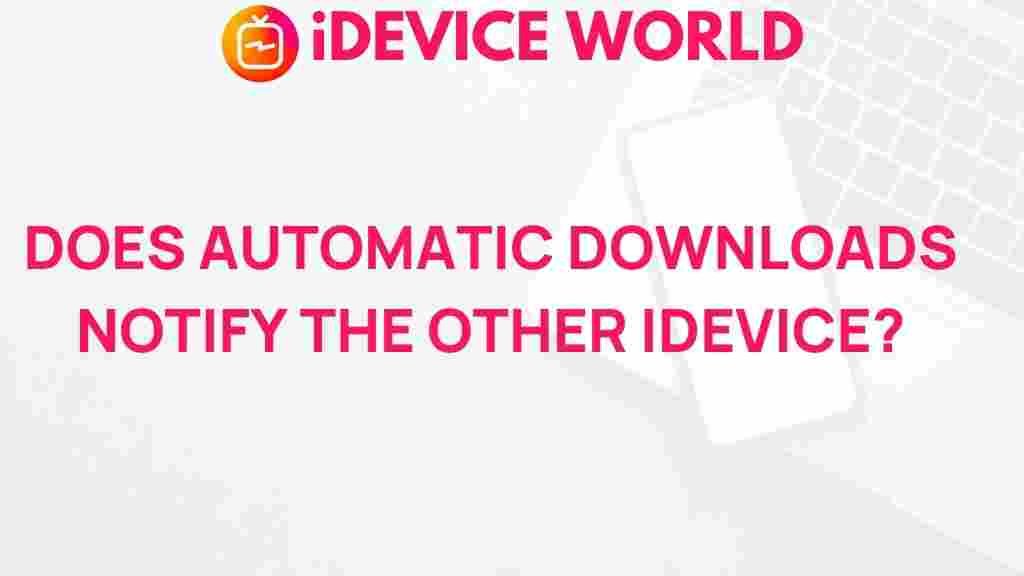Automatic downloads have become an integral part of our digital lives, quietly working behind the scenes to ensure we have the latest updates, files, and software. Despite their convenience, automatic downloads also raise questions about data usage, security, and user control. In this article, we’ll unveil the mystery behind automatic downloads, explore how they work, discuss troubleshooting tips, and help you manage them effectively. Whether you’re a tech-savvy user or just getting started, understanding automatic downloads can empower you to make informed decisions for your devices.
What Are Automatic Downloads?
Automatic downloads refer to the process of downloading files, updates, or other digital content without requiring user intervention each time. In various devices and applications, these downloads ensure that users stay up-to-date without manually searching for updates or new versions. From app updates on smartphones to software patches on computers, automatic downloads make life easier, but they come with their own set of challenges and considerations.
Why Are Automatic Downloads Important?
Automatic downloads help streamline our digital experiences in several ways:
- Time-saving: Automatic downloads allow updates to install without waiting, ensuring apps and software are always up-to-date.
- Security: By automatically downloading security patches, users are better protected from malware and other threats.
- Convenience: Eliminating the need for manual downloads, automatic downloads keep everything current with minimal effort.
How Do Automatic Downloads Work?
Automatic downloads are often enabled by default in operating systems and applications, typically requiring a stable internet connection to function. Here’s a basic outline of how automatic downloads generally work:
- Connection Check: When your device is connected to Wi-Fi or a network, it checks for any pending updates.
- Download Trigger: If updates or new files are available, your device automatically starts downloading based on its settings.
- Installation: After downloading, some devices will install the files immediately, while others may wait for user permission or an ideal moment, like when the device is charging.
Advantages and Disadvantages of Automatic Downloads
While automatic downloads offer several advantages, they are not without potential downsides. Let’s take a closer look at both:
Benefits of Automatic Downloads
- Enhanced security: Automatic downloads often prioritize critical security patches, reducing vulnerabilities.
- Improved user experience: Updates can deliver new features and improvements, keeping apps functioning at their best.
- Reduced downtime: With regular updates, users experience fewer bugs and compatibility issues.
Potential Drawbacks of Automatic Downloads
- Data Usage: Automatic downloads can consume a significant amount of data, potentially increasing costs for users on limited plans.
- Storage Space: Frequent updates and files can take up valuable storage space, especially on devices with limited memory.
- Privacy Concerns: Some automatic downloads may share data with developers or manufacturers, raising privacy issues.
How to Enable or Disable Automatic Downloads on Various Devices
Most devices and platforms provide options to control automatic downloads. Here’s a step-by-step guide for popular devices:
Enabling or Disabling Automatic Downloads on iOS
To control automatic downloads on your iPhone or iPad:
- Go to Settings and select App Store.
- Scroll down to the Automatic Downloads section.
- Toggle options like App Updates, Music, or Books & Audiobooks based on your preference.
- Use Cellular Data settings to control whether downloads occur on cellular networks.
Managing Automatic Downloads on Android
Android users can manage automatic downloads through the Google Play Store:
- Open the Google Play Store app.
- Tap on Settings and choose Auto-update apps.
- Select options such as Over Wi-Fi only or Don’t auto-update apps to control data usage.
Setting Automatic Downloads on Windows
To control automatic downloads for Windows updates:
- Open Settings and select Update & Security.
- Go to Windows Update and select Advanced options.
- Adjust settings to either delay or manage how updates are downloaded.
Troubleshooting Common Issues with Automatic Downloads
If you experience issues with automatic downloads, consider the following troubleshooting steps:
Automatic Downloads Not Working
If automatic downloads aren’t functioning correctly, try these steps:
- Check Internet Connection: Ensure that you’re connected to a stable Wi-Fi network.
- Update Settings: Confirm that your device settings allow for automatic downloads.
- Restart Device: Sometimes, restarting your device can resolve minor software issues.
Excessive Data Usage from Automatic Downloads
To prevent unexpected data usage, consider the following:
- Use Wi-Fi Only: Configure downloads to occur only over Wi-Fi to avoid cellular data charges.
- Limit Large Updates: Disable automatic updates for large apps or high-data services.
Best Practices for Managing Automatic Downloads
Here are some strategies to effectively manage automatic downloads while balancing convenience and control:
Control Data Usage
Setting downloads to occur only over Wi-Fi can save data and avoid overage charges. For mobile devices, adjust settings to ensure that updates or large files only download on Wi-Fi networks, which reduces data consumption and associated costs.
Schedule Downloads During Off-Peak Hours
Some devices and applications allow you to schedule downloads for times when you’re not actively using your device. This can help prevent interruptions and manage download speeds.
Regularly Clear Out Unnecessary Files
Since automatic downloads can take up storage, it’s a good habit to regularly delete old or unused files. Apps and software updates can accumulate quickly, especially on devices with limited memory, so periodic clearing helps maintain device performance.
Are Automatic Downloads Safe?
Safety is often a concern with automatic downloads. While most automatic downloads are harmless, there are certain situations to consider:
- Only enable automatic downloads from trusted sources: Ensure apps and operating systems are set to update only through secure channels.
- Review permissions: Some applications may request permissions that could lead to privacy concerns.
- Use antivirus software: Regular scans can help identify and protect against malicious software potentially downloaded without your knowledge.
For more information about online safety, visit this helpful guide on internet security.
Conclusion
Automatic downloads serve as a convenient feature for keeping devices updated and secure, offering a hands-free way to stay current. However, they can also present challenges in terms of data usage, storage, and privacy. By understanding how automatic downloads work, adjusting settings according to your needs, and following best practices, you can harness the benefits of automatic downloads while mitigating potential downsides.
Interested in learning more about managing device settings effectively? Check out our guide on customizing smartphone settings for more tips!
This article is in the category Reviews and created by iDeciveWorld Team