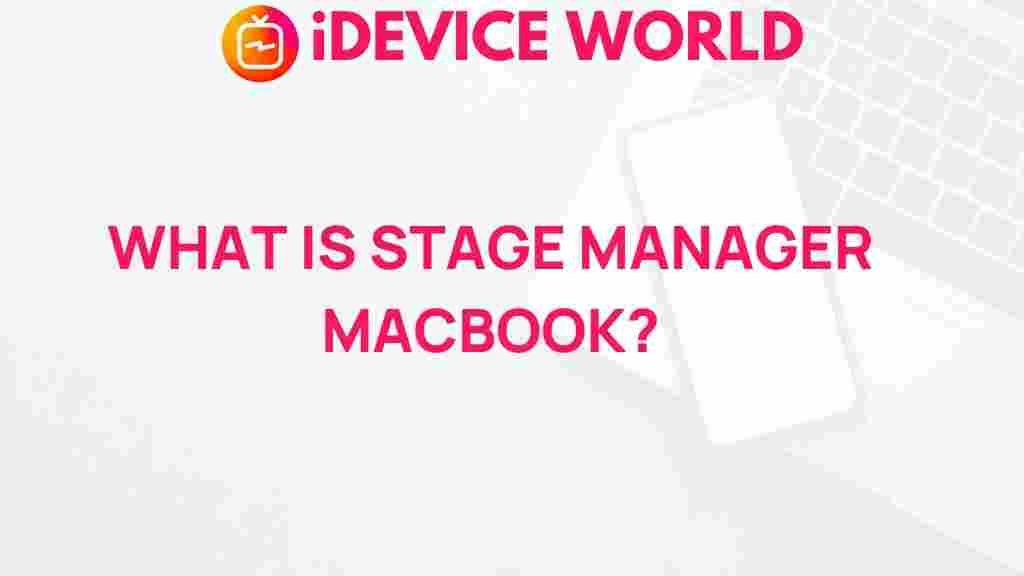Stage Manager: Unveiling the Mysteries of Stage Manager on MacBook
In the world of digital production and management, the term Stage Manager has gained prominence, especially with the introduction of Apple’s innovative features on MacBooks. Understanding how to utilize this powerful tool can enhance your workflow significantly. This article dives deep into the intricacies of the Stage Manager feature, exploring its functionalities, benefits, and troubleshooting tips.
What is Stage Manager?
Stage Manager is a feature on MacBook that enhances productivity by allowing users to manage and organize their applications and windows more efficiently. This feature streamlines the workflow by enabling users to focus on the tasks at hand without the distraction of a cluttered desktop. It provides an intuitive interface that helps in multitasking, ensuring that users can switch between tasks seamlessly.
The Benefits of Using Stage Manager
Utilizing the Stage Manager feature comes with a myriad of advantages:
- Enhanced Productivity: By minimizing distractions, users can focus better on their work.
- Improved Organization: Stage Manager allows for the grouping of applications and documents, making it easier to locate what you need.
- Multitasking Capabilities: Easily switch between different tasks without losing your place in any application.
- Customizable Workspaces: Users can set up their work environment according to their preferences.
Getting Started with Stage Manager
Now that we’ve established the importance of Stage Manager, let’s look at how to enable and use this feature effectively on your MacBook.
Step 1: Enabling Stage Manager
To start using Stage Manager, follow these simple steps:
- Open your MacBook and navigate to the System Settings.
- Scroll down to find the Desktop & Dock option.
- Look for the Stage Manager toggle and switch it on.
Step 2: Organizing Your Applications
Once Stage Manager is enabled, you can begin organizing your applications:
- Open multiple applications that you frequently use.
- Click and hold the Stage Manager button to view all open applications.
- Drag and drop applications to group them as needed.
Step 3: Switching Between Tasks
Switching tasks is a breeze with Stage Manager:
- Click on the desired application in the Stage Manager view.
- The selected application will come to the forefront, allowing you to resume work immediately.
Customizing Your Stage Manager Experience
To maximize your productivity, consider customizing your Stage Manager settings:
- Adjust Window Sizes: Resize application windows to fit your workflow.
- Change Appearance: Modify the color scheme to reduce eye strain.
- Set Default Applications: Choose which applications open automatically with Stage Manager.
Troubleshooting Stage Manager Issues
While Stage Manager is designed to enhance your experience, you might encounter issues. Here are some troubleshooting tips:
Common Problems and Solutions
- Stage Manager Not Responding: If Stage Manager freezes, try restarting your MacBook. This often resolves minor software glitches.
- Applications Not Grouping Properly: Ensure you are dragging applications correctly. Sometimes, unresponsive applications may need to be closed and reopened.
- Performance Issues: If your MacBook slows down, consider closing unused applications to free up system resources.
Further Support
If issues persist, refer to Apple’s official support page for more detailed assistance: Apple Support.
Stage Manager vs. Traditional Window Management
One of the significant distinctions of Stage Manager compared to traditional window management techniques is its focus on organization and accessibility. Here’s how they compare:
- Traditional Window Management: Requires manual resizing and positioning of windows.
- Stage Manager: Automates organization and provides quick access to applications, reducing the need for constant adjustments.
Conclusion
In conclusion, the Stage Manager feature on MacBooks revolutionizes how users manage their workflows. By offering an organized, distraction-free environment, it empowers users to achieve greater productivity and efficiency. Whether you are a creative professional or someone who juggles multiple tasks, Stage Manager is an invaluable tool that can streamline your processes. For more tips on maximizing your MacBook experience, visit our resource page.
This article is in the category Productivity and created by iDeciveWorld Team