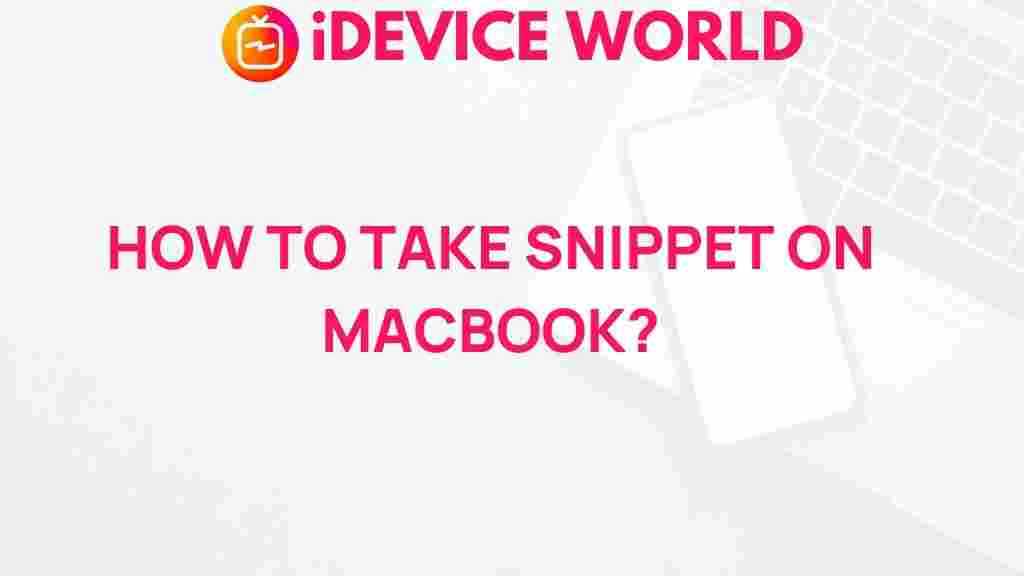Unleash the Power of Snippets on Your MacBook
In the fast-paced digital world, efficiency is key, especially for MacBook users who often juggle multiple tasks at once. One powerful tool that can significantly enhance your productivity is the use of snippets. Snippets are small pieces of text or code that you can insert quickly into documents, emails, or applications, saving you time and effort. In this article, we will explore what snippets are, how to create and manage them on your MacBook, and troubleshooting tips to help you make the most out of this incredible feature.
What are Snippets?
Snippets are predefined pieces of content that you can easily insert into your work. They can include text, images, or even code snippets, and they are particularly useful for repetitive tasks. For instance, if you frequently send emails that include the same introductory text or specific phrases, snippets allow you to do so with just a few keystrokes. This not only streamlines your workflow but also minimizes the chance of errors in your communications.
Benefits of Using Snippets on Your MacBook
- Increased Efficiency: Snippets save time by allowing you to quickly insert commonly used phrases or content.
- Consistency: They help maintain consistency in your messaging, ensuring that you use the same terminology and phrasing.
- Error Reduction: By reducing the need to type frequently used content, snippets minimize the risk of typographical errors.
- Customization: You can create personalized snippets tailored to your specific needs, enhancing your overall productivity.
How to Create Snippets on Your MacBook
Creating snippets on your MacBook is a straightforward process. Follow these steps to harness the power of snippets:
Step 1: Use Built-in Snippet Tools
Your MacBook comes with built-in tools that can help you create and manage snippets. One of the most popular is the Text Replacement feature in the System Preferences.
- Open System Preferences from the Apple menu.
- Select Keyboard and then go to the Text tab.
- Click the + button to add a new snippet.
- In the Replace field, enter the shortcut you want to use (e.g., “addr” for your address).
- In the With field, enter the full text you want to be inserted (e.g., your complete address).
This feature works across many applications on your MacBook, including Mail, Pages, and more.
Step 2: Using Third-Party Applications
While the built-in options are useful, there are also third-party applications available that offer more advanced features. Some popular snippet management tools include:
- TextExpander: A powerful tool that allows you to create and manage snippets, share them with teams, and track usage.
- Alfred: A productivity application that includes a snippet feature, along with file search and application launching.
- Paste: A clipboard manager that allows you to save and organize snippets for easy access.
To get started, download your preferred application and follow the on-screen instructions to create snippets.
Step 3: Organizing Your Snippets
Once you have created your snippets, it’s important to organize them for easy access. Consider categorizing your snippets based on their use, such as:
- Professional Communication: Snippets for emails, reports, and presentations.
- Personal Use: Snippets for social media posts, messages, and reminders.
- Code Snippets: If you’re a developer, organize code snippets by language or project.
Organizing snippets not only makes them easier to find but also enhances your overall efficiency.
Troubleshooting Snippet Issues
While using snippets is generally straightforward, you may encounter some issues. Here are some common problems and how to resolve them:
Problem 1: Snippets Not Inserting
If your snippets are not inserting as expected, try the following:
- Check your keyboard settings to ensure that the Text Replacement feature is enabled.
- Restart the application you are using to see if that resolves the issue.
- Make sure you are typing the correct shortcut for the snippet.
Problem 2: Snippets Displaying Incorrectly
If your snippets are not displaying correctly, consider the following solutions:
- Review the content of the snippet to ensure it is formatted correctly.
- Update your snippet application to the latest version.
- Check for any software updates for your MacBook that may impact snippet functionality.
Problem 3: Syncing Issues
If you are using a third-party application and experiencing syncing issues, try:
- Logging out and back into your account within the application.
- Ensuring that your internet connection is stable.
- Checking the application’s settings for any syncing options that need to be enabled.
Conclusion
Using snippets on your MacBook can dramatically improve your productivity and efficiency. By understanding what snippets are, how to create and organize them, and how to troubleshoot common issues, you can streamline your workflow and reduce the time spent on repetitive tasks. Whether you use the built-in features or opt for third-party applications, incorporating snippets into your daily routine is a game-changer.
For further information on productivity tips for MacBook users, check out this resource. To dive deeper into advanced snippet management, you can explore this guide.
This article is in the category Productivity and created by iDeciveWorld Team