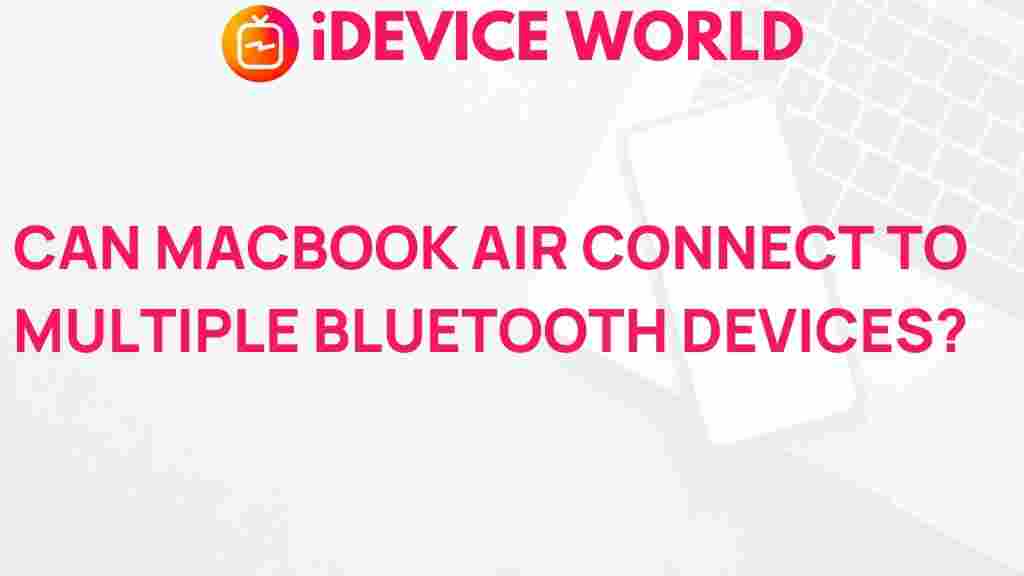Unlock the Potential: Can Your MacBook Air Handle Multiple Bluetooth Connections?
The MacBook Air is a popular choice among users seeking a lightweight, powerful laptop. Known for its portability and performance, this device excels in various tasks, from everyday browsing to professional work. However, many users wonder about the limits of its connectivity options, particularly concerning Bluetooth. This article explores whether your MacBook Air can handle multiple Bluetooth connections, helping you unlock its full potential.
Understanding Bluetooth Technology
Bluetooth technology allows devices to connect wirelessly over short distances. This technology is particularly useful for connecting peripherals like mice, keyboards, headphones, and speakers to your MacBook Air. Understanding how Bluetooth works is crucial to making the most out of your device’s connectivity.
- Range: Bluetooth typically has a range of about 30 feet (10 meters).
- Connections: Bluetooth can connect multiple devices, but the actual number can depend on the type of devices and their usage.
- Compatibility: Ensure your devices are compatible with your MacBook Air’s Bluetooth version.
Can Your MacBook Air Connect to Multiple Bluetooth Devices?
The answer is yes! Your MacBook Air can connect to multiple Bluetooth devices simultaneously. However, there are several factors that affect how many devices can connect at once and how well they perform. Here’s a step-by-step process to help you connect multiple Bluetooth devices to your MacBook Air.
Step-by-Step Process to Connect Multiple Bluetooth Devices
Follow these steps to connect multiple Bluetooth devices to your MacBook Air:
- Check Bluetooth Compatibility:
Ensure your MacBook Air is running on macOS that supports Bluetooth connections. Most recent models support Bluetooth 4.0 or higher, which allows for multiple connections.
- Turn on Bluetooth:
Go to System Preferences > Bluetooth and make sure Bluetooth is turned on. You can also enable it from the menu bar at the top of your screen.
- Put Devices in Pairing Mode:
Make sure the devices you want to connect (e.g., headphones, keyboard, mouse) are in pairing mode. This typically involves pressing a button or switching a toggle.
- Connect Devices:
On your MacBook Air, find the device names in the Bluetooth preferences. Click Connect next to each device you wish to pair. Follow any additional instructions that appear on your screen.
- Test Connections:
After connecting, test each device to ensure it is functioning properly. You may need to configure settings based on your preferences.
How Many Devices Can Connect to a MacBook Air?
While your MacBook Air can connect to multiple Bluetooth devices, it’s essential to consider the type of devices and their functionalities. Here’s a quick breakdown:
- Audio Devices: You can typically connect one audio output device (like headphones or speakers) at a time. However, newer Bluetooth profiles like A2DP can allow for multiple connections under specific conditions.
- Input Devices: You can connect multiple keyboards and mice without any issues. This is beneficial for users who prefer to switch between devices.
- Other Peripherals: Devices like printers, game controllers, and smartwatches can also be connected, but performance may vary based on the number of active connections.
Managing Bluetooth Connections on Your MacBook Air
To manage your Bluetooth connections effectively, you can use the following tips:
- Prioritize Devices: If you notice connectivity issues, try disconnecting less frequently used devices to improve performance.
- Keep Software Updated: Regular updates to macOS can enhance Bluetooth functionality. Ensure your MacBook Air is up to date.
- Remove Unused Devices: If you no longer use a device, remove it from your Bluetooth settings to avoid clutter.
Troubleshooting Bluetooth Connection Issues
Occasionally, you may experience issues with Bluetooth connections. Here are some common problems and solutions:
1. Device Not Connecting
If a device won’t connect:
- Ensure the device is charged and turned on.
- Check that it’s in pairing mode.
- Restart your MacBook Air and try reconnecting.
2. Audio Issues
If you’re experiencing audio problems with connected devices:
- Check the volume levels on both the MacBook Air and the audio device.
- Disconnect and reconnect the audio device.
- Reset the Bluetooth module by holding down Shift + Option and clicking the Bluetooth icon in the menu bar. Select Debug > Reset the Bluetooth module.
3. Connection Drops
If your connections are dropping frequently:
- Move closer to the MacBook Air to ensure you’re within range.
- Remove other electronic devices that may cause interference.
- Consider using a Bluetooth dongle for better connectivity.
Conclusion
In conclusion, your MacBook Air is more than capable of handling multiple Bluetooth connections, making it a versatile tool for everyday tasks. By following the steps outlined in this article, you can effectively connect and manage various Bluetooth devices, from audio to input peripherals. If you encounter issues, the troubleshooting tips provided will help you resolve them quickly.
For further information on maximizing your MacBook Air’s performance, check out this detailed guide. Additionally, stay updated with the latest in Bluetooth technology at Bluetooth.com.
Embrace the potential of your MacBook Air by making full use of its Bluetooth capabilities, and enjoy seamless connectivity with your favorite devices!
This article is in the category Productivity and created by iDeciveWorld Team