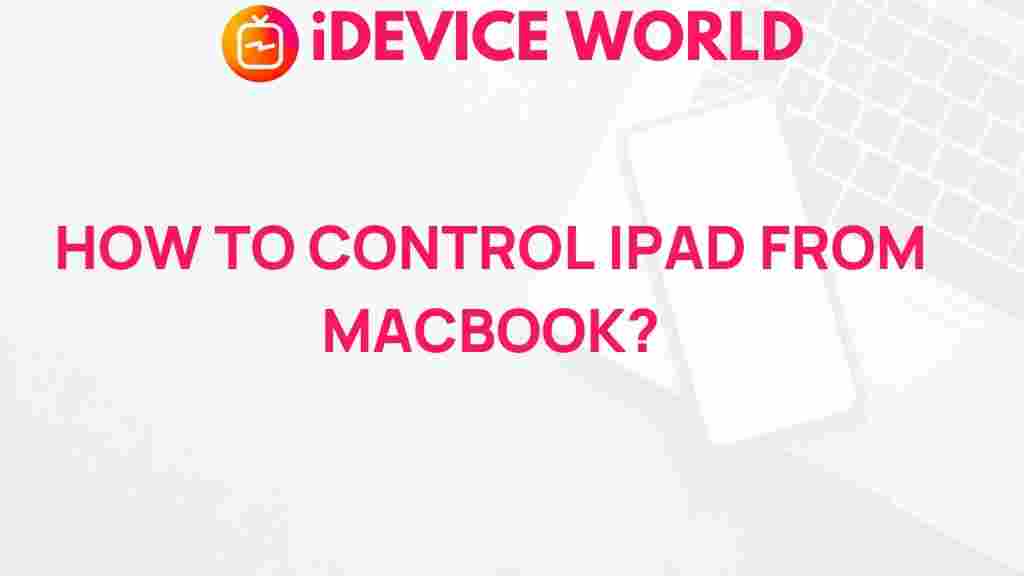Unleash the Power of Remote Control: iPad from MacBook
In today’s fast-paced digital world, the ability to control your devices remotely has become a game-changer. Whether you’re a student, a professional, or someone who enjoys streaming content on multiple devices, understanding how to leverage the power of your devices can significantly enhance your productivity and enjoyment. One such powerful combination is using an iPad as a remote control for your MacBook. In this article, we will explore the various ways you can achieve this, step by step, while maintaining an optimal focus on the iPad.
Understanding the Basics of iPad and MacBook Integration
The integration between the iPad and MacBook is seamless, thanks to Apple’s ecosystem. Both devices can communicate with each other, allowing for a variety of functions that can enhance your experience. Here are a few key features that make this integration possible:
- Universal Control: Control your Mac and iPad with a single mouse and keyboard.
- Sidecar: Use your iPad as a second display for your MacBook.
- Remote Access: Access your MacBook from your iPad, allowing you to use Mac applications on the go.
Step-by-Step Guide to Control Your MacBook Using iPad
Let’s dive into the process of setting up your iPad to control your MacBook effectively. Follow these steps to unleash the full potential of your devices:
1. Ensure Compatibility
Before you start, make sure that both your iPad and MacBook are compatible with the features discussed. For optimal performance, ensure you have:
- iPad with iPadOS 13 or later.
- MacBook running macOS Catalina or later.
- Both devices signed in to the same Apple ID.
- Wi-Fi and Bluetooth enabled on both devices.
2. Setting Up Universal Control
To use Universal Control, follow these steps:
- On your Mac, go to System Preferences > Displays.
- Click on the Universal Control button at the bottom.
- Check the boxes for the options to enable the features.
- Position your iPad on the display arrangement screen as needed.
Once set up, you can easily control your MacBook using the iPad’s trackpad and keyboard.
3. Using Sidecar
Sidecar allows you to extend your MacBook display to your iPad. Here’s how to enable it:
- Connect your iPad to your MacBook via USB or ensure both are on the same Wi-Fi network.
- On your Mac, click the AirPlay icon in the menu bar.
- Select your iPad from the list.
- Choose whether to mirror your display or use it as a separate display.
With Sidecar, you can now drag windows between your Mac and iPad, allowing for a productive multitasking environment.
4. Remote Access Using Apps
If you need to access your MacBook remotely, several apps can help, including:
- TeamViewer – A popular choice for remote access.
- Chrome Remote Desktop – A reliable and free option.
- Apple Remote Desktop: If you’re looking for an Apple-specific solution, this can be a great option.
To set up any of these applications, download the app on both devices, create an account, and follow the instructions to connect.
Troubleshooting Common Issues
Even with the best setups, you might encounter issues. Here are some common problems and their solutions:
Problem: iPad Not Connecting to MacBook
Solution: Ensure both devices are updated and connected to the same Wi-Fi network. Restart both devices to refresh the connection.
Problem: Universal Control Not Working
Solution: Check your display settings and make sure Universal Control is enabled. If it still doesn’t work, try logging out and back into your Apple ID on both devices.
Problem: Lag or Performance Issues
Solution: This may be caused by a weak Wi-Fi signal. Move closer to your router or consider using a wired connection for the MacBook.
Conclusion
Using your iPad to control your MacBook can transform how you work and play. With the seamless integration of these devices, you can enhance your productivity, enjoy your favorite media, and stay connected no matter where you are. By following the steps outlined above, you can effectively unleash the power of remote control between your iPad and MacBook.
Remember, technology is all about making life easier. Don’t hesitate to explore other features within the Apple ecosystem that can further streamline your experience. For more tips and tricks, check out our other articles here.
This article is in the category Productivity and created by iDeciveWorld Team