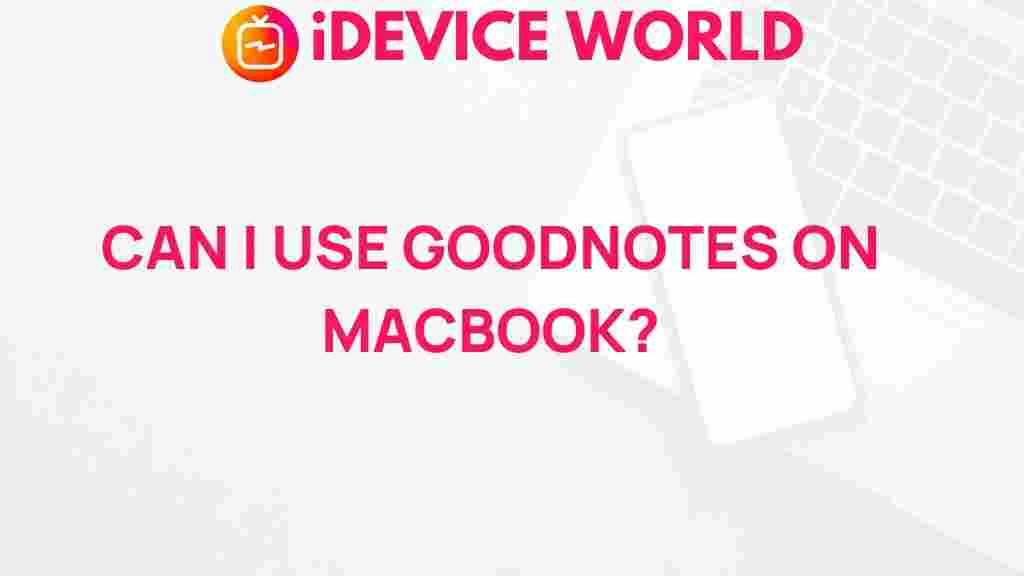Unleashing the Power of GoodNotes on MacBook
In the digital era, GoodNotes has become a game-changer for students, professionals, and anyone looking to organize their notes effectively. Originally designed for iPad, GoodNotes now offers a seamless experience on the MacBook, giving users the freedom to create, organize, and access their notes across devices. In this article, we’ll explore the full potential of GoodNotes on MacBook, helping you boost productivity and streamline your workflow with ease.
Why Use GoodNotes on MacBook?
GoodNotes offers an intuitive interface that enables users to take handwritten notes, annotate PDFs, and organize information with ease. By using GoodNotes on MacBook, you get the added benefit of a larger screen and the convenience of a keyboard, making it ideal for those who need a powerful yet accessible digital notebook.
- Seamless Synchronization: GoodNotes on MacBook syncs effortlessly with iCloud, allowing your notes to be available across all your devices.
- Enhanced Productivity: The desktop environment offers faster navigation and enhanced tools for organizing your notes.
- Multi-Device Accessibility: By using GoodNotes on both iPad and MacBook, you can jot down ideas anywhere and expand on them with the MacBook’s capabilities.
How to Get Started with GoodNotes on MacBook
Installing GoodNotes on your MacBook is a straightforward process. Follow these steps to start taking notes and organizing information on your desktop:
- Download GoodNotes from the Mac App Store: Open the App Store on your MacBook, search for GoodNotes, and download the app. You can find it here.
- Sign in with your iCloud account: Once installed, open GoodNotes and sign in with your iCloud account to sync your notes across all devices.
- Set up your notebook structure: GoodNotes allows you to create customized notebooks, so think about how you want to organize your notes before you start adding content.
Getting the Most Out of GoodNotes on MacBook
GoodNotes on MacBook offers several features that enhance your note-taking experience. Whether you’re a student, professional, or creative individual, these tools can help you maximize efficiency and organization.
Using Keyboard Shortcuts
Keyboard shortcuts are essential for efficient navigation on GoodNotes. Below are some useful shortcuts that you can use on your MacBook:
- Command + N: Create a new notebook.
- Command + T: Open a new tab for multitasking within GoodNotes.
- Command + Option + F: Search within your notes.
These shortcuts allow you to quickly move between notes, create new documents, and search for information, making your note-taking process faster and more productive.
Organizing Your Notes with Folders and Tags
Organization is key to staying productive. GoodNotes provides several options to keep your notes structured:
- Folders: You can create folders within GoodNotes to categorize your notebooks. For example, separate folders for work, study, or personal projects.
- Tags: GoodNotes offers a tagging feature that allows you to label your notes by topic or importance. Using tags, you can easily filter and find notes based on specific criteria.
Using a combination of folders and tags will keep your notes accessible and well-organized. For further ideas on structuring your notes, check out our detailed guide on optimizing GoodNotes organization.
Annotating PDFs and Importing Documents
One of the standout features of GoodNotes on MacBook is the ability to annotate PDFs. Whether you’re reviewing documents for work or marking up class readings, GoodNotes makes it easy to highlight, underline, or add comments to PDFs directly in the app.
To import documents:
- Click on the import option: In the main interface, choose the “Import” option to upload a PDF or other document.
- Select your document: Choose a file from your MacBook to import, and it will open as a new document in GoodNotes.
- Start annotating: Use the pen, highlighter, and eraser tools to add notes directly on the document.
This feature is ideal for those looking to review and edit documents directly from their MacBook.
Using GoodNotes for Collaborative Projects
GoodNotes also allows for real-time collaboration, which can be a game-changer for group projects or team meetings. By sharing a document through iCloud, multiple users can access and edit the same notebook. Simply enable sharing options in GoodNotes to collaborate seamlessly with others.
Troubleshooting Common Issues with GoodNotes on MacBook
While GoodNotes offers a smooth experience, occasional issues may arise. Here are solutions to some common problems users encounter on MacBook:
Syncing Issues with iCloud
If your notes aren’t syncing across devices, try these troubleshooting steps:
- Check iCloud settings: Ensure that GoodNotes is enabled in your iCloud settings on both your MacBook and other devices.
- Refresh GoodNotes: Sometimes, closing and reopening the app can resolve sync issues.
- Restart your devices: Restarting both your MacBook and other Apple devices can refresh the iCloud connection, helping to resolve syncing issues.
Application Lag or Crashes
If GoodNotes is slow or crashes frequently on your MacBook, try the following:
- Update the app: Make sure you’re using the latest version of GoodNotes, as updates often include bug fixes and performance improvements.
- Clear cache: Deleting unnecessary files and cleaning up cache can free up space and improve performance.
- Close other applications: Running too many applications at once can cause GoodNotes to slow down, so try closing some background apps.
If the issue persists, consider reaching out to GoodNotes Support for further assistance.
Handwriting Recognition Limitations
GoodNotes’ handwriting recognition, while advanced, may occasionally misinterpret characters. To improve accuracy:
- Write clearly: Neat, spaced handwriting increases recognition accuracy.
- Adjust settings: GoodNotes allows for adjusting handwriting recognition settings for better results.
- Update the language: Make sure your preferred language is selected in GoodNotes settings, as this affects text recognition.
Conclusion: Elevate Your Note-Taking Experience with GoodNotes on MacBook
GoodNotes on MacBook provides an efficient, user-friendly solution for anyone seeking an organized approach to note-taking and document management. With its robust features, including PDF annotation, collaboration, and seamless synchronization, GoodNotes brings productivity to your fingertips. By following the steps and tips outlined here, you’ll be able to unlock GoodNotes’ full potential and enjoy a streamlined workflow on your MacBook.
Whether you’re using it for school, work, or personal projects, GoodNotes offers unparalleled flexibility and functionality. With a little practice, you’ll quickly master the features and integrations that make GoodNotes one of the best tools for digital note-taking on MacBook.
This article is in the category Productivity and created by iDeciveWorld Team