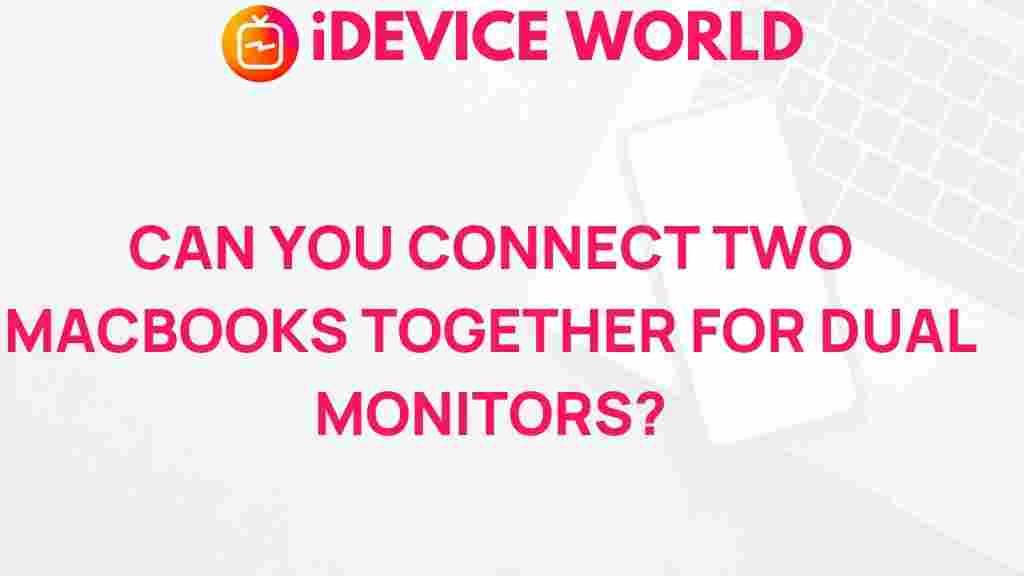How to Connect Two MacBooks for a Dual Monitor Setup
Expanding your workspace with a dual monitor setup is a game-changer, especially if you’re using MacBooks to handle multiple tasks. Fortunately, Apple’s ecosystem offers several ways to connect two MacBooks to create a powerful, synchronized dual-monitor workspace. Whether you’re looking to mirror screens, extend your display, or manage creative tasks across two devices, this guide walks you through everything you need to know to connect two MacBooks seamlessly.
Why Connect Two MacBooks for a Dual Monitor Setup?
Working with a dual monitor setup can drastically improve productivity by reducing time spent switching between windows and applications. With two MacBooks connected, you can:
- Streamline workflow for creative tasks and multitasking
- Utilize one MacBook as a primary screen and the other as an extension
- Optimize video calls or presentations with one screen focused on notes or information
- Mirror displays for easier presentations or demos
Connecting two MacBooks for a dual monitor experience can be particularly helpful for professionals, students, and creatives who need more workspace without investing in additional hardware.
Requirements for Connecting Two MacBooks
Before starting, make sure you have the following tools to connect two MacBooks effectively:
- macOS Catalina or later: Sidecar or AirPlay screen sharing options require macOS Catalina or higher.
- Stable Wi-Fi: Wireless methods like AirPlay need a reliable Wi-Fi connection.
- USB-C Cable: If you’re opting for a wired connection, a USB-C or Thunderbolt 3 cable will be necessary.
Step-by-Step Guide: Connecting Two MacBooks for Dual Monitors
There are different methods for connecting two MacBooks to work as dual monitors. Below are the most popular techniques, including Sidecar, AirPlay, and using third-party software.
Method 1: Using AirPlay
AirPlay allows you to mirror or extend your MacBook’s display onto another device wirelessly. Here’s how to use AirPlay for a dual-monitor setup:
- Ensure both MacBooks are connected to the same Wi-Fi network.
- On the MacBook you wish to share from, go to System Preferences > Displays.
- Select the AirPlay Display dropdown and choose the other MacBook.
- In the popup window, choose Mirror Display or Use as Separate Display to suit your setup needs.
- Confirm the connection on the receiving MacBook, and you’re good to go!
Using AirPlay is effective for those who want a quick and wireless setup. However, keep in mind that AirPlay can sometimes experience slight latency, which may not be ideal for activities requiring high-speed display synchronization.
Method 2: Using Sidecar (If One Device is an iPad)
If one of your devices is an iPad, you can use Sidecar, a built-in macOS feature that lets you extend your MacBook’s display to an iPad. Here’s how to set it up:
- Make sure both the MacBook and iPad are signed in with the same Apple ID.
- Enable Bluetooth on both devices, and ensure Wi-Fi and Handoff are turned on.
- Go to System Preferences > Sidecar on the MacBook.
- Select your iPad from the list of available devices, and it will automatically function as a second monitor.
This setup is convenient and offers excellent visual quality and responsiveness, though it works specifically with an iPad rather than a second MacBook.
Method 3: Wired Connection Using Target Display Mode
Target Display Mode is an option for older MacBooks, primarily models released before 2015. Here’s how you can set it up:
- Connect the two MacBooks with a Thunderbolt cable.
- Turn on both MacBooks, and press Command + F2 on the MacBook you want to use as the secondary display.
- Your main MacBook should automatically detect the other as an external display, and you can drag and arrange windows as needed.
Unfortunately, Target Display Mode has limited compatibility, and many newer models no longer support this feature. It’s ideal if you have older models that can use Thunderbolt for this purpose.
Method 4: Using Third-Party Software
For those who cannot use AirPlay or Sidecar, several third-party tools can help connect MacBooks for a dual-monitor experience:
- Duet Display: Allows you to turn your iPad or MacBook into a secondary monitor.
- Luna Display: A hardware and software combination that connects two MacBooks, or a MacBook and iPad, to create a dual-monitor setup.
These tools are generally affordable and compatible with most macOS versions, providing flexibility for users with different MacBook models. Duet Display is a popular choice for this purpose, as it provides reliable performance and easy configuration.
Troubleshooting Common Issues
Connecting two MacBooks is usually straightforward, but you may encounter some issues. Here are common problems and solutions:
1. Connection Drops Frequently
If you’re using AirPlay or Sidecar, a weak Wi-Fi signal can cause interruptions. Ensure both MacBooks are on the same network, and consider restarting the router if the problem persists. If possible, use an Ethernet connection for better stability.
2. Devices Are Not Detected
Make sure both MacBooks are compatible with the chosen connection method. For AirPlay, ensure both devices are signed in with the same Apple ID and are running compatible versions of macOS. Restart both MacBooks and check that Bluetooth, Wi-Fi, and Handoff are all enabled.
3. Slow or Lagging Display
AirPlay might have slight latency issues, especially if both devices are under heavy load. Lowering the screen resolution can improve performance slightly, or consider using a wired connection to reduce lag.
Optimizing Your Dual-Monitor Setup
To get the most out of your dual-monitor setup, consider these additional tips:
- Arrange Displays: In System Preferences > Displays, arrange the displays to match your physical layout for a smoother cursor transition between screens.
- Adjust Resolution: Use the best resolution settings for each display, accessible through System Preferences > Displays.
- Utilize Multiple Desktops: macOS offers Spaces, allowing you to manage different workspaces on each display, boosting productivity.
If you’re interested in learning more about enhancing productivity with Apple devices, check out our guide to macOS multitasking.
Conclusion
With a bit of setup, connecting two MacBooks for a dual-monitor experience is straightforward and offers significant benefits. Whether you use AirPlay, Sidecar, or third-party tools, expanding your workspace can improve efficiency and make your workflow more enjoyable. Follow the methods above, troubleshoot any issues you may encounter, and make the most of your MacBooks by creating a versatile dual-monitor setup.
This article is in the category Productivity and created by iDeciveWorld Team