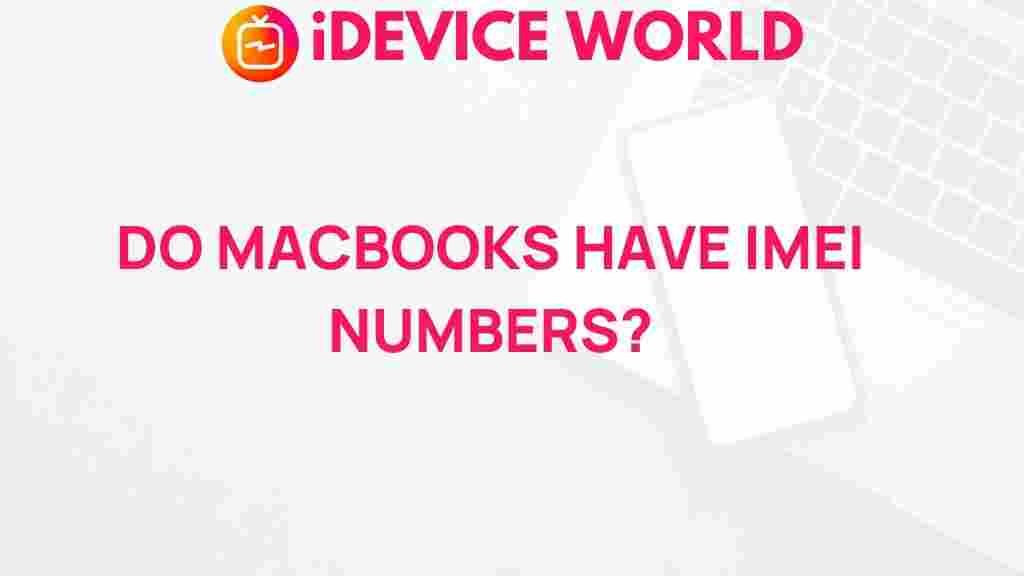Do MacBooks Have IMEI Numbers?
In the ever-evolving world of technology, security and device identification are critical. As a MacBook user, you may have wondered if your device has an IMEI (International Mobile Equipment Identity) number, similar to those found on smartphones. This article aims to unravel the mystery behind whether MacBooks are equipped with IMEI numbers, what alternative identifiers they may use, and how these unique numbers impact security, tracking, and warranty support.
Understanding the IMEI Number
IMEI stands for International Mobile Equipment Identity, a 15-digit unique identifier used for mobile devices, primarily for network identification, blocking stolen devices, and allowing carriers to provide enhanced security. This number is exclusive to mobile devices with cellular capabilities. But does this apply to MacBooks?
Why IMEI Numbers Are Not Used on MacBooks
IMEI numbers are specifically associated with devices that connect directly to cellular networks, such as smartphones, tablets, and some wearables. Since most MacBooks lack built-in cellular capabilities, they do not use IMEI numbers for identification. Instead, MacBooks use other identifiers unique to computers and laptops. Let’s dive into the details of what these identifiers are and how you can locate them.
Alternative Identifiers on MacBooks
Although MacBooks do not use IMEI numbers, they do have other unique identifiers that serve various purposes. Here are the primary identifiers associated with MacBooks:
- Serial Number: Every MacBook has a unique serial number that serves as its primary identifier. This number can be used for warranty services, tech support, and tracking purposes.
- MAC Address: The Media Access Control (MAC) address is another unique identifier used primarily for network connections. It identifies your device on Wi-Fi and Ethernet networks.
- UUID (Universally Unique Identifier): The UUID is a special identifier for software and system management, unique to each MacBook.
These identifiers help differentiate one MacBook from another, ensuring that each device can be recognized independently without needing an IMEI number. Learn more about the differences between MAC addresses and UUIDs here.
How to Locate Your MacBook’s Unique Identifiers
Finding these unique identifiers on your MacBook is a straightforward process. Here’s a step-by-step guide to locating the serial number, MAC address, and UUID on a MacBook.
Step 1: Finding the Serial Number
To find your MacBook’s serial number, follow these steps:
- Click on the Apple logo in the top-left corner of your screen.
- Select “About This Mac.”
- Under the “Overview” tab, you will see the serial number displayed beneath the macOS version and system details.
Your MacBook’s serial number is crucial for Apple support and warranty claims. It’s advisable to keep this number recorded for future reference, especially if your MacBook is ever lost or stolen.
Step 2: Locating the MAC Address
The MAC address is another vital identifier for network security and connectivity. To locate the MAC address on your MacBook:
- Go to “System Preferences.”
- Select “Network.”
- Choose the active network (e.g., Wi-Fi or Ethernet), then click on “Advanced.”
- In the “Hardware” or “Wi-Fi” tab, you’ll find the MAC address listed.
The MAC address is essential for network-related tasks and can be used to secure your Wi-Fi network by allowing only specific devices access.
Step 3: Finding the UUID
For advanced users or developers, the UUID may be of particular interest. To find the UUID:
- Click on the Apple logo and select “About This Mac.”
- In the window that opens, click on “System Report.”
- Scroll down to “Hardware Overview,” where you’ll see the “Hardware UUID.”
The UUID can be useful for software management, licensing, and other technical applications. Like the serial number, it’s unique to each MacBook and provides additional identification capabilities for advanced tasks.
What to Do If You Lose Track of Your MacBook
If your MacBook is lost or stolen, having access to these identifiers can be invaluable for tracking or verifying ownership. While IMEI numbers allow smartphone tracking across networks, Apple offers alternatives for MacBook users:
Using “Find My Mac” for Recovery
MacBooks come with Apple’s Find My feature, which allows you to locate your device if it’s lost or stolen. Here’s how you can use “Find My Mac”:
- Go to iCloud.com and log in with your Apple ID.
- Select “Find iPhone,” then click on “All Devices.”
- Choose your MacBook from the list to view its location on the map.
With “Find My Mac,” you can also lock your device remotely, play a sound to locate it, or erase it if recovery is unlikely. This feature provides some level of tracking without the need for an IMEI number, although it is reliant on an active internet connection.
Common Questions About MacBook Identification
Can MacBooks with Cellular Capabilities Have IMEI Numbers?
Some users wonder if MacBooks equipped with cellular connectivity might feature IMEI numbers. While cellular capabilities could theoretically enable the use of IMEI numbers, no MacBook models currently offer built-in cellular options. For portable internet, MacBook users typically rely on external devices like mobile hotspots or personal hotspots from their smartphones.
How Do Serial Numbers Differ from IMEI Numbers?
While IMEI numbers and serial numbers both serve as identifiers, they serve different purposes. An IMEI number is used by cellular networks to recognize and manage devices. Conversely, a MacBook’s serial number is specific to Apple’s internal database, used for tech support, repairs, and warranty verification. Thus, while both are unique identifiers, they serve different functions and are not interchangeable.
What If My MacBook’s Serial Number Is Missing or Damaged?
In rare cases, a MacBook’s serial number may become unreadable due to physical damage. However, you can still retrieve this number from your Apple ID account:
- Log in to appleid.apple.com.
- Under “Devices,” find your MacBook, where the serial number will be displayed.
This ensures you have continuous access to your MacBook’s unique identifier, even if it’s no longer visible on the physical device.
Troubleshooting Tips for Finding MacBook Identifiers
If you encounter difficulties locating your MacBook’s identifiers, try the following troubleshooting tips:
- Ensure your software is up-to-date: Sometimes, older macOS versions may display certain identifiers differently or not at all. Updating to the latest macOS version can help.
- Restart your MacBook: Occasionally, a simple restart can resolve display issues in the “About This Mac” or “System Preferences” panels.
- Contact Apple Support: If you are unable to retrieve identifiers after trying the above steps, reach out to Apple Support for assistance. They can help guide you through the process based on your specific MacBook model.
Conclusion: Identification Without IMEI Numbers
While MacBooks do not utilize IMEI numbers, they come equipped with other unique identifiers such as the serial number, MAC address, and UUID. These identifiers offer effective ways to manage, track, and secure your MacBook, fulfilling a role similar to IMEI numbers in mobile devices.
Apple provides ample tools for MacBook users, including Find My Mac for tracking, and Apple’s comprehensive support services. Understanding your MacBook’s unique identifiers and knowing where to locate them can enhance your experience and provide additional layers of security.
So, while the question of “Do MacBooks have IMEI numbers?” may lead to a short answer—no—the array of identification tools available ensures that MacBooks are just as secure and trackable as any smartphone, albeit in their own unique way.
This article is in the category News and created by iDeciveWorld Team