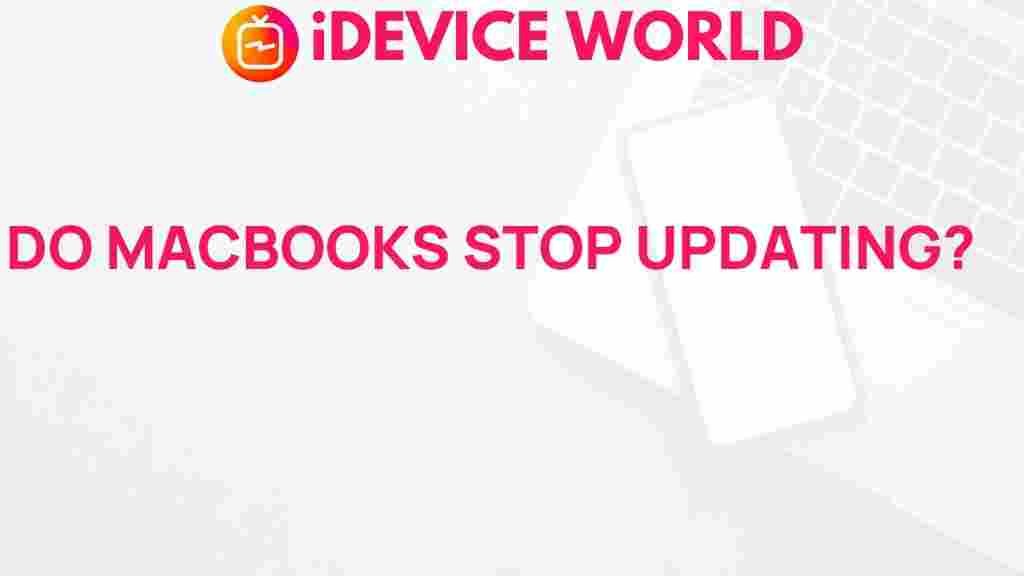The Mystery Behind MacBooks’ Software Updates
The world of technology is filled with constant innovations and updates, and for MacBook users, software updates play a crucial role in maintaining the performance and security of their devices. This article explores the mystery behind MacBooks’ software updates, shedding light on their importance, the update process, troubleshooting tips, and more.
Understanding MacBook Software Updates
MacBook software updates are not just about adding new features; they also address security vulnerabilities, improve system performance, and ensure compatibility with new applications. Regular updates help keep your MacBook running smoothly and securely.
Why Are Software Updates Important for MacBooks?
- Security Enhancements: Updates often include patches for security vulnerabilities that could be exploited by malicious software.
- Performance Improvements: Each update can improve the overall performance of your MacBook, making it run faster and more efficiently.
- New Features: Apple frequently adds new functionalities and improvements through software updates, enhancing the user experience.
- Bug Fixes: Updates often address known bugs that may be causing issues in the system or applications.
The Update Process for MacBooks
Understanding how software updates work is essential for every MacBook user. Here’s a step-by-step guide to help you navigate the update process:
Step 1: Checking for Updates
To check for updates on your MacBook, follow these steps:
- Click on the Apple menu in the top-left corner of your screen.
- Select System Preferences.
- Click on Software Update.
- Your MacBook will check for available updates. If any updates are available, you will see them listed.
Step 2: Installing Updates
Once you have checked for updates, you can install them by following these steps:
- If updates are available, click on Update Now or Upgrade Now.
- Follow the on-screen instructions to complete the installation.
- For major updates, your MacBook may need to restart.
Step 3: Automatic Updates
To ensure your MacBook is always up-to-date, you can enable automatic updates:
- Go to System Preferences and select Software Update.
- Check the box that says Automatically keep my Mac up to date.
- This setting allows your MacBook to download and install updates automatically.
Common Issues with MacBook Software Updates
Despite the benefits of regular updates, some users may encounter issues during the update process. Here are some common problems and troubleshooting tips:
Problem 1: Update Fails to Install
If your MacBook fails to install an update, try the following:
- Restart your MacBook and try the update again.
- Ensure you have a stable internet connection.
- Free up space on your hard drive, as insufficient space can prevent updates from installing.
Problem 2: Slow Performance Post-Update
Sometimes, users may notice a slowdown in performance after an update. To resolve this issue:
- Check for additional updates that may address performance issues.
- Reset the System Management Controller (SMC) and the NVRAM.
- Consider running maintenance tools to optimize system performance.
Problem 3: Applications Not Working Properly
After a software update, some applications may not function as expected. Here’s what you can do:
- Check for updates for the affected applications.
- Reinstall the applications that are not working correctly.
- Contact the application support for further assistance.
Best Practices for Managing Software Updates on Your MacBook
To ensure your MacBook runs optimally, consider these best practices:
- Backup Regularly: Always back up your data before performing any updates. Use Time Machine or another backup solution.
- Stay Informed: Keep an eye on announcements from Apple regarding new updates and features.
- Read Release Notes: Before updating, review the release notes for information on what’s new and any known issues.
- Schedule Updates: If you have a busy schedule, consider scheduling updates for times when you won’t be using your MacBook.
Conclusion
The mystery behind MacBooks’ software updates is not so mysterious after all. Regular updates are vital for enhancing security, improving performance, and adding new features to your device. By understanding the update process, knowing how to troubleshoot common issues, and following best practices, you can ensure that your MacBook remains in top condition. For more detailed information on MacBook features and maintenance, check out this helpful resource.
Embracing software updates as part of your routine will lead to a smoother, safer, and more enjoyable experience with your MacBook.
This article is in the category News and created by iDeciveWorld Team