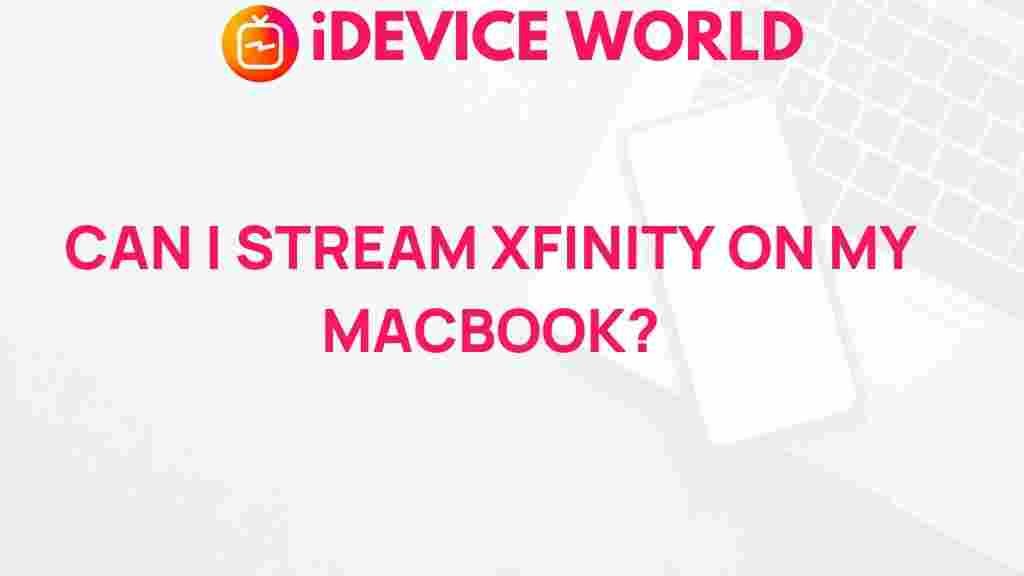Xfinity Streaming on MacBook: Unveiling the Mystery
In today’s digital age, streaming has become an integral part of our entertainment experience. With platforms like Xfinity leading the charge, users want to access their favorite shows and movies seamlessly across various devices. If you’re a MacBook user, you might be wondering how to get the most out of your Xfinity experience. This article will guide you through everything you need to know about Xfinity streaming on your MacBook, from setup to troubleshooting.
Understanding Xfinity and Its Features
Xfinity is a popular cable service provider that offers a range of entertainment options, including live TV, on-demand movies, and original series. With a user-friendly interface and a vast content library, Xfinity has become a go-to choice for many viewers. Some of the standout features include:
- Live TV Streaming: Watch your favorite channels live without needing a cable box.
- On-Demand Content: Access thousands of movies and shows at your convenience.
- Cloud DVR: Record your favorite programs and watch them later.
- User Profiles: Personalize your viewing experience with individual profiles.
Getting Started with Xfinity Streaming on MacBook
To enjoy Xfinity on your MacBook, follow these simple steps:
1. System Requirements
Before you begin, ensure your MacBook meets the necessary requirements:
- Operating System: macOS 10.10 (Yosemite) or later
- Browser: Latest version of Safari, Chrome, or Firefox
- Internet Connection: High-speed internet connection for optimal streaming quality
2. Create Your Xfinity Account
If you haven’t already, you need to create an Xfinity account. Visit the official Xfinity website and follow the registration process. You will need your account number or phone number to sign up.
3. Accessing Xfinity on Your MacBook
Once you have your account set up, accessing Xfinity is easy:
- Open your preferred web browser.
- Navigate to the Xfinity Stream portal.
- Log in using your Xfinity username and password.
4. Downloading the Xfinity Stream App
For a more seamless experience, consider downloading the Xfinity Stream app from the App Store. The app is optimized for macOS, providing a smoother interface and additional features.
How to Stream Content on Your MacBook
With Xfinity, streaming your favorite content is straightforward. Here’s how you can do it:
1. Browse Content
After logging in, you can browse through the extensive library of shows, movies, and channels. Use the search bar to quickly find specific titles.
2. Watch Live TV
If you want to watch live TV:
- Go to the Live TV section.
- Select your desired channel.
- Click on the “Watch” button to start streaming.
3. Access On-Demand Content
For on-demand content:
- Navigate to the On-Demand section.
- Choose a movie or show you want to watch.
- Click “Play” to begin streaming.
Enjoying the Full Xfinity Experience
To maximize your Xfinity experience, consider the following tips:
- Use a Wired Connection: For the best streaming quality, connect your MacBook to your router using an Ethernet cable.
- Adjust Streaming Quality: If you’re experiencing buffering, lower the streaming quality in the settings menu.
- Explore User Profiles: Create multiple user profiles to customize recommendations and watch histories.
Troubleshooting Common Issues
Even with a reliable service like Xfinity, issues can arise. Here are some common problems and how to resolve them:
1. Streaming Issues
If you’re having trouble streaming:
- Check your internet connection. Ensure it is stable and running at the required speed.
- Clear your browser cache and cookies. Sometimes, this can resolve playback issues.
- Try using a different browser. Compatibility issues can arise with certain browsers.
2. Login Problems
If you’re unable to log in:
- Double-check your username and password for accuracy.
- Reset your password if you can’t remember it by following the instructions on the login page.
- Contact Xfinity customer support if issues persist.
3. Buffering or Quality Issues
For buffering or poor video quality:
- Reduce the number of devices connected to your network to increase bandwidth.
- Temporarily disable any VPN services that might be affecting your connection.
- Adjust your streaming quality settings to a lower resolution.
Conclusion
Xfinity offers a fantastic streaming experience for MacBook users, combining convenience and a wealth of content. By following the steps outlined above, you can easily set up and enjoy Xfinity on your MacBook. Should you encounter any issues, the troubleshooting tips provided can help you get back to watching your favorite shows and movies in no time. Whether you’re binge-watching a new series or catching up on live events, Xfinity has you covered.
For more information on Xfinity’s offerings, visit their official website. Happy streaming!
This article is in the category Entertainment and created by iDeciveWorld Team