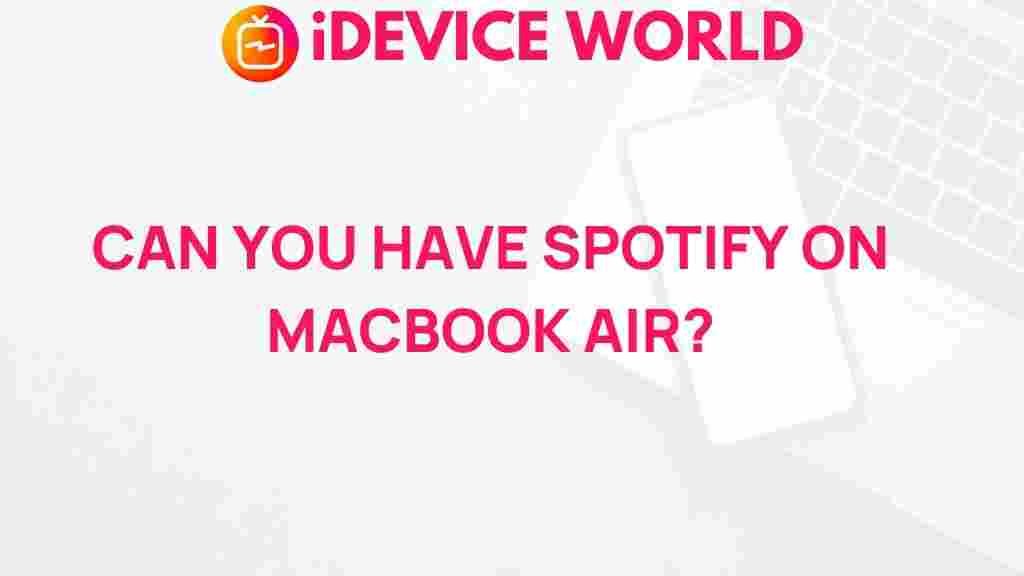Unveiling the Mystery: Can Spotify Be Installed on MacBook Air?
In today’s digital age, music streaming has revolutionized how we enjoy our favorite tunes. One of the most popular platforms for this is Spotify. Known for its vast library, personalized playlists, and user-friendly interface, Spotify has gained millions of users worldwide. If you’re a MacBook Air owner, you might wonder if you can install Spotify on your device. In this article, we will explore the process of installing Spotify on your MacBook Air, address common issues, and provide helpful troubleshooting tips.
What is Spotify?
Spotify is a music streaming service that allows users to listen to millions of songs, podcasts, and playlists from various genres. With features like personalized recommendations, offline listening, and collaborative playlists, it has become a go-to choice for music lovers.
Why Choose Spotify on Your MacBook Air?
Installing Spotify on your MacBook Air offers several advantages:
- Seamless User Experience: The app is designed to provide an intuitive interface tailored for macOS.
- Access to a Vast Library: Enjoy millions of songs and podcasts at your fingertips.
- Offline Listening: Download songs and listen without an internet connection.
- Sync Across Devices: Your playlists and preferences sync automatically across devices.
How to Install Spotify on MacBook Air
Installing Spotify on your MacBook Air is a straightforward process. Follow these steps to get started:
Step 1: Check System Requirements
Before installation, ensure your MacBook Air meets the following system requirements:
- macOS version 10.13 or later
- At least 1 GB of RAM
- Stable internet connection for downloading the app
Step 2: Download Spotify
1. Open your web browser and navigate to the official Spotify download page.
2. Click the “Download” button to download the Spotify installer file.
Step 3: Install Spotify
1. Locate the downloaded file in your Downloads folder (usually named Spotify.dmg).
2. Double-click the file to open it.
3. Drag the Spotify icon into your Applications folder to install the app.
4. Once the installation is complete, you can find Spotify in your Applications folder.
Step 4: Launch Spotify
1. Open your Applications folder and locate the Spotify app.
2. Double-click the Spotify icon to launch the application.
3. If prompted, sign in with your existing Spotify account or create a new one.
Step 5: Enjoy Your Music!
Now that you have successfully installed Spotify, you can start exploring its features and enjoying your favorite music.
Troubleshooting Common Issues
Sometimes, you might encounter issues while installing or using Spotify on your MacBook Air. Here are some common problems and their solutions:
Issue 1: Spotify Won’t Install
If you face difficulties during installation, try the following:
- Ensure your macOS is updated to the latest version.
- Check your internet connection for stability.
- Re-download the installer file from the official Spotify download page.
Issue 2: Spotify Crashes on Launch
If Spotify crashes when you attempt to open it, try these steps:
- Restart your MacBook Air and try launching Spotify again.
- Check for any updates available for the Spotify app.
- Delete the app and reinstall it from the official website.
Issue 3: No Sound or Playback Issues
If you are experiencing issues with sound or playback, follow these tips:
- Ensure your volume is turned up and not muted.
- Check your audio output settings in System Preferences.
- Log out of your account and log back in to refresh the app.
Additional Features of Spotify
Beyond basic music streaming, Spotify offers a range of additional features to enhance your listening experience:
1. Personalized Playlists
Spotify uses advanced algorithms to create playlists tailored to your musical preferences, such as:
- Discover Weekly: A playlist updated every Monday with new music suggestions.
- Daily Mix: Multiple playlists based on your listening habits.
2. Podcasts and Exclusive Content
In addition to music, Spotify hosts a vast array of podcasts and exclusive content, making it a versatile platform for all audio entertainment.
3. Social Sharing
Connect with friends and share your favorite tracks and playlists. Spotify allows you to collaborate on playlists, enhancing the social experience of music sharing.
Conclusion
Installing Spotify on your MacBook Air is a simple process that opens up a world of music and entertainment. With its vast library, personalized features, and easy-to-use interface, Spotify is an excellent choice for music lovers. Whether you’re at home or on the go, Spotify keeps your favorite tunes accessible and enjoyable. If you encounter any issues, the troubleshooting tips provided will help you get back to enjoying your music in no time.
For more information on music streaming services, you can check out our detailed guide on the best music streaming platforms.
This article is in the category Entertainment and created by iDeciveWorld Team