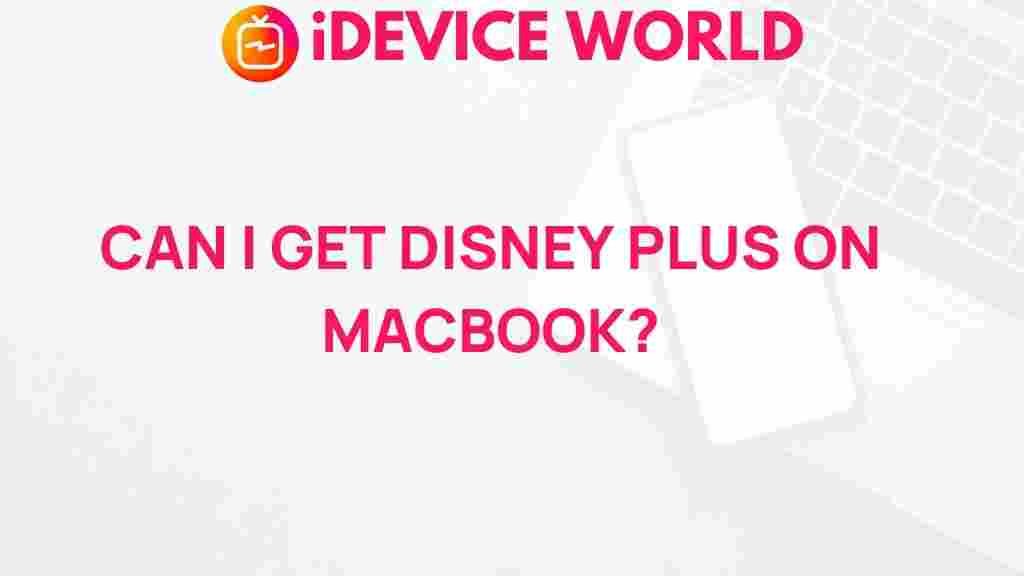Disney Plus: Your Gateway to Streaming Magic on MacBook
In the digital age, streaming services have transformed the way we consume entertainment. Among these, Disney Plus stands out as a favorite for many, offering a vast library of beloved films and shows from the Disney universe. If you’re a MacBook user eager to dive into the enchanting world of Disney Plus, you’re in the right place. This guide will walk you through the steps to watch Disney Plus on your MacBook, troubleshoot common issues, and optimize your streaming experience.
Why Choose Disney Plus?
Disney Plus offers a unique selection of content that appeals to audiences of all ages. Here are a few reasons why you might want to consider subscribing:
- Extensive Library: Access classic Disney movies, Marvel blockbusters, Star Wars sagas, and much more.
- Exclusive Content: Enjoy original series like “The Mandalorian” and documentaries that you can’t find anywhere else.
- Family-Friendly: With parental controls, Disney Plus ensures a safe viewing experience for children.
- High-Quality Streaming: Watch your favorite shows and movies in stunning HD and 4K resolution.
How to Watch Disney Plus on Your MacBook
Getting started with Disney Plus on your MacBook is a straightforward process. Follow these steps to enjoy seamless streaming:
Step 1: Ensure Compatibility
Before diving in, confirm that your MacBook meets the necessary requirements:
- macOS version: Ensure you are using macOS 10.11 or later.
- Internet connection: A stable internet connection with a minimum speed of 5 Mbps for HD streaming.
Step 2: Create a Disney Plus Account
If you haven’t subscribed yet, visit the Disney Plus website to create an account:
- Click on the Sign Up button.
- Choose a subscription plan that suits your needs.
- Fill in the required information and complete the payment process.
Step 3: Access Disney Plus on Your MacBook
You can watch Disney Plus on your MacBook via two primary methods:
Method 1: Using a Web Browser
This is the simplest way to access Disney Plus on your MacBook:
- Open your preferred web browser (Safari, Chrome, etc.).
- Go to the Disney Plus website.
- Log in with your credentials.
- Browse the library and click on the title you wish to watch.
Method 2: Using the Disney Plus App
Although there isn’t a dedicated app for macOS, you can use the app on your iPhone or iPad and AirPlay to your MacBook:
- Ensure your MacBook and iPhone/iPad are on the same Wi-Fi network.
- Open the Disney Plus app on your iPhone or iPad.
- Select the content you want to watch.
- Tap on the AirPlay icon and select your MacBook from the list.
Step 4: Enjoy Your Favorite Content
Once you have accessed Disney Plus, explore the platform’s vast offerings. You can create a watchlist, download content for offline viewing on mobile devices, and even set up profiles for different family members to customize their viewing experience.
Troubleshooting Tips for Disney Plus on MacBook
Even with the best technology, issues can arise. Here are some common problems and their solutions:
Issue 1: Unable to Stream Content
If you’re having trouble streaming, try these fixes:
- Check Your Internet Connection: Ensure your internet is working properly by testing other websites.
- Clear Your Browser Cache: This can help resolve loading issues. Instructions vary by browser but generally can be found in the settings menu.
- Update Your Browser: Ensure you’re using the latest version of your web browser for optimal performance.
Issue 2: Disney Plus App Not Responding
If you’re using the app on your mobile device and it’s not responding:
- Restart the App: Close the app completely and restart it.
- Reboot Your Device: Sometimes, a simple reboot can fix the issue.
- Reinstall the App: If problems persist, consider uninstalling and reinstalling the Disney Plus app.
Issue 3: Playback Issues
If you experience buffering or poor quality playback:
- Check Bandwidth: Ensure no other devices are consuming too much bandwidth.
- Reduce Streaming Quality: In your account settings, lower the streaming quality to see if it improves playback.
Conclusion
Watching Disney Plus on your MacBook opens up a world of entertainment possibilities, from animated classics to new originals. By following the steps outlined in this guide, you can easily set up your account and enjoy seamless streaming. Remember to troubleshoot any issues that arise and make the most of your viewing experience. Happy streaming!
For more information on streaming services, visit Streaming Service.
This article is in the category Entertainment and created by iDeciveWorld Team