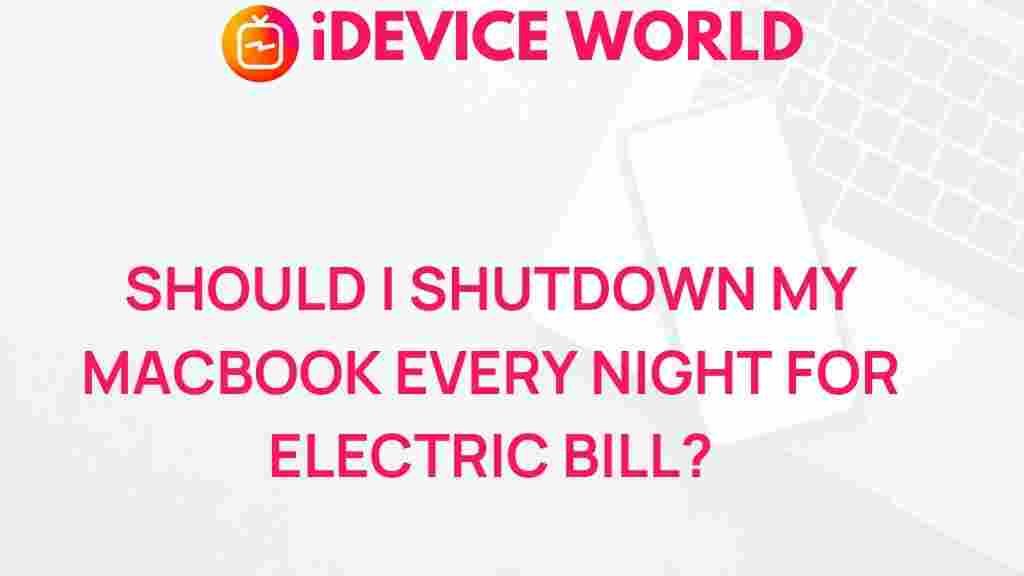The Surprising Impact of Shutting Down Your MacBook Every Night
Many MacBook users are often faced with a common dilemma: should they shut down their device every night or simply close the lid and let it sleep? While the convenience of leaving your MacBook in sleep mode is tempting, there are surprising benefits to shutting it down regularly. This article will explore the impact of nightly shutdowns on your MacBook, the advantages and disadvantages, and tips for optimizing your MacBook’s performance.
Understanding MacBook Sleep Mode vs. Shutdown
Before diving into the effects of shutting down your MacBook, it’s essential to understand the difference between sleep mode and a complete shutdown:
- Sleep Mode: When you close the lid of your MacBook, it enters a low-power state. All applications remain open, and your MacBook resumes quickly when you open it again.
- Shutdown: A complete shutdown closes all applications and turns off your MacBook. This requires a longer boot-up time but resets the system state.
Benefits of Shutting Down Your MacBook
Shutting down your MacBook every night can have several surprising benefits, including:
- Improved Performance: Shutting down your MacBook clears the memory and allows the system to refresh. This can lead to faster performance, especially if you notice slowdowns over time.
- Increased Battery Life: While sleep mode uses minimal power, a complete shutdown uses virtually none, extending the overall lifespan of your battery.
- Better Security: Regularly shutting down your MacBook can help prevent unauthorized access and protect your data, as it requires a password to access the system after a shutdown.
- Reduced Heat Production: MacBooks can generate heat even in sleep mode. Shutting down allows the device to cool down, which can contribute to the longevity of internal components.
When to Shut Down Your MacBook
Deciding when to shut down your MacBook depends on your usage patterns. Here are some guidelines:
- If you use your MacBook frequently throughout the day, consider shutting it down at night.
- If you only use your MacBook occasionally, putting it to sleep may suffice.
- For users who run resource-intensive applications, a nightly shutdown can help optimize performance.
Step-by-Step Guide to Properly Shut Down Your MacBook
Shutting down your MacBook is a straightforward process. Follow these steps:
- Click on the Apple menu in the upper-left corner of your screen.
- Select Shut Down from the dropdown menu.
- A dialog box will appear; confirm that you want to shut down by clicking Shut Down again.
- Wait for your MacBook to power off completely before closing the lid.
By following these steps, you ensure that your MacBook shuts down correctly, preventing potential data loss or corruption.
Troubleshooting Common Shutdown Issues
Sometimes, you might encounter problems when trying to shut down your MacBook. Here are some common issues and their solutions:
MacBook Won’t Shut Down
If your MacBook is unresponsive and won’t shut down:
- Try holding down the Power button for a few seconds until it turns off.
- Force quit applications that may be preventing shutdown by pressing Command + Option + Esc.
- Check for software updates, as these can sometimes resolve shutdown issues.
Slow Shutdown Process
If shutting down takes an unusually long time:
- Ensure all applications are closed before initiating shutdown.
- Check for background processes that might be causing delays by using the Activity Monitor.
- Consider resetting the NVRAM/PRAM or SMC if the problem persists.
Potential Downsides of Frequent Shutdowns
While there are many benefits to shutting down your MacBook regularly, there are also potential downsides to consider:
- Longer Boot Times: Each shutdown requires a boot-up sequence, which can be time-consuming compared to the quick resume from sleep mode.
- Inconvenience: Frequent shutdowns can be annoying if you are in the habit of using your MacBook intermittently throughout the day.
Best Practices for MacBook Maintenance
In addition to shutting down your MacBook, there are several best practices to enhance its performance and longevity:
- Keep Software Updated: Regularly update your macOS and applications to benefit from performance improvements and security patches.
- Manage Storage: Keep an eye on your storage space and regularly clean out unnecessary files to prevent slowdowns.
- Run Disk Utility: Use the built-in Disk Utility to repair disk permissions and verify disk integrity.
- Utilize Activity Monitor: Monitor applications and processes that may be using excessive resources, allowing you to manage them effectively.
Conclusion
In conclusion, shutting down your MacBook every night can lead to numerous benefits, including improved performance, increased battery life, and enhanced security. While sleep mode offers convenience, the advantages of a complete shutdown are significant for long-term maintenance and efficiency. By incorporating proper shutdown practices and troubleshooting common issues, you can ensure your MacBook remains in optimal condition for years to come.
For more tips on enhancing your MacBook experience, check out this helpful guide on optimizing Mac performance. To explore the latest updates and features, visit Apple’s official site here.
This article is in the category Reviews and created by iDeciveWorld Team