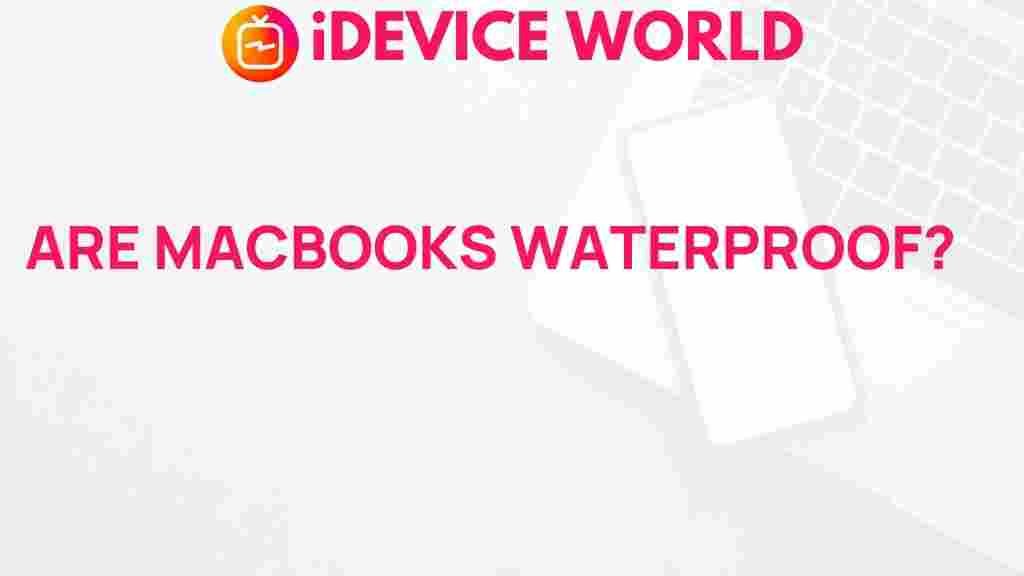Unveiling the Truth: Can MacBooks Survive a Water Encounter?
Water and electronics typically don’t mix well, and MacBooks are no exception. Whether it’s a spilled drink, an unexpected rain shower, or a plunge into a pool, the question remains: can MacBooks survive a water encounter? This article explores the truth behind this concern, offering insights into what happens when your beloved MacBook meets water, and what you can do to mitigate potential damage.
Understanding the Risks
Before diving into solutions and tips, it’s essential to understand the risks involved when a MacBook encounters water:
- Short Circuits: Water can create short circuits, damaging the internal components of your MacBook.
- Corrosion: Prolonged exposure to moisture can lead to corrosion of vital parts.
- Data Loss: If your MacBook gets waterlogged, you risk losing important data stored on it.
What to Do Immediately After Water Exposure
If your MacBook has had a water encounter, immediate action is crucial. Follow these steps to increase the chances of survival:
- Power Off Immediately: If your MacBook is still on, shut it down immediately to prevent further damage.
- Unplug Everything: Disconnect any external devices, including chargers, USB devices, and any peripherals.
- Remove Accessories: Take off any attached accessories, such as cases and skins.
Step-by-Step Process for Handling a Water-Damaged MacBook
After powering off your MacBook, here’s a step-by-step guide to handling the situation:
1. Drain the Water
Position your MacBook in a way that allows water to drain out:
- Open the Lid: Open the MacBook as far as it will go.
- Turn it Upside Down: Place it in an inverted “V” shape, allowing any trapped water to escape.
2. Dry the Exterior
Using a lint-free cloth, gently wipe down the exterior of your MacBook. Avoid using paper towels, as they can leave lint.
3. Let It Air Dry
Place your MacBook in a dry area and allow it to air dry for at least 24-48 hours. Do not use a hairdryer or any other heating element, as this can cause further damage.
4. Use Silica Gel Packs
If available, surround your MacBook with silica gel packs. These packs can help absorb moisture more effectively than rice, which is a common but less effective method.
5. Avoid Powering It On
Do not attempt to turn your MacBook back on until you are sure it is completely dry. This could take several days.
Troubleshooting After Water Exposure
Once your MacBook has dried completely, you might want to perform some troubleshooting steps to check for any lingering issues:
1. Check the Charging Port
Inspect the charging port for moisture or corrosion. If it looks damaged, you might need to consult a professional.
2. Boot Up Your MacBook
Try turning on your MacBook. If it powers on without issues, you may have been lucky. However, be on the lookout for any unusual sounds or behavior.
3. Run a Hardware Diagnostic
Use the built-in Apple Diagnostics tool to check for hardware issues:
- Turn off your MacBook.
- Turn it back on and immediately hold the “D” key until you see the diagnostics screen.
4. Test All Components
Check the functionality of the keyboard, trackpad, and screen. If any components are not working correctly, seek professional assistance.
When to Seek Professional Help
Sometimes, despite your best efforts, your MacBook may still show signs of water damage. Here’s when you should consider seeking professional help:
- Persistent Errors: If your MacBook exhibits persistent error messages or doesn’t boot up.
- Visible Corrosion: If you notice corrosion on the internal components upon opening the device.
- Strange Sounds: Any unusual sounds during operation could indicate serious internal damage.
Preventing Water Damage to Your MacBook
While accidents happen, prevention is always better than cure. Here are some tips to help protect your MacBook from potential water damage:
- Use a Protective Case: Invest in a water-resistant case or sleeve.
- Be Cautious Around Liquids: Avoid eating or drinking near your MacBook.
- Consider a Spill-Resistant Keyboard Cover: These can provide an extra layer of protection.
Conclusion
In conclusion, while MacBooks are not designed to withstand water encounters, quick and proper action can significantly improve the chances of recovery. Remember to turn off your device immediately, dry it thoroughly, and avoid turning it back on until you’re certain it’s safe. In the end, investing in protective measures is the best way to ensure the longevity of your MacBook. For more information on caring for your MacBook, check out our comprehensive guide.
For external resources on electronic device care, visit Apple Support.
This article is in the category Reviews and created by iDeciveWorld Team