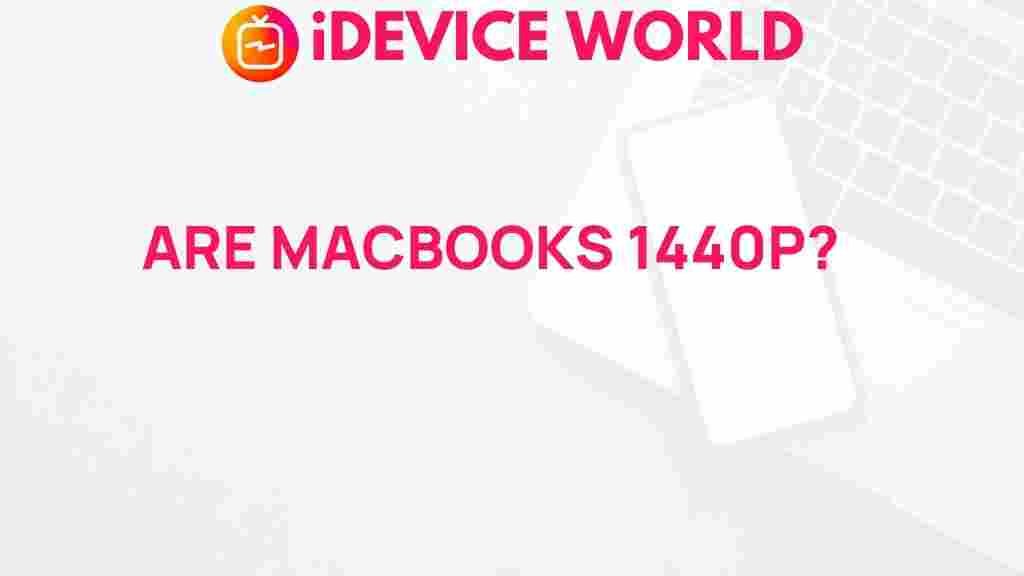How to Remove a Gmail Account from Your Android Device
Whether you’re switching devices, changing your email preferences, or troubleshooting issues, there might come a time when you need to remove a Gmail account from your Android device. This process can seem confusing, especially if you’re unfamiliar with the various settings involved. In this article, we’ll walk you through each step to ensure a smooth experience while addressing common questions and troubleshooting tips along the way.
Understanding Why You Might Need to Remove a Gmail Account
Gmail accounts play a crucial role in accessing many of Google’s services on Android. Removing a Gmail account from your device may be necessary for several reasons:
- Switching to a new Gmail account: You may want to switch to another email account for privacy or preference reasons.
- Troubleshooting an account issue: Sometimes, removing and re-adding your Gmail account can resolve synchronization or login issues.
- Handing over or selling your device: Removing your Gmail account is vital when giving your device to someone else to protect your data.
- Reducing notifications: If multiple accounts are set up, removing one can reduce notifications and simplify account management.
Now, let’s dive into the details of how to remove a Gmail account from your Android device effectively.
Step-by-Step Guide to Removing Gmail Account from Android
Step 1: Open Your Device Settings
Start by accessing your device settings. This can usually be done by tapping the Settings icon, which is typically represented by a gear icon. Alternatively, you can access settings by swiping down from the top of your screen and selecting the settings gear.
Step 2: Navigate to Accounts
Once in the settings menu, scroll down to find the Accounts or Accounts & Sync option. Tapping this option will show you all the accounts linked to your device, including Google, Facebook, and others.
Step 3: Select the Gmail Account You Want to Remove
Under the Accounts section, look for Google. Tap on it, and you’ll see all Google accounts currently linked to your device. Select the specific Gmail account you wish to remove.
Step 4: Remove the Account
After selecting the account, look for an option to Remove Account. This may appear as a button at the bottom of your screen or within a menu in the upper-right corner. Tap Remove Account, and you may be prompted to confirm your decision.
Note: Removing the Gmail account from your Android device will not delete the account itself. It only removes it from your device, meaning you can still access the account on other devices or through web login.
Step 5: Reboot Your Device (Optional)
Though not mandatory, rebooting your device after removing a Gmail account can help ensure that all related data has been cleared. This step may also resolve any residual syncing issues.
Troubleshooting Common Issues When Removing a Gmail Account
Occasionally, users encounter issues when attempting to remove a Gmail account from an Android device. Here are some common problems and solutions:
Issue 1: “Remove Account” Option is Missing
Some users may not see the Remove Account option. This often happens if the account you’re trying to remove is the primary account used to set up the device. In this case, consider these steps:
- Add a new Gmail account: Before removing your primary account, add a new Gmail account to serve as the main account for the device.
- Factory Reset: If adding a new account is not possible, a factory reset might be the only option. Be aware that this will erase all data on your device.
Issue 2: Device Won’t Allow Removal Due to Security Policies
Some workplace or educational accounts impose restrictions that prevent removal. If your Gmail account is linked to such an organization, try these methods:
- Contact your organization’s IT department: They may provide steps or remove the restriction for you.
- Remove any administrator rights: Go to Settings > Security > Device Administrators and check if any security apps are preventing the removal.
Issue 3: Unable to Sync After Re-Adding Gmail Account
If you re-add the Gmail account but find syncing issues, here are some steps to resolve them:
- Ensure the internet connection is stable.
- Update your device’s software to the latest version.
- Clear the cache for Gmail by going to Settings > Apps > Gmail > Storage and selecting Clear Cache.
FAQs About Removing Gmail Account from Android
Will Removing a Gmail Account Delete My Emails and Data?
No, removing a Gmail account from your device does not delete your account, emails, or other data. It merely removes access to the account on that specific device. You can still access your Gmail and associated data from another device or by logging in on a browser.
Can I Recover a Gmail Account Removed from My Device?
Yes, you can re-add a Gmail account to your Android device anytime by navigating to Settings > Accounts and choosing Add Account. Simply follow the on-screen prompts to log in, and your account will be restored to your device.
What If I Forget to Remove My Gmail Account Before Selling My Device?
If you’ve already sold or handed over your device without removing your Gmail account, change your Gmail password immediately. This action will prevent the new user from accessing your account. Additionally, use the Google Security Checkup tool to review connected devices and remove the one you no longer own.
Additional Tips for Managing Your Gmail Accounts on Android
Managing multiple Gmail accounts on your Android device can streamline both work and personal communication. Here are a few tips to make Gmail management on Android smoother:
- Enable Priority Notifications: Set priority notifications for each Gmail account to get alerts only for important emails.
- Use Google’s “Data & Personalization” settings: Adjust personalization and ad settings for each Gmail account from the Google Account dashboard.
- Utilize Labels and Filters: Organize emails within each account using labels and filters to keep inboxes streamlined and easy to manage.
Conclusion
Removing a Gmail account from an Android device is a straightforward process, especially when you understand the correct steps. Whether for troubleshooting, device transfer, or simply cleaning up your accounts, removing a Gmail account is manageable with a few taps. Remember, this action does not delete your Gmail account but removes access on that particular device. With this guide, you’re equipped to confidently remove and manage Gmail accounts as needed, keeping your device organized and secure.
Looking for more Gmail tips? Check out our comprehensive guide on managing Gmail for additional insights and resources.
This article is in the category Reviews and created by iDeciveWorld Team