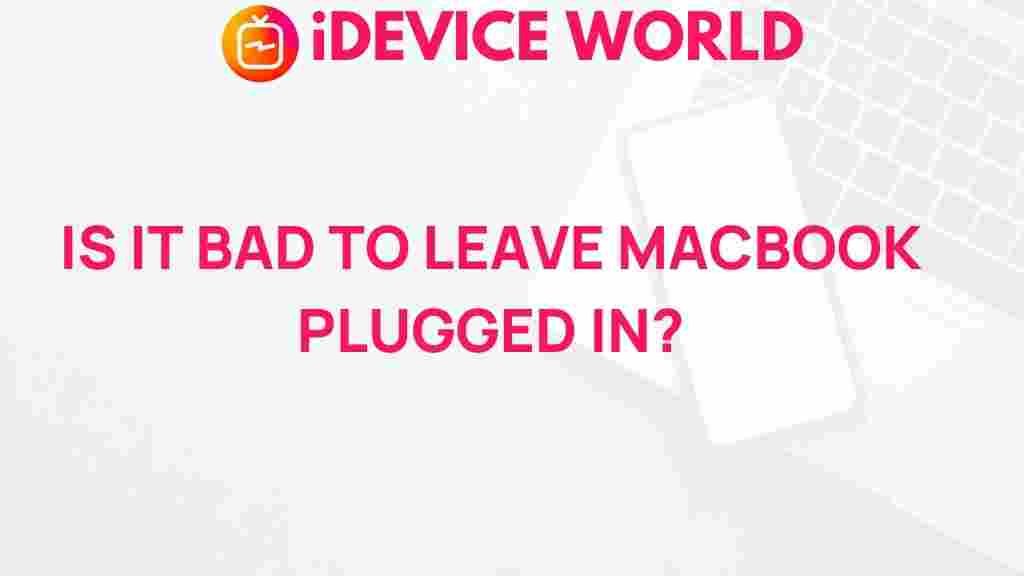MacBook: Should You Keep It Plugged In?
The debate surrounding whether to keep your MacBook plugged in has become increasingly relevant in today’s tech-driven world. Many users are uncertain about the best practices for charging their devices to ensure optimal performance and battery longevity. In this article, we will unveil the truth behind this common question and provide insights to help you make an informed decision about your MacBook’s battery management.
Understanding MacBook Battery Technology
Before diving into the core question, it’s essential to understand how MacBook batteries work. Modern MacBooks utilize lithium-ion batteries, which offer several advantages, including:
- Higher energy density: These batteries can store more energy in a smaller space.
- Longer lifespan: Lithium-ion batteries generally last longer than older technologies.
- Low self-discharge rates: They retain charge better when not in use.
However, despite these advantages, lithium-ion batteries do have their quirks, particularly regarding how they are charged and discharged. Understanding these quirks is crucial for any MacBook owner.
How Battery Health Affects Performance
Battery health is an important aspect of your MacBook’s performance. Over time, batteries undergo wear and tear, leading to a reduction in their ability to hold a charge. Apple provides a built-in feature to monitor battery health:
- Click on the Apple menu in the top left corner.
- Select “About This Mac.”
- Click on “System Report” and then “Power.”
- Here, you’ll see the cycle count and condition of your battery.
Keeping an eye on these metrics can help you determine whether your MacBook’s battery is still in good shape or if it requires replacement.
Should You Keep Your MacBook Plugged In? The Pros and Cons
When considering whether to keep your MacBook plugged in, it’s important to weigh the pros and cons:
Pros
- Convenience: Keeping your MacBook plugged in means you don’t have to worry about running out of battery, especially during long work sessions.
- Immediate access: You can use your MacBook without interruptions while it charges.
Cons
- Potential overheating: Continuous charging can lead to increased heat, which may negatively impact battery health over time.
- Battery wear: Keeping your device plugged in constantly may cause the battery to remain in a full state, which can lead to a faster decline in battery health.
So, what’s the verdict? While it’s convenient to keep your MacBook plugged in, moderation is key.
Best Practices for Charging Your MacBook
To maximize your MacBook’s battery life and performance, follow these best practices:
- Charge when necessary: Only plug in your MacBook when the battery level is low, ideally between 20% and 80%.
- Use the right charger: Always use an Apple-certified charger to avoid potential damage.
- Avoid extreme temperatures: Keep your MacBook in a cool environment to prevent overheating.
- Enable Battery Health Management: This feature helps reduce battery aging by learning your charging habits and reducing the peak capacity when necessary.
Step-by-Step Process for Managing Your MacBook Battery
Managing your MacBook’s battery effectively involves a systematic approach. Here’s a simple step-by-step guide:
- Monitor your battery health: Regularly check the battery condition through the System Report as mentioned earlier.
- Optimize your settings: Go to System Preferences > Battery to adjust settings like “Battery” and “Power Adapter.”
- Calibrate your battery: Occasionally allow your MacBook to run from 100% to 0% and then charge it back to 100% to help recalibrate the battery.
- Unplug when fully charged: If you notice your MacBook is at 100%, consider unplugging it to avoid keeping it plugged in for extended periods.
Troubleshooting Common Battery Issues
If you encounter issues with your MacBook battery, here are some troubleshooting tips:
- Battery not charging: Check your power source and connections. Sometimes, a loose cable can prevent charging.
- Battery draining quickly: Review your applications. Some apps can consume more battery than others, particularly those that run in the background.
- Unexpected shutdowns: If your MacBook shuts down unexpectedly, it may indicate that your battery is not holding a charge. Consider visiting an Apple Store for a diagnostic.
For further assistance, you can refer to Apple’s official battery support page, which offers a wealth of information regarding battery issues.
Conclusion: Finding the Right Balance
In conclusion, the question of whether you should keep your MacBook plugged in does not have a straightforward answer. It largely depends on your usage patterns and how you manage the charging process. By following the best practices outlined in this article, you can extend the life of your MacBook’s battery while enjoying the convenience of a fully charged device.
Ultimately, striking a balance between convenience and battery health is key. So, the next time you’re tempted to leave your MacBook plugged in overnight, consider whether it might be better for your device to unplug it instead. By being mindful of your charging habits, you can keep your MacBook running smoothly for years to come.
For more tips on MacBook care and maintenance, check out our other articles here.
This article is in the category Reviews and created by iDeciveWorld Team