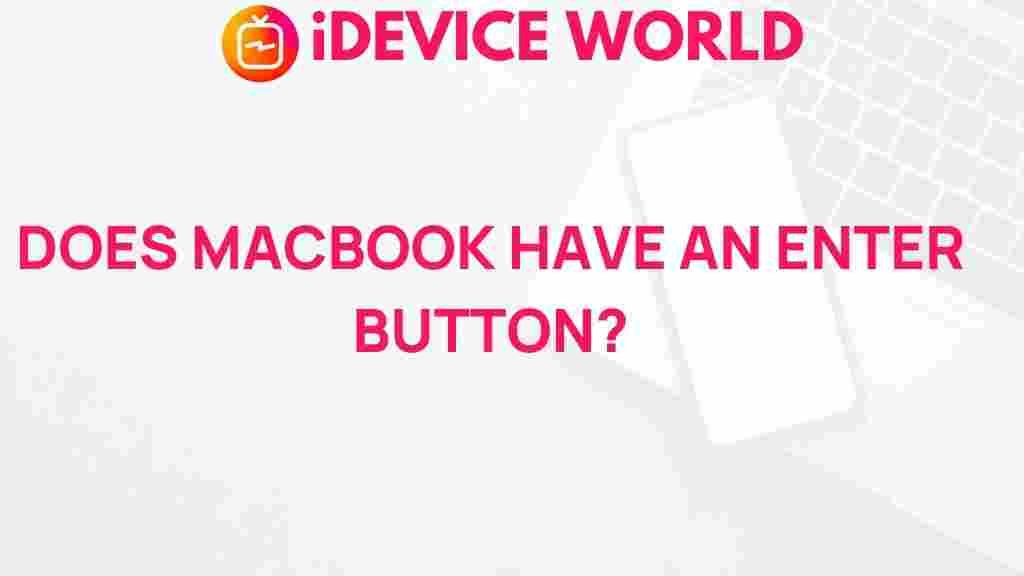Unveiling the Mystery: Does MacBook Have an Enter Button?
If you’re a new MacBook user or considering switching from a Windows laptop, you might find yourself puzzled by some of the keyboard functionalities on your MacBook. One common question that arises is, “Does MacBook have an Enter button?” This article aims to clarify this question, explore the keyboard layout, and provide insights into the MacBook’s unique features.
Understanding the MacBook Keyboard Layout
Before diving into the specifics of the Enter button, it’s essential to understand the general layout of a MacBook keyboard. Unlike traditional PC keyboards, the MacBook keyboard has a few distinctive elements:
- Function Keys: The top row includes function keys that perform specific actions, such as adjusting brightness or volume.
- Command Key: Replacing the Control key found on Windows keyboards, the Command key is pivotal for executing shortcuts.
- Option Key: This key serves similar functions to the Alt key on a PC.
The Enter Key Explained
On a MacBook, the functionality of the Enter key is combined with the Return key. Here’s a closer look:
- Return Key: This key is usually located on the right side of the keyboard and functions as the Enter key.
- Functionality: Pressing the Return key often performs actions like sending messages or starting a new line in text editors.
To summarize, while the MacBook does not have a dedicated Enter key labeled as such, the Return key performs the same functions as the Enter key found on Windows keyboards.
Comparing the MacBook and Windows Keyboards
For those transitioning from Windows to Mac, here are some key differences that might help ease the adjustment:
- Labeling: The Return key on a MacBook is often marked with a left-pointing arrow, while the Enter key on Windows is simply labeled “Enter.”
- Shortcut Variations: Keyboard shortcuts differ, often requiring the use of the Command key instead of Control.
Using the Enter/Return Key in Various Applications
Understanding how the Return key functions across different applications can enhance your experience. Below are some common uses:
- Text Editing: Pressing Return creates a new paragraph.
- Spreadsheets: In applications like Excel, pressing Return moves the selection to the cell below.
- Web Browsing: In web browsers, pressing Return in the address bar loads the entered URL.
Common Issues and Troubleshooting Tips
While using the Return key on your MacBook, you might encounter some issues. Here are some common problems and their solutions:
Problem 1: Return Key Not Responding
If your Return key is unresponsive, try the following:
- Check for Physical Obstructions: Ensure that nothing is blocking the key.
- Restart Your MacBook: Sometimes, a simple reboot can resolve minor software glitches.
- Reset Keyboard Settings: Go to System Preferences > Keyboard and reset any modified settings.
Problem 2: Confusion Between Return and Option Keys
Sometimes users may accidentally hit the Option key instead of Return. To avoid this:
- Practice: Spend some time familiarizing yourself with the keyboard layout.
- Adjust Key Repeat Settings: Go to System Preferences > Keyboard to adjust the key repeat rate for better accuracy.
Conclusion
In conclusion, the answer to whether a MacBook has an Enter button is nuanced. While it lacks a key explicitly labeled as “Enter,” the Return key on a MacBook serves the same function. Understanding this aspect of the MacBook keyboard can significantly enhance your user experience. Whether you are writing, coding, or browsing, familiarizing yourself with the MacBook’s unique keyboard layout will help you navigate it more effectively.
If you’re looking for further guidance on maximizing your MacBook experience, check out this comprehensive guide on MacBook shortcuts. For more information about keyboard layouts and functionalities, you can visit Apple’s official support page.
This article is in the category Reviews and created by iDeciveWorld Team