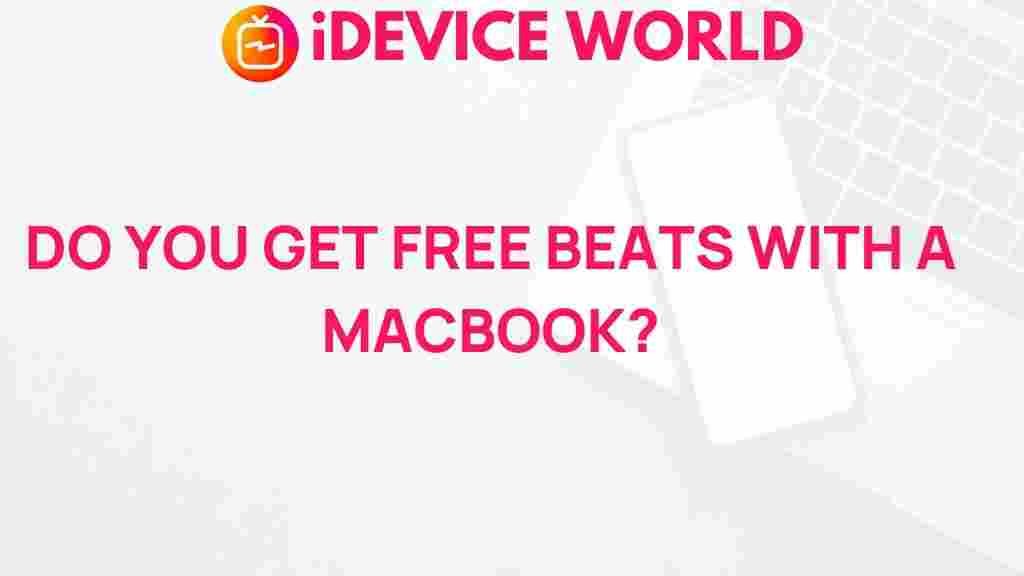Unveiling the Mystery: Free Beats
In today’s music industry, producers and artists are always on the lookout for high-quality sounds to enhance their projects. If you own a MacBook, you’re in luck! This article will guide you through the exciting world of free beats available for your MacBook. We will explore where to find them, how to use them effectively, and tips to troubleshoot common issues. Whether you are a budding artist or an experienced producer, understanding how to access and utilize free beats can elevate your music game.
Understanding Free Beats
Free beats are instrumental tracks that musicians can use without having to pay for them. These beats often serve as a foundation for artists to lay down their vocals or create new music. The availability of free beats has transformed the way music is produced, making it accessible to a wider audience. Below are key points about free beats:
- Variety: Free beats come in various genres, including hip-hop, pop, EDM, and more.
- Licensing: Most free beats come with specific licensing agreements that allow users to use them under certain conditions.
- Quality: Many producers offer high-quality beats for free to showcase their work and attract potential clients.
Where to Find Free Beats for MacBook
Finding free beats for your MacBook is easier than ever. Here are some of the best resources to discover quality beats:
- SoundCloud: A platform where many independent producers share their beats for free.
- FreeBeats: A dedicated site for free instrumental tracks across various genres.
- YouTube: Many channels specialize in providing free beats; just ensure you check their licensing agreements.
- BeatStars: A marketplace where you can find both free and premium beats.
- Bandcamp: Offers free downloads of beats from independent artists.
How to Download and Use Free Beats on MacBook
Once you find the perfect free beat, follow these steps to download and use it on your MacBook:
Step 1: Downloading the Beat
To download a beat, follow these steps:
- Visit your chosen website.
- Navigate to the free beats section.
- Browse or search for a beat that fits your style.
- Click the download button, ensuring you comply with any licensing terms.
Step 2: Importing into Your DAW
Once downloaded, you’ll need to import the beat into your Digital Audio Workstation (DAW). Common DAWs used on MacBooks include:
- GarageBand
- Logic Pro X
- FL Studio
- Ableton Live
To import the beat:
- Open your DAW.
- Create a new project.
- Select “Import” from the file menu.
- Locate the downloaded beat file and select it to add to your project.
Step 3: Editing and Arranging
With the beat imported, you can now edit and arrange it to suit your music style:
- Cutting: Trim sections of the beat to fit your song structure.
- Looping: Repeat sections to create a continuous flow.
- Effects: Add effects such as reverb or delay to enhance the beat.
Step 4: Recording Your Vocals
Now that you have your beat ready, it’s time to record your vocals:
- Set up your microphone and ensure it’s connected to your MacBook.
- Adjust the input levels in your DAW.
- Hit the record button and perform your vocals over the beat.
Step 5: Mixing and Mastering
The final touch involves mixing and mastering your track. This process ensures all elements of your song blend well and sound professional. Here’s how to do it:
- Balancing Levels: Adjust the volume levels of each track.
- Panning: Pan your tracks left or right to create space.
- Compression: Use compression to even out the dynamics of your track.
- Exporting: Once satisfied, export your track in the desired format.
Troubleshooting Common Issues
As you explore free beats on your MacBook, you may encounter some common issues. Here are solutions to help you troubleshoot effectively:
Issue 1: Download Problems
If you encounter issues while downloading beats:
- Check your internet connection.
- Ensure the website is functioning properly.
- Try using a different browser or clearing your current browser’s cache.
Issue 2: Import Errors
If your DAW is not importing the beat:
- Confirm that the beat file is in a compatible format (e.g., WAV, MP3).
- Check for any updates for your DAW.
- Restart your DAW and try importing again.
Issue 3: Quality Issues
If the quality of the beat is not satisfactory:
- Look for a higher-quality version of the bea
This article is in the category Reviews and created by iDeciveWorld Team