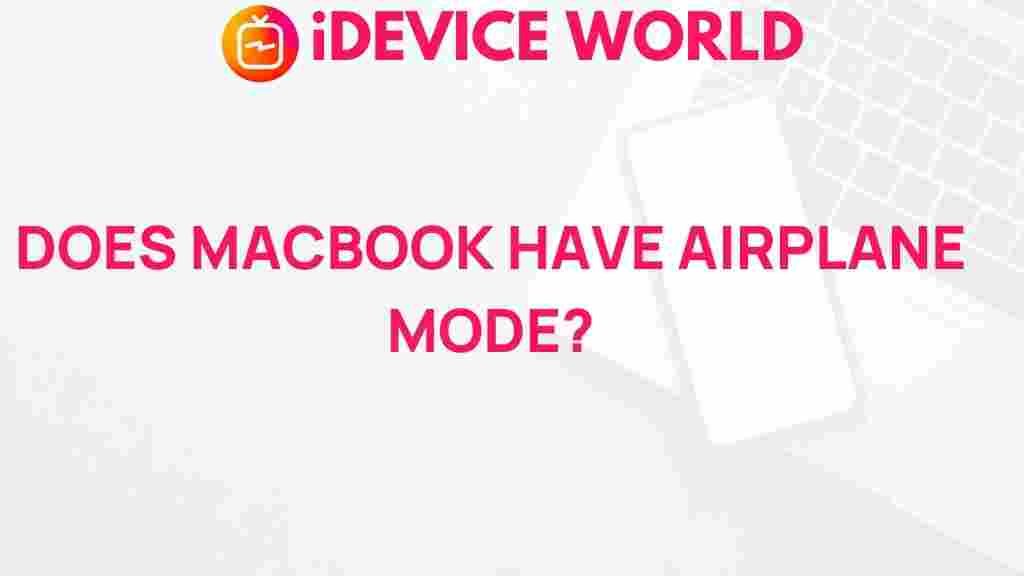MacBook: Does It Really Have an Airplane Mode?
For frequent travelers and remote workers, airplane mode is an essential feature on most devices, allowing users to quickly disconnect from wireless networks. However, when it comes to Apple’s MacBook, things aren’t as straightforward. Unlike iPhones and iPads, MacBooks do not have a dedicated “Airplane Mode” toggle. So, does MacBook really have airplane mode? Let’s uncover the mystery and see how you can adapt your MacBook settings to comply with in-flight regulations.
What is Airplane Mode?
Before diving into the specifics of MacBook settings, it’s helpful to understand what airplane mode is. Airplane mode is a feature on most mobile devices, including phones, tablets, and some laptops, that disables wireless signals such as:
- Wi-Fi
- Bluetooth
- Cellular connections (on mobile devices)
- GPS (sometimes)
This functionality ensures that all radios and wireless communication capabilities are turned off, which is essential for complying with airline regulations and avoiding interference with in-flight systems.
Does MacBook Have an Official Airplane Mode?
Unlike iOS devices, MacBooks do not come with a single, dedicated “Airplane Mode” toggle in the settings. **Apple’s macOS** focuses on productivity and functionality, which means users must manually turn off Wi-Fi and Bluetooth to achieve similar results to traditional airplane mode. While this manual process achieves the same goal, it lacks the convenience of a one-click airplane mode found on smartphones.
How to Enable a “Pseudo” Airplane Mode on Your MacBook
If you’re about to board a plane or simply want to use your MacBook without wireless connectivity, follow these steps to create an “airplane mode” effect:
Step 1: Disable Wi-Fi
The first step is to disable your MacBook’s Wi-Fi. Here’s how:
- Click on the Wi-Fi icon in the top-right corner of your screen.
- Select Turn Wi-Fi Off from the drop-down menu.
Disabling Wi-Fi cuts off your MacBook’s internet connection, which is essential for complying with in-flight rules.
Step 2: Disable Bluetooth
In addition to Wi-Fi, Bluetooth is another radio signal that needs to be turned off. Follow these steps:
- Go to System Preferences on your MacBook.
- Select Bluetooth, then click on Turn Bluetooth Off.
Disabling Bluetooth ensures that your MacBook no longer searches for or connects to any nearby devices, further isolating it from potential interference with airplane systems.
Alternatives to a True Airplane Mode
Since there’s no built-in Airplane Mode on MacBook, here are a few alternative approaches:
Using Third-Party Apps
Several third-party applications can help automate the process of disabling both Wi-Fi and Bluetooth, simulating an airplane mode. Look for reputable apps with positive reviews in the Mac App Store.
Setting Up Network Profiles
macOS allows users to create different network profiles, making it easier to switch settings quickly. For example, you could create a “Travel” profile that has both Wi-Fi and Bluetooth disabled. Here’s how:
- Open System Preferences and go to Network.
- Click the gear icon at the bottom and select Manage Profiles.
- Create a new profile and disable Wi-Fi and Bluetooth settings as desired.
To switch profiles, you can easily go back to the Network settings and select your saved “Travel” profile, which achieves a similar result to airplane mode.
Troubleshooting Common Issues
Here are some common challenges users may face when setting their MacBook to a pseudo-airplane mode:
Problem: Bluetooth Turns Back On Automatically
Occasionally, Bluetooth may reconnect automatically. To prevent this:
- Open System Preferences and navigate to Bluetooth.
- Click Advanced and uncheck the option to allow Bluetooth devices to wake the MacBook.
Problem: Difficulty Reconnecting to Wi-Fi After Turning It Back On
If reconnecting to Wi-Fi presents issues after you turn it back on, try the following:
- Go to System Preferences > Network and remove your Wi-Fi network, then reconnect.
- Restarting your MacBook can also help refresh the network settings.
Why Apple Hasn’t Added an Airplane Mode to MacBook
One reason Apple hasn’t incorporated a dedicated airplane mode for MacBook may be due to **macOS’s design philosophy**. Unlike iOS, macOS is not built around mobile connectivity, which means most users don’t need quick access to a universal airplane mode.
Furthermore, implementing such a feature on MacBook might not be a priority given the different primary use cases of these devices. A MacBook is designed more for computing tasks and productivity rather than mobile communication, so Apple has kept its features aligned with that goal.
Benefits of Using Airplane Mode on MacBook
While MacBook doesn’t have an official airplane mode, using this setup can still offer benefits:
- Battery Conservation: Turning off Wi-Fi and Bluetooth conserves battery, allowing your MacBook to last longer without charging.
- Enhanced Focus: Disconnecting from Wi-Fi can help avoid distractions and increase focus on offline tasks.
- Improved Security: Disabling Wi-Fi and Bluetooth reduces exposure to potential security threats from unknown devices.
Frequently Asked Questions
Can I Use Airplane Mode on MacBook for Better Battery Life?
Yes, turning off Wi-Fi and Bluetooth on your MacBook will help save battery life, although it’s not officially called airplane mode. For more tips on conserving battery life, check our MacBook Battery Optimization Guide.
Is It Necessary to Turn Off Wi-Fi on MacBook During a Flight?
Yes, the Federal Aviation Administration (FAA) requires that electronic devices in airplanes have their wireless communication disabled to avoid interference with aircraft systems. So, disabling Wi-Fi and Bluetooth on your MacBook is necessary during a flight. For more information on FAA regulations, visit the official FAA website.
Conclusion
While the MacBook may lack a designated airplane mode, users can still replicate the effect by manually disabling Wi-Fi and Bluetooth. Although it may not be as convenient as a single toggle, this workaround helps comply with in-flight regulations and offers additional benefits, such as increased focus and battery life. Whether you’re a frequent traveler or just looking to disconnect, the pseudo-airplane mode on MacBook is a simple solution to keep you productive and compliant.
This article is in the category Reviews and created by iDeciveWorld Team