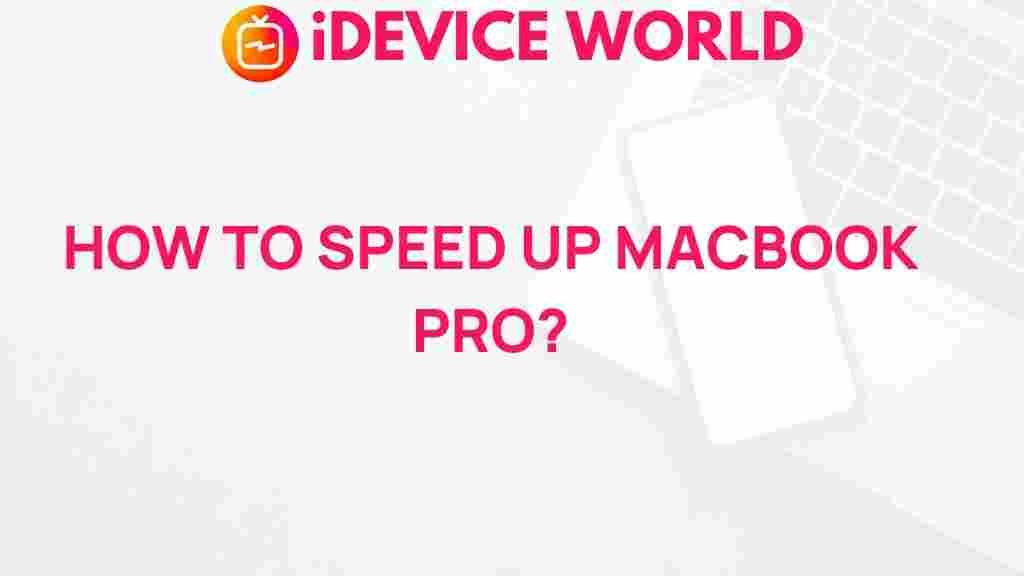Unleash the Hidden Power of Your MacBook Pro
Are you getting the most out of your MacBook Pro? Many users only scratch the surface of what this powerful device can do. Whether you use your MacBook for work, study, or entertainment, there are countless tips and tricks that can help you enhance its performance and usability. In this article, we’ll delve into expert advice that can help you unlock the full potential of your MacBook Pro.
Understanding Your MacBook Pro’s Features
Before we explore the tips and tricks, it’s essential to understand what makes the MacBook Pro a standout device. From its Retina display to the powerful M1 chip, each feature contributes to a seamless user experience.
- Retina Display: Offers stunning visuals and accurate colors.
- M1 Chip: Provides high performance with energy efficiency.
- Touch Bar: Adds customizable functionality for easy access to tools.
- macOS: The user-friendly operating system designed specifically for Apple hardware.
Maximizing Performance
Performance is key when it comes to using your MacBook Pro efficiently. Here are some expert tips to help you maximize its capabilities:
1. Keep macOS Updated
Regularly updating your macOS ensures that you benefit from the latest features and security patches. To update your system:
- Click on the Apple menu in the top left corner.
- Select About This Mac.
- Click on Software Update and follow the prompts.
2. Manage Startup Programs
Too many startup programs can slow down your MacBook Pro. To manage these:
- Go to System Preferences.
- Click on Users & Groups.
- Select your user account and click on Login Items.
- Remove unnecessary items by selecting them and clicking the minus (-) button.
3. Utilize Activity Monitor
Monitor your Mac’s performance using Activity Monitor. This tool helps you identify resource-hogging applications:
- Open Applications > Utilities > Activity Monitor.
- Sort by CPU or Memory usage to find apps that may be slowing down your device.
Enhancing Productivity
Your MacBook Pro is equipped with numerous features that can significantly enhance your productivity. Here’s how:
4. Customize Your Touch Bar
If your MacBook Pro has a Touch Bar, customize it to suit your workflow:
- Go to System Preferences.
- Select Keyboard and then Customize Control Strip.
- Drag and drop the tools you frequently use.
5. Use Keyboard Shortcuts
Familiarize yourself with keyboard shortcuts to save time. Here are a few essential ones:
- Command + C: Copy
- Command + V: Paste
- Command + Space: Open Spotlight Search
- Command + Q: Quit Application
6. Master Mission Control
Mission Control allows you to see all your open windows at a glance. To activate it:
- Swipe up with three fingers on the trackpad or press the F3 key.
- Organize your open apps into separate desktops for better workflow.
Optimizing Battery Life
Battery life is crucial for a portable device like the MacBook Pro. Here are tips to extend it:
7. Adjust Display Brightness
Lowering your display brightness can significantly save battery life. Use the brightness keys on your keyboard or go to:
- System Preferences > Displays.
- Adjust the brightness slider.
8. Enable Battery Health Management
This feature helps maintain your battery’s lifespan:
- Go to System Preferences.
- Select Battery.
- Click on Battery Health and enable it.
9. Close Unused Apps
Running multiple applications drains your battery faster. Close any apps you’re not using by right-clicking on their icons in the dock and selecting Quit.
Keeping Your MacBook Pro Secure
Security should always be a priority. Here are expert tips to keep your MacBook safe:
10. Enable FileVault
FileVault encrypts your data to protect it from unauthorized access. To enable it:
- Go to System Preferences.
- Select Security & Privacy.
- Click on the FileVault tab and click Turn On FileVault.
11. Use Strong Passwords
Ensure that your user account and important files have strong, unique passwords. Use a password manager to keep track of them.
12. Install Security Updates Regularly
Always install security updates promptly to protect against vulnerabilities. Check for updates regularly in System Preferences.
Troubleshooting Common Issues
Even the best devices can run into problems. Here are some troubleshooting tips for common MacBook Pro issues:
13. MacBook Running Slow
If your MacBook is running slow, try the following:
- Restart your MacBook.
- Clear cache and temporary files.
- Free up disk space by deleting unnecessary files.
14. Wi-Fi Connectivity Issues
If you’re having trouble connecting to Wi-Fi, consider these steps:
- Restart your router.
- Forget the network and reconnect.
- Reset the SMC (System Management Controller).
15. Application Crashes
If an application keeps crashing, try:
- Updating the application.
- Reinstalling it.
- Checking for compatibility with your macOS version.
Conclusion
Your MacBook Pro is a powerful tool that can do so much more than you might realize. By following these expert tips, you can unleash its hidden power and enhance your overall experience. From improving performance and productivity to optimizing battery life and ensuring security, these strategies will help you make the most out of your device. Embrace these tips today, and watch your MacBook Pro transform into an even more valuable asset in your daily life.
For more insights on MacBook Pro features, tips, and tricks, check out our in-depth guide. For external resources, you can visit Apple’s official support page here.
This article is in the category Productivity and created by iDeciveWorld Team