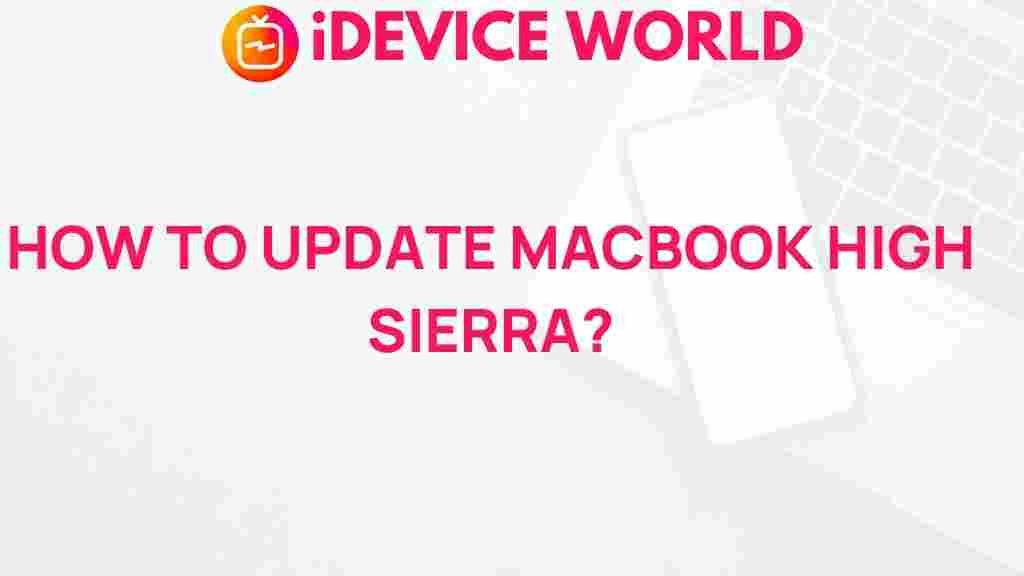Updating Your MacBook: The Ultimate Guide to High Sierra
If you own a MacBook, staying updated with the latest operating systems is crucial for performance, security, and new features. One of the most significant updates in recent years is macOS High Sierra. This guide will walk you through the steps to update your MacBook to High Sierra, ensuring a smooth transition while highlighting important features and troubleshooting tips along the way.
Why Update to macOS High Sierra?
macOS High Sierra offers several enhancements and improvements over its predecessor. Here are some compelling reasons to update your MacBook:
- Improved Performance: High Sierra includes optimizations that enhance the overall performance of your MacBook, making it faster and more efficient.
- New File System: The introduction of Apple File System (APFS) improves data integrity and security, making file management smoother.
- Enhanced Graphics: High Sierra supports Metal 2, enabling better graphics performance for games and professional applications.
- Updated Apps: Several built-in applications receive significant updates, including Photos, Safari, and Mail.
- Better Security: With each new release, Apple addresses security vulnerabilities, making your MacBook safer.
Preparing for the Update
Before diving into the update process, you need to prepare your MacBook adequately. Follow these steps:
- Check Compatibility: Ensure your MacBook model is compatible with High Sierra. Most MacBooks from 2010 and later can run the update.
- Backup Your Data: Always back up your important files using Time Machine or another backup solution to prevent data loss during the update.
- Free Up Space: High Sierra requires approximately 14.3 GB of available storage. Check your storage and delete unnecessary files or applications.
How to Update Your MacBook to High Sierra
Now that you are prepared, follow these detailed steps to update your MacBook to macOS High Sierra:
Step 1: Download the macOS High Sierra Installer
To get started, you need to download the macOS High Sierra installer from the App Store:
- Open the App Store on your MacBook.
- Search for macOS High Sierra.
- Click on the Get button to download the installer.
Step 2: Begin the Installation Process
Once the download is complete, the installer will automatically launch. If it doesn’t:
- Locate the installer in your Applications folder.
- Double-click the Install macOS High Sierra icon.
Step 3: Follow the On-Screen Instructions
Follow these steps during the installation:
- Read and accept the license agreement.
- Select the disk you want to install High Sierra on (typically your main drive).
- Click Install and enter your administrator password if prompted.
- Allow the installation to proceed. Your MacBook will restart several times during the process.
Step 4: Complete the Setup Assistant
After installation, your MacBook will guide you through the setup assistant, allowing you to customize settings such as:
- Apple ID and iCloud account
- Privacy settings
- Localization preferences
Troubleshooting Common Issues
Even with careful preparation, issues may arise during or after the update. Here are some common problems and their solutions:
Problem 1: The Installer Won’t Launch
If the installer doesn’t open automatically after downloading:
- Check if the download completed successfully in the Applications folder.
- Try restarting your MacBook and launching the installer again.
Problem 2: Installation Fails
If the installation fails, consider the following:
- Ensure your MacBook has sufficient storage space.
- Restart your Mac and try running the installer again.
Problem 3: MacBook Runs Slowly After the Update
If you notice performance issues post-update:
- Check Activity Monitor for any applications using excessive resources.
- Consider resetting the System Management Controller (SMC) and NVRAM.
- Run Disk Utility to repair disk permissions.
Post-Update Recommendations
After successfully updating your MacBook to High Sierra, follow these recommendations to ensure optimal performance:
- Update Your Applications: Make sure all your applications are compatible with High Sierra. Check for updates in the App Store or on the developer’s website.
- Explore New Features: Familiarize yourself with new features in Photos, Safari, and other updated applications.
- Regular Backups: Continue to back up your Mac regularly using Time Machine to protect your data.
Conclusion
Updating your MacBook to High Sierra can greatly enhance your experience with improved performance, security, and new features. By following this ultimate guide, you can ensure a smooth transition to the latest operating system. If you encounter any issues during the update process, refer back to the troubleshooting tips provided.
For further assistance, you can check Apple’s support page for more detailed guides and troubleshooting options. Enjoy your newly updated MacBook!
For more tips on maintaining your MacBook, visit our MacBook Maintenance Guide.
To learn more about macOS High Sierra and its features, you can read more on the Apple website.
This article is in the category Guides & Tutorials and created by iDeciveWorld Team