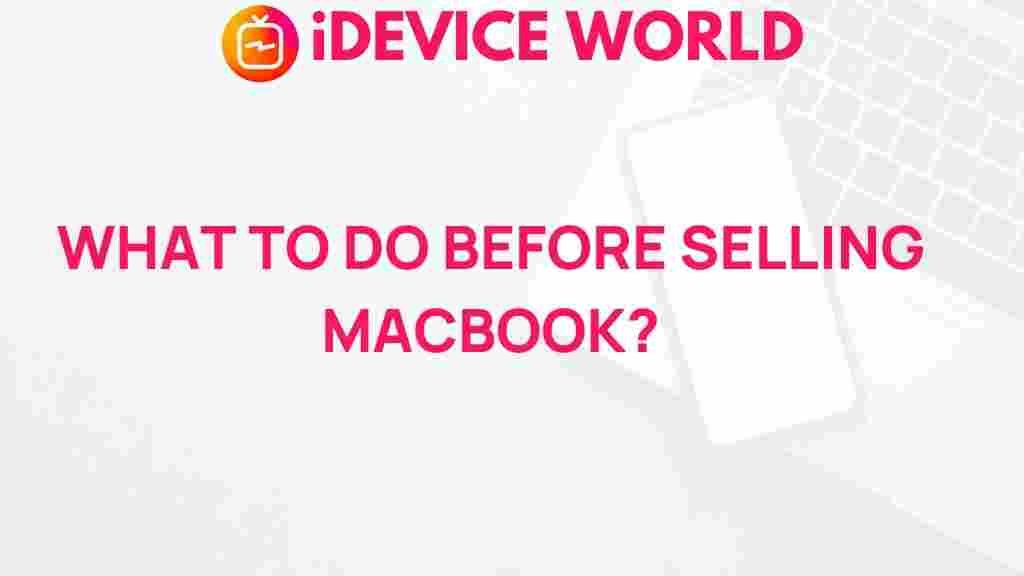Unveiling the Essential Steps Before Selling Your MacBook
Are you thinking of upgrading your technology and wondering how to effectively sell your MacBook? Whether you’re transitioning to a newer model or simply looking to declutter, selling your MacBook can be a great way to make some extra cash. However, before you go ahead and list it for sale, there are essential steps you need to follow to ensure a smooth and profitable transaction. This article will guide you through these crucial steps, helping you maximize your sale and protect your data.
Why Prepare Your MacBook for Sale?
Before diving into the selling process, it’s important to understand why preparing your MacBook is crucial. Not only does it make your device more appealing to potential buyers, but it also helps secure your personal information. A well-prepared device can lead to a higher selling price, quicker sales, and a positive experience for both you and the buyer.
Step-by-Step Process for Selling Your MacBook
1. Back Up Your Data
Before you do anything else, it’s essential to back up all your data. This ensures you won’t lose any important files during the selling process.
- Use Time Machine: Connect an external hard drive and use Time Machine to back up your files.
- Cloud Storage: Consider using cloud storage solutions like iCloud, Google Drive, or Dropbox for easy access to your files.
2. Sign Out of Your Accounts
After backing up your data, the next step is to sign out of all your accounts to protect your personal information:
- Sign out of iCloud:
- Sign out of iMessage:
- Sign out of any other applications linked to your Apple ID.
3. Erase Your Hard Drive
To ensure your personal data is not recoverable, you need to erase your hard drive:
- Restart your MacBook and hold down Command + R during boot to enter Recovery Mode.
- Select Disk Utility, then choose your startup disk (usually named Macintosh HD).
- Click on Erase, select the format (APFS or Mac OS Extended), and confirm.
4. Reinstall macOS
After erasing your hard drive, reinstall macOS to give the new owner a fresh start:
- Stay in Recovery Mode and select Reinstall macOS.
- Follow the on-screen instructions to complete the installation.
5. Clean Your MacBook
Physical appearance matters. Make sure your MacBook is clean and presentable:
- Exterior Cleaning: Use a microfiber cloth to wipe down the body and screen.
- Keyboard and Ports: Clean the keyboard and any ports to ensure they are free of dust and debris.
6. Gather Accessories and Documentation
Include any accessories and original packaging to increase your MacBook’s value:
- Charger
- Original box
- User manuals
Troubleshooting Tips
Sometimes, the selling process might not go as planned. Here are some common issues and how to resolve them:
1. If Your MacBook Won’t Boot
In case your MacBook does not start, try the following:
- Reset the SMC (System Management Controller) by shutting down the Mac, holding Shift + Control + Option + Power for 10 seconds, and then turning it back on.
- Boot into Safe Mode by holding the Shift key while it starts up.
2. If You’re Unable to Erase Your Hard Drive
If you encounter issues while trying to erase the hard drive:
- Make sure you are logged into an admin account.
- Try using the Disk Utility from Recovery Mode again.
Where to Sell Your MacBook
Once you’ve prepared your MacBook for sale, the next step is choosing the right platform to list it:
- Online Marketplaces: Platforms like eBay, Craigslist, and Facebook Marketplace allow you to reach a wide audience.
- Trade-in Programs: Consider Apple’s trade-in program or other services that offer cash or store credit for your old device.
- Local Electronics Stores: Some stores buy used electronics and can provide immediate cash.
Setting the Right Price
Pricing your MacBook competitively is crucial for a successful sale. Research similar listings to determine an appropriate price. Consider factors such as:
- Model and specifications
- Condition (like new, used, etc.)
- Included accessories
Conclusion
In summary, selling your MacBook doesn’t have to be a daunting task. By following these essential steps—backing up your data, signing out of accounts, erasing your hard drive, cleaning your device, and gathering accessories—you can ensure a smooth sale process. Remember to choose the right selling platform and set a competitive price to maximize your profits. For more tips on technology and selling, visit TechRadar.
If you have any more questions about selling your MacBook, feel free to reach out to us or check our guide on buying used electronics.
This article is in the category Guides & Tutorials and created by iDeciveWorld Team