The Mysterious Phenomenon of Self-Activating iDevices
The phenomenon of self-activating iDevices has become a topic of fascination for both users and tech enthusiasts alike. In this article, we will delve deep into the intriguing world of iDevices, exploring why they sometimes activate without user input, the potential causes behind this behavior, and what you can do if you experience this issue. Understanding these quirks can enhance your user experience and potentially save you from unnecessary frustrations.
Understanding iDevices
Before we dive into the mysterious phenomenon itself, let’s clarify what iDevices are. iDevices refer to a range of Apple products, including:
- iPhones
- iPads
- iPods
- Apple Watches
- Apple TVs
These devices are known for their sleek design, user-friendly interface, and robust ecosystem. However, like any technology, they can experience unexpected issues, such as self-activation.
The Mystery Unfolds: Why Do iDevices Activate Themselves?
Self-activation can manifest in various ways: your iDevice may wake up at random times, launch applications without your command, or even initiate calls or messages. Understanding the reasons behind these occurrences can help demystify the experience. Here are some common causes:
- Touch Sensitivity: High sensitivity settings can cause the device to respond to unintended touches.
- Software Glitches: Bugs or errors in the operating system may lead to erratic behavior.
- Environmental Factors: External conditions, such as extreme temperatures, can affect device functionality.
- Malfunctioning Hardware: Issues with the touchscreen or internal components may lead to false inputs.
- Accidental Activation: Features like “Raise to Wake” can trigger the device unintentionally.
Step-by-Step Process: Diagnosing the Issue
If you find your iDevice activating on its own, follow this step-by-step process to diagnose and potentially resolve the issue:
Step 1: Check Touch Sensitivity Settings
Begin by checking the touch sensitivity settings on your iDevice. Adjusting these settings can help minimize unintended activations.
Step 2: Update Your Device
Make sure your iDevice is running the latest version of its operating system. Updates often include bug fixes that can resolve self-activation issues. To check for updates:
- Go to Settings.
- Select General.
- Tap Software Update.
Step 3: Disable Unnecessary Features
Features like “Raise to Wake” or “Tap to Wake” may cause your device to activate unexpectedly. Consider disabling these features to see if the issue persists:
- Navigate to Settings.
- Choose Display & Brightness.
- Turn off Raise to Wake and Tap to Wake.
Step 4: Restart Your Device
A simple restart can resolve many temporary glitches. To restart your iDevice, follow these steps:
- Press and hold the power button until the “slide to power off” option appears.
- Slide to power off and wait a few moments.
- Press and hold the power button again until the Apple logo appears.
Step 5: Reset All Settings
If the issue continues, you might want to reset all settings. This won’t delete your data but will reset system settings:
- Go to Settings.
- Select General.
- Scroll down and tap Reset.
- Choose Reset All Settings.
Troubleshooting Tips
Here are some additional troubleshooting tips that might help if your iDevice continues to activate itself:
- Check for Physical Damage: Inspect your device for any signs of physical damage, especially to the screen and buttons.
- Remove Cases or Screen Protectors: Sometimes, accessories can interfere with touch sensitivity.
- Contact Apple Support: If all else fails, reaching out to Apple Support can provide you with more tailored assistance.
Conclusion
In conclusion, while the phenomenon of self-activating iDevices can be perplexing, understanding its potential causes and following a structured approach to troubleshoot can often resolve the issue. From adjusting touch sensitivity settings to ensuring your device is up-to-date, several steps can help you regain control over your iDevice. If you’re still facing challenges, don’t hesitate to seek help from the experts.
For further information on Apple products and troubleshooting tips, visit Apple’s official support page. If you’re looking for accessories or upgrades for your iDevices, check out this comprehensive guide on the best accessories available.
This article is in the category Guides & Tutorials and created by iDeciveWorld Team
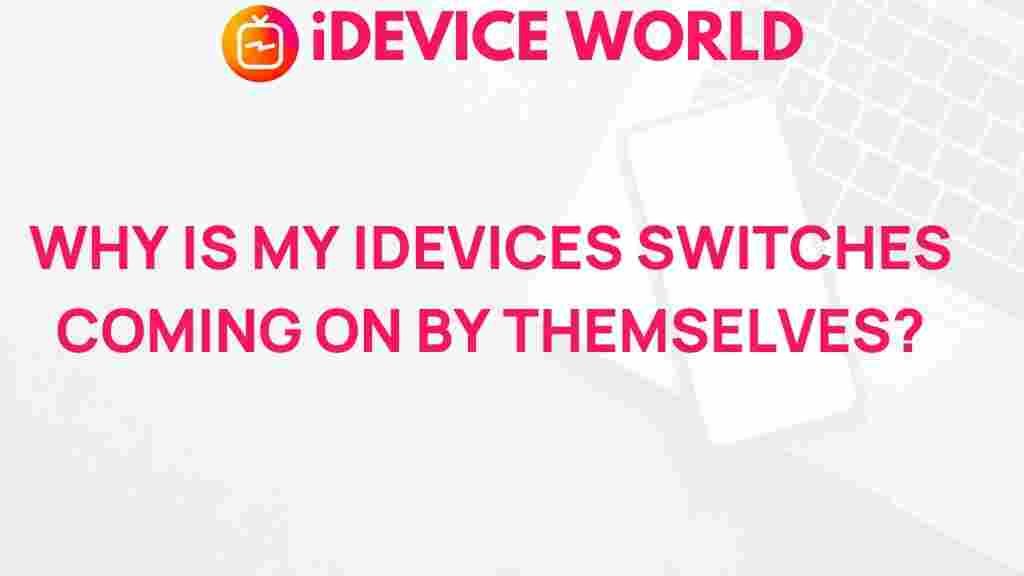
1 thought on “The Mysterious Phenomenon of Self-Activating iDevice Switches”